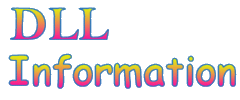| Windows 10 DLL File Information - wsecedit.dll |
The following DLL report was generated by automatic DLL script that scanned and loaded all DLL files in the system32 directory of Windows 10, extracted the information from them, and then saved it into HTML reports. If you want to view a report of another DLL, go to the main page of this Web site.
General Information
| File Description: | Security Configuration UI Module |
| File Version: | 10.0.10130.0 (fbl_impressive.150522-2224) |
| Company: | Microsoft Corporation |
| Product Name: | Microsoft® Windows® Operating System |
| DLL popularity | Very Low - There is no any other DLL in system32 directory that is statically linked to this file. |
| File Size: | 1,304 KB |
| Total Number of Exported Functions: | 4 |
| Total Number of Exported Functions With Names: | 4 |
Section Headers
| Name | Virtual Address | Raw Data Size | % of File | Characteristics | Section Contains... |
|---|---|---|---|---|---|
| .text | 0x00001000 | 430,592 Bytes | 32.2% | Read, Execute | Code |
| .data | 0x0006b000 | 43,008 Bytes | 3.2% | Write, Read | Initialized Data |
| .idata | 0x00079000 | 12,288 Bytes | 0.9% | Read | Initialized Data |
| .didat | 0x0007c000 | 512 Bytes | 0.0% | Write, Read | Initialized Data |
| .rsrc | 0x0007d000 | 802,304 Bytes | 60.1% | Read | Initialized Data |
| .reloc | 0x00141000 | 46,080 Bytes | 3.4% | Read, Discardable | Initialized Data |
Static Linking
wsecedit.dll is statically linked to the following files:MFC42u.dll
msvcrt.dll
ATL.DLL
KERNEL32.dll
USER32.dll
OLEAUT32.dll
ole32.dll
ADVAPI32.dll
GDI32.dll
SHELL32.dll
SHLWAPI.dll
SCECLI.dll
netutils.dll
logoncli.dll
SETUPAPI.dll
VERSION.dll
This means that when wsecedit.dll is loaded, the above files are automatically loaded too. If one of these files is corrupted or missing, wsecedit.dll won't be loaded.
General Resources Information
| Resource Type | Number of Items | Total Size | % of File |
|---|---|---|---|
| Icons | 6 | 491,448 Bytes | 36.8% |
| Animated Icons | 0 | 0 Bytes | 0.0% |
| Cursors | 0 | 0 Bytes | 0.0% |
| Animated Cursors | 0 | 0 Bytes | 0.0% |
| Bitmaps | 10 | 303,732 Bytes | 22.7% |
| AVI Files | 0 | 0 Bytes | 0.0% |
| Dialog-Boxes | 66 | 39,412 Bytes | 3.0% |
| HTML Related Files | 0 | 0 Bytes | 0.0% |
| Menus | 0 | 0 Bytes | 0.0% |
| Strings | 840 | 370,766 Bytes | 27.8% |
| Type Libraries | 0 | 0 Bytes | 0.0% |
| Manifest | 1 | 798 Bytes | 0.1% |
| All Others | 2 | 1,172 Bytes | 0.1% |
| Total | 925 | 1,207,328 Bytes | 90.4% |
Icons in this file
There are 6 icons stored in this DLL file. You can view all these icons in the following small thumbnail:
Cursors in this file
No cursors found in this file
Dialog-boxes list (up to 1000 dialogs)
In the following section, you can find the captions of dialog-boxes stored in this DLL. The list is currently limited to 1000 dialogs.| ID | Dialog Caption |
|---|---|
| 106 | Template Security Policy Setting |
| 107 | Configure Membership for <group> |
| 167 | Analyzed Security Policy Setting |
| 168 | Analyzed Security Policy Setting |
| 169 | Analyzed Security Policy Setting |
| 170 | Analyzed Security Policy Setting |
| 177 | Select Registry Key |
| 180 | Template Security Policy Setting |
| 181 | Template Security Policy Setting |
| 182 | Template Security Policy Setting |
| 183 | Template Security Policy Setting |
| 186 | Save Security Templates |
| 189 | Analyzed Security Policy Setting |
| 190 | Template Security Policy Setting |
| 191 | Analysis Security Policy Setting |
| 194 | Analyzed Security Policy Setting |
| 195 | Template Security Policy Setting |
| 197 | Template Security Policy Setting |
| 198 | Analyzed Security Policy Setting |
| 199 | Analyzing System Security |
| 212 | Configure System |
| 215 | Perform Analysis |
| 216 | Import Template |
| 218 | Security Template Description |
| 225 | New Security Template |
| 226 | Local Security Setting |
| 227 | Local Security Setting |
| 228 | Local Security Setting |
| 229 | Local Security Setting |
| 230 | Local Security Setting |
| 231 | Local Security Setting |
| 233 | Confirm Setting Change |
| 235 | Local Security Setting |
| 236 | Template Security Policy Setting |
| 237 | Analyzed Security Policy Setting |
| 238 | Suggested Value Changes |
| 239 | Security Policy Setting |
| 240 | Security Policy Setting |
| 241 | Configure Membership for <group> |
| 242 | Security Policy Setting |
| 243 | Security Policy Setting |
| 244 | Security Policy Setting |
| 245 | Security Policy Setting |
| 246 | Security Policy Setting |
| 247 | Security Policy Setting |
| 248 | Security Policy Setting |
| 253 | Template Security Policy Setting |
| 254 | Analyzed Security Policy Setting |
| 255 | Local Policy Setting |
| 256 | Security Policy Setting |
| 257 | Template Security Policy Setting |
| 258 | Analyzed Security Policy Setting |
| 259 | Local Security Setting |
| 260 | Security Policy Setting |
| 261 | Add Object |
| 262 | Precedence |
| 263 | Template Security Policy Setting |
| 264 | Template Security Policy Setting |
| 265 | Template Security Policy Setting |
| 266 | Analyzed Security Policy Setting |
| 1719 | Explain |
| 58101 | Central Access Policies Configuration |
String resources in this dll (up to 1000 strings)
| String ID | String Text |
|---|---|
| 1 | WSecEdit Extension Class |
| 2 | Name |
| 3 | Description |
| 4 | Policy |
| 5 | Database Setting |
| 6 | Computer Setting |
| 7 | Security Template |
| 8 | Templates |
| 9 | Last Configuration/Analysis |
| 10 | Security templates defined to configure or analyze a computer. |
| 11 | Last Configuration/Analysis |
| 12 | Security Policy |
| 13 | User Rights Assignment |
| 14 | Restricted Groups |
| 15 | System Services |
| 16 | Registry |
| 17 | File System |
| 19 | User rights assignments |
| 20 | Restricted Groups |
| 21 | System service settings |
| 22 | Registry security settings |
| 23 | File system security settings |
| 24 | Security Templates |
| 25 | (not saved) |
| 26 | Security Settings |
| 27 | WSecEdit Security Configuration Class |
| 28 | WSecEdit Security Manager Class |
| 29 | Are you sure you want to delete %s? |
| 30 | Do you want to delete all selected items? |
| 31 | &Analyze Computer Now... Compares the current computer settings against the security settings in the database |
| 34 | &Export Template... Exports the base template for the current computer |
| 35 | Add Fi&les... Adds new files to this template |
| 36 | &New Template Search Path... Adds a template location to the Security Templates' search path (.inf - INF format) |
| 37 | &New Template... Creates a new template |
| 38 | &Remove Path Removes the selected location from the search path |
| 39 | Re&fresh Updates this location to display recently added templates |
| 40 | Con&figure Computer Now... Configures the computer according to the selected template |
| 42 | Windows cannot import the template from %s |
| 43 | Save &As... Saves the template with a new name |
| 44 | &Copy Copies the selected template information to the Clipboard |
| 45 | &Paste Pastes Clipboard information into the template |
| 46 | Source GPO |
| 47 | &Refresh Refreshes data |
| 48 | Security is required to add this object |
| 49 | Windows cannot import the security template |
| 50 | Password Policy |
| 51 | Maximum password age days |
| 52 | Minimum password age days |
| 53 | Minimum password length characters |
| 54 | Enforce password history passwords remembered |
| 55 | Password must meet complexity requirements |
| 56 | User must log on to change the password |
| 57 | Account Lockout Policy |
| 58 | Account lockout threshold invalid logon attempts |
| 59 | Reset account lockout counter after minutes |
| 60 | Account lockout duration minutes |
| 61 | Do you want to delete this template? |
| 62 | The database is not loaded. |
| 63 | Network security: Force logoff when logon hours expire |
| 65 | Accounts: Rename administrator account |
| 67 | Accounts: Rename guest account |
| 68 | Reload Reloads the local and effective policy tables from the policy database |
| 69 | Group Name |
| 70 | Event Log |
| 71 | Maximum system log size kilobytes |
| 72 | Retention method for system log |
| 73 | Retain system log days |
| 74 | Maximum security log size kilobytes |
| 75 | Retention method for security log |
| 76 | Retain security log days |
| 77 | Maximum application log size kilobytes |
| 78 | Retention method for application log |
| 79 | Retain application log days |
| 80 | Shut down the computer when the security audit log is full |
| 81 | Audit Policy |
| 82 | Event Auditing Mode |
| 83 | Audit system events |
| 84 | Audit logon events |
| 85 | Audit object access |
| 86 | Audit privilege use |
| 87 | Audit policy change |
| 88 | Audit account management |
| 89 | Audit process tracking |
| 90 | Security Options |
| 92 | Not Defined |
| 95 | Cannot add members |
| 96 | Cannot display security |
| 97 | Cannot add users |
| 98 | Cannot add directory object |
| 99 | Cannot add a folder |
| 100 | -- Members |
| 102 | This file name contains some characters that can not be recognized by current system language. Please rename it. |
| 103 | Permission |
| 104 | Audit |
| 106 | Windows cannot add a file. |
| 107 | The template name is not valid. |
| 108 | An error occurred while exporting the stored template. |
| 109 | Windows cannot add a registry key |
| 110 | Full Control |
| 111 | Modify |
| 112 | Read and Execute |
| 113 | List Folder Contents |
| 114 | Read |
| 115 | Write |
| 116 | Traverse Folder/Execute File |
| 117 | Delete |
| 120 | None |
| 121 | Full Control |
| 122 | Read |
| 123 | Write |
| 124 | Query Value |
| 125 | Set Value |
| 126 | Create Subkey |
| 127 | Enumerate Subkeys |
| 128 | Notify |
| 129 | Create Link |
| 130 | Execute |
| 131 | Cannot create a thread |
| 132 | The following accounts could not be validated: %1 |
| 141 | Log File Name |
| 143 | Perform Security Analysis |
| 144 | Security policy settings |
| 146 | Security Configuration and Analysis v1.0 |
| 147 | Security Configuration and Analysis is an administrative tool used to secure a computer and analyze security aspects. You can create or edit a security template, apply the security template, perform analyses based on a template, and display analysis results. |
| 148 | Last analysis was performed on |
| 149 | Base security configuration description: |
| 150 | The computer was configured by the following template. Analysis was not performed. |
| 151 | The database has not been configured or analyzed using Security Configuration and Analysis. |
| 152 | About Security Configuration and Analysis |
| 153 | About Last Analysis |
| 154 | Add a Template Location to Security Templates |
| 165 | Object Name |
| 166 | Inconsistent Values |
| 168 | Open Template |
| 169 | Security Template (.inf)|*.inf|| |
| 171 | Open Error Log File |
| 173 | Log files (.log)|*.log|| |
| 193 | Software\Microsoft\Windows NT\CurrentVersion\SecEdit\Template Locations |
| 194 | Windows cannot open template file. |
| 195 | Windows cannot read template information. |
| 196 | There is no analysis information in the selected database to display. Use the Analyze menu option to start using this tool. |
| 198 | As needed |
| 199 | By days |
| 200 | Manually |
| 201 | Enabled |
| 202 | Disabled |
| 205 | Not Defined |
| 210 | Members |
| 211 | Member Of |
| 214 | CLASSES_ROOT |
| 215 | MACHINE |
| 216 | USERS |
| 217 | Succeeded |
| 229 | Unknown error |
| 232 | \Security\Templates |
| 233 | Access this computer from the network |
| 234 | Allow log on locally |
| 235 | Failed to save |
| 236 | &Save Save the template |
| 237 | Software\Microsoft\Windows NT\CurrentVersion\SecEdit |
| 238 | Add Folder |
| 239 | Add &Folder... Adds a new folder to this template |
| 240 | Add &Key... Adds a new key to this template |
| 241 | Add &Group... Adds a new group to this template |
| 248 | Service Name |
| 249 | Startup |
| 250 | Analyzed |
| 251 | Configured |
| 252 | Automatic |
| 253 | Manual |
| 255 | Investigate |
| 256 | Database Security for |
| 257 | Last Analyzed Security for |
| 258 | Security for |
| 259 | Full Control |
| 260 | Read |
| 261 | Write |
| 262 | Group Membership |
| 263 | Members of this group |
| 264 | Member Of |
| 265 | Members |
| 266 | Account Policies |
| 267 | Password and account lockout policies |
| 268 | Local Policies |
| 269 | Auditing, user rights and security options policies |
| 270 | Event Log |
| 271 | Event Log settings and Event Viewer |
| 272 | Audit directory service access |
| 273 | Audit account logon events |
| 275 | Prevent local guests group from accessing system log |
| 276 | Prevent local guests group from accessing security log |
| 277 | Prevent local guests group from accessing application log |
| 278 | Always |
| 281 | Ignore |
| 284 | Replace |
| 286 | Log on as a batch job |
| 287 | Log on as a service |
| 288 | Active Directory Objects |
| 289 | Security management of Active Directory objects |
| 290 | Add Directory &Object Adds an Active Directory object to this template |
| 291 | Read |
| 292 | Write |
| 293 | List folder / Read data |
| 294 | Read attributes |
| 295 | Read extended attributes |
| 296 | Create files / Write data |
| 297 | Create folders / Append data |
| 298 | Write attributes |
| 299 | Write extended attributes |
| 300 | Delete subfolders and files |
| 301 | Delete |
| 302 | Read permissions |
| 303 | Change permissions |
| 304 | Take ownership |
| 305 | Synchronize |
| 306 | Read, Write and Execute |
| 307 | Write and Execute |
| 308 | Traverse / Execute |
| 309 | This folder only |
| 310 | This folder, subfolders and files |
| 311 | This folder and subfolders |
| 312 | This folder and files |
| 313 | Subfolders and files only |
| 314 | Subfolders only |
| 315 | Files only |
| 316 | This key only |
| 317 | This key and subkeys |
| 318 | Subkeys only |
| 319 | This key and subkeys |
| 320 | Subkeys only |
| 321 | Start, stop and pause |
| 322 | Query template |
| 323 | Change template |
| 324 | Query status |
| 325 | Enumerate dependents |
| 326 | Start |
| 327 | Stop |
| 328 | Pause and continue |
| 329 | Interrogate |
| 330 | User-defined control |
| 331 | Full control |
| 332 | Read |
| 333 | Write |
| 335 | Create children |
| 336 | Delete children |
| 337 | List contents |
| 338 | Add/remove self |
| 339 | Read properties |
| 340 | Write properties |
| 341 | This container only |
| 342 | This container and subcontainers |
| 343 | Subcontainers only |
| 344 | [[Local Computer Policy Configuration ]] |
| 345 | Account will not lock out. |
| 346 | Password can be changed immediately. |
| 347 | No password required. |
| 348 | Do not keep password history. |
| 349 | Password will expire in: |
| 350 | Password can be changed after: |
| 351 | Password must be at least: |
| 352 | Keep password history for: |
| 353 | Account will lock out after: |
| 354 | Account is locked out for: |
| 355 | Overwrite events older than: |
| 356 | Password will not expire. |
| 357 | Account is locked out until administrator unlocks it. |
| 359 | Store passwords using reversible encryption |
| 360 | Kerberos Policy |
| 361 | Enforce user logon restrictions |
| 362 | Maximum tolerance for computer clock synchronization minutes |
| 363 | Maximum lifetime for service ticket minutes |
| 364 | Maximum lifetime for user ticket hours |
| 365 | Maximum lifetime for user ticket renewal days |
| 366 | Add Member |
| 368 | There is not enough memory to display this section |
| 369 | No information is available about the last analysis |
| 370 | Windows cannot save changed templates. |
| 371 | Are you sure you want to delete %s ? |
| 372 | Security Configuration and Analysis |
| 373 | Investigate |
| 374 | &Import Template... Import a template into this database |
| 376 | Windows cannot create or open %s |
| 377 | Locate error log file |
| 379 | Security Database Files (*.sdb)|*.sdb|All Files (*.*)|*.*|| |
| 380 | Apply Template to Computer |
| 381 | Error log file path to record the progress of configuring the computer |
| 382 | &Security... |
| 383 | Edit security for this item |
| 384 | Software\Microsoft\Windows NT\CurrentVersion\SecEdit\Configuration |
| 385 | &Security... Edit security for this item |
| 386 | EnvironmentVariables |
| 387 | %AppData%|%UserProfile%|%AllUsersProfile%|%ProgramFiles%|%SystemRoot%|%SystemDrive%|%Temp%|%Tmp%| |
| 388 | O&pen Database... Open an existing or new database |
| 389 | &New Database... Create and open a new database |
| 390 | Set Descri&ption... Create a description for the templates in this directory |
| 392 | \help\sce.chm |
| 395 | All files (*.*)|*.*|| |
| 396 | Database: %s |
| 397 | An unknown error occurred when attempting to open the database. |
| 398 | Before you can use the database, you must analyze it. On the Database menu, select the option to run an analysis. |
| 399 | The database you are attempting to open does not exist. On the Database menu, click Import Template. |
| 400 | The database is corrupt. For information about fixing the database, see online Help. |
| 401 | There is not enough memory available to load the database. Close some programs and then try again. |
| 402 | Access to the database is denied. Unless the permissions on the database have been changed, you must have administrative rights to use it. |
| 403 | \Security\Database |
| 404 | Do you want to save changes to %s? |
| 405 | There is an existing imported template pending. To save, click Cancel, and then run an analysis or configuration before importing another template. To ignore the previous imported template, click OK. |
| 406 | All Selected Files |
| 407 | Deny log on locally |
| 408 | Deny access to this computer from the network |
| 409 | Deny log on as a service |
| 410 | Deny log on as a batch job |
| 411 | Add Group |
| 412 | &Group: |
| 413 | Not Analyzed |
| 414 | Error Analyzing |
| 415 | Not Defined |
| 416 | Suggested Setting |
| 417 | Local Policy ... Create template file from the local policy settings |
| 418 | Effective Policy ... Create template file from the effective policy settings |
| 419 | <H2>Security Configuration and Analysis</H2> <H4>To Open an Existing Database</H4> <OL><LI ALIGN="LEFT" ID="OPEN_DATABASE_1">Right-click the <I>Security Configuration and Analysis</I> scope item <LI ALIGN="LEFT" ID="OPEN_DATABASE_2">Click <B>Open Database</B> <LI ALIGN="LEFT" ID="OPEN_DATABASE_3"> Select a database, and then click <b>Open</b></OL> <H4>To Create a New Database</H4><OL> <LI ALIGN="LEFT" ID="OPEN_DATABASE_4">Right-click the <I>Security Configuration and Analysis </I> scope item <LI ALIGN="LEFT" ID="OPEN_DATABASE_5"> Click <B>Open Database</B> <LI ALIGN="LEFT" ID="OPEN_DATABASE_6"> Type a new database name, and then click <b>Open</b> <LI ALIGN="LEFT" ID="OPEN_DATABASE_7">Select a security template to import, and then click <b>Open</b></OL> |
| 420 | <HTML DIR="ltr" ID="MAIN_HEADER"><BODY><FONT face="arial" size=2> |
| 421 | </FONT></BODY></HTML> |
| 422 | The database you are attempting to open does not exist. |
| 423 | You can create a new local policy database by choosing <B>Import Policy</B> from the <I>Security Settings</I> menu commands. |
| 424 | Access to database has been denied. |
| 425 | View Lo&g File Toggle display of the log file or folder tree when Security Configuration and Analysis node is selected |
| 426 | <BR>You can now configure or analyze your computer by using the security settings in this database.<BR> <H4>To Configure Your Computer</H4><OL><LI ALIGN="LEFT" ID="NO_ANALYSIS_1">Right-click the <I>Security Configuration and Analysis</I> scope item<LI ALIGN="LEFT" ID="NO_ANALYSIS_2">Select <B>Configure Computer Now</B><LI ALIGN="LEFT" ID="NO_ANALYSIS_3">In the dialog, type the name of the log file you wish to view, and then click <B>OK</B></OL><B>NOTE:</B> After configuration is complete, you must perform an analysis to view the information in your database<BR><BR><H4>To Analyze Your Computer Security Settings</H4> <OL><LI ALIGN="LEFT" ID="NO_ANALYSIS_4">Right-click the <I>Security Configuration and Analysis</I> scope item<LI ALIGN="LEFT" ID="NO_ANALYSIS_5">Select <B>Analyze Computer Now</B><LI ALIGN="LEFT" ID="NO_ANALYSIS_6">In the dialog, type the log file path, and then click <B>OK</B></OL><BR><B>NOTE:</B> To view the log file created during a configuration or analysis, select <B>View Log File</B> on the <I>Security Configuration and Analysis</I> context menu. |
| 427 | <h3> Error Reading Location</h3> |
| 428 | Computer Setting |
| 429 | Policy Setting |
| 430 | Secure &Wizard... Secure Server Role Wizard |
| 431 | Windows cannot import invalid template %s |
| 432 | Accounts: Administrator account status |
| 433 | Accounts: Guest account status |
| 434 | Properties |
| 435 | The username is not valid. It is empty or it may not contain any of the following characters: %1 |
| 436 | No minimum |
| 437 | User and group names may not contain any of the following characters: %1 |
| 438 | The system can not find the path specified: %1 |
| 439 | File name may not contain any of the following characters: %1 |
| 440 | A startup mode must be selected. |
| 441 | Object "%1" cannot be deleted because an open window is displaying its properties. To delete this object, close that window and select "Delete" again. |
| 442 | Configure Membership for %.17s... |
| 443 | Reset account lockout counter after |
| 444 | Set Descri&ption... Create a description for this template |
| 445 | Description may not contain any of the following characters: %1 |
| 446 | Template Setting |
| 447 | Policy Setting |
| 449 | Make sure that you have the right permissions to this object. |
| 450 | Make sure that this object exists. |
| 451 | The folder %1 cannot be used. Choose another folder. |
| 452 | My Computer |
| 453 | The file name is too long. |
| 552 | spolsconcepts.chm::/html/2ff43721-e5fb-4e0c-b1a1-4ee3f414a3b7.htm |
| 697 | File name may not only contain any of the following characters: %1 |
| 698 | %1 This file name is a reserved device name. Choose another name. |
| 699 | The file type is not correct. |
| 700 | You must be a member of the Administrators group to perform the requested operation. |
| 701 | The file name %1 is not valid. Reenter the file name in the correct format, such as c:\location\file.%2. |
| 702 | No mapping between account names and security IDs was done |
| 709 | To affect domain accounts, this setting must be defined in default domain policy. |
| 718 | Local Security Policy |
| 740 | %1%2 |
| 741 | %1%2 %3 |
| 742 | %1%2 |
| 743 | %1%2 |
| 745 | Special |
| 762 | Central Access Policy |
| 763 | Central Access Policies applied to the file system |
| 764 | !!Unknown policy!!: |
| 765 | %1 %2 |
| 1900 | Enforce password history This security setting determines the number of unique new passwords that have to be associated with a user account before an old password can be reused. The value must be between 0 and 24 passwords. This policy enables administrators to enhance security by ensuring that old passwords are not reused continually. Default: 24 on domain controllers. 0 on stand-alone servers. Note: By default, member computers follow the configuration of their domain controllers. To maintain the effectiveness of the password history, do not allow passwords to be changed immediately after they were just changed by also enabling the Minimum password age security policy setting. For information about the minimum password age security policy setting, see Minimum password age. |
| 1901 | Maximum password age This security setting determines the period of time (in days) that a password can be used before the system requires the user to change it. You can set passwords to expire after a number of days between 1 and 999, or you can specify that passwords never expire by setting the number of days to 0. If the maximum password age is between 1 and 999 days, the Minimum password age must be less than the maximum password age. If the maximum password age is set to 0, the minimum password age can be any value between 0 and 998 days. Note: It is a security best practice to have passwords expire every 30 to 90 days, depending on your environment. This way, an attacker has a limited amount of time in which to crack a user's password and have access to your network resources. Default: 42. |
| 1902 | Minimum password age This security setting determines the period of time (in days) that a password must be used before the user can change it. You can set a value between 1 and 998 days, or you can allow changes immediately by setting the number of days to 0. The minimum password age must be less than the Maximum password age, unless the maximum password age is set to 0, indicating that passwords will never expire. If the maximum password age is set to 0, the minimum password age can be set to any value between 0 and 998. Configure the minimum password age to be more than 0 if you want Enforce password history to be effective. Without a minimum password age, users can cycle through passwords repeatedly until they get to an old favorite. The default setting does not follow this recommendation, so that an administrator can specify a password for a user and then require the user to change the administrator-defined password when the user logs on. If the password history is set to 0, the user does not have to choose a new password. For this reason, Enforce password history is set to 1 by default. Default: 1 on domain controllers. 0 on stand-alone servers. Note: By default, member computers follow the configuration of their domain controllers. |
| 1903 | Minimum password length This security setting determines the least number of characters that a password for a user account may contain. You can set a value of between 1 and 14 characters, or you can establish that no password is required by setting the number of characters to 0. Default: 7 on domain controllers. 0 on stand-alone servers. Note: By default, member computers follow the configuration of their domain controllers. |
| 1904 | Password must meet complexity requirements This security setting determines whether passwords must meet complexity requirements. If this policy is enabled, passwords must meet the following minimum requirements: Not contain the user's account name or parts of the user's full name that exceed two consecutive characters Be at least six characters in length Contain characters from three of the following four categories: English uppercase characters (A through Z) English lowercase characters (a through z) Base 10 digits (0 through 9) Non-alphabetic characters (for example, !, $, #, %) Complexity requirements are enforced when passwords are changed or created. Default: Enabled on domain controllers. Disabled on stand-alone servers. Note: By default, member computers follow the configuration of their domain controllers. |
| 1905 | Store passwords using reversible encryption This security setting determines whether the operating system stores passwords using reversible encryption. This policy provides support for applications that use protocols that require knowledge of the user's password for authentication purposes. Storing passwords using reversible encryption is essentially the same as storing plaintext versions of the passwords. For this reason, this policy should never be enabled unless application requirements outweigh the need to protect password information. This policy is required when using Challenge-Handshake Authentication Protocol (CHAP) authentication through remote access or Internet Authentication Services (IAS). It is also required when using Digest Authentication in Internet Information Services (IIS). Default: Disabled. |
| 1906 | Account lockout duration This security setting determines the number of minutes a locked-out account remains locked out before automatically becoming unlocked. The available range is from 0 minutes through 99,999 minutes. If you set the account lockout duration to 0, the account will be locked out until an administrator explicitly unlocks it. If an account lockout threshold is defined, the account lockout duration must be greater than or equal to the reset time. Default: None, because this policy setting only has meaning when an Account lockout threshold is specified. |
| 1907 | Account lockout threshold This security setting determines the number of failed logon attempts that causes a user account to be locked out. A locked-out account cannot be used until it is reset by an administrator or until the lockout duration for the account has expired. You can set a value between 0 and 999 failed logon attempts. If you set the value to 0, the account will never be locked out. Failed password attempts against workstations or member servers that have been locked using either CTRL+ALT+DELETE or password-protected screen savers count as failed logon attempts. Default: 0. |
| 1908 | Reset account lockout counter after This security setting determines the number of minutes that must elapse after a failed logon attempt before the failed logon attempt counter is reset to 0 bad logon attempts. The available range is 1 minute to 99,999 minutes. If an account lockout threshold is defined, this reset time must be less than or equal to the Account lockout duration. Default: None, because this policy setting only has meaning when an Account lockout threshold is specified. |
| 1909 | Enforce user logon restrictions This security setting determines whether the Kerberos V5 Key Distribution Center (KDC) validates every request for a session ticket against the user rights policy of the user account. Validation of each request for a session ticket is optional, because the extra step takes time and it may slow network access to services. Default: Enabled. |
| 1910 | Maximum lifetime for service ticket This security setting determines the maximum amount of time (in minutes) that a granted session ticket can be used to access a particular service. The setting must be greater than 10 minutes and less than or equal to the setting for Maximum lifetime for user ticket. If a client presents an expired session ticket when it requests a connection to a server, the server returns an error message. The client must request a new session ticket from the Kerberos V5 Key Distribution Center (KDC). Once a connection is authenticated, however, it no longer matters whether the session ticket remains valid. Session tickets are used only to authenticate new connections with servers. Ongoing operations are not interrupted if the session ticket that is used to authenticate the connection expires during the connection. Default: 600 minutes (10 hours). |
| 1911 | Maximum lifetime for user ticket This security setting determines the maximum amount of time (in hours) that a user's ticket-granting ticket (TGT) may be used. Default: 10 hours. |
| 1912 | Maximum lifetime for user ticket renewal This security setting determines the period of time (in days) during which a user's ticket-granting ticket (TGT) may be renewed. Default: 7 days. |
| 1913 | Maximum tolerance for computer clock synchronization This security setting determines the maximum time difference (in minutes) that Kerberos V5 tolerates between the time on the client clock and the time on the domain controller running Windows Server 2003 that provides Kerberos authentication. To prevent "replay attacks," Kerberos V5 uses time stamps as part of its protocol definition. For time stamps to work properly, the clocks of the client and the domain controller need to be in sync as much as possible. In other words, both computers must be set to the same time and date. Because the clocks of two computers are often out of sync, administrators can use this policy to establish the maximum acceptable difference to Kerberos V5 between a client clock and domain controller clock. If the difference between a client clock and the domain controller clock is less than the maximum time difference that is specified in this policy, any time stamp that is used in a session between the two computers is considered to be authentic. Important This setting is not persistent on pre Vista platforms. If you configure this setting and then restart the computer, this setting reverts to the default value. Default: 5 minutes. |
| 1914 | Audit account logon events This security setting determines whether the OS audits each time this computer validates an account’s credentials. Account logon events are generated whenever a computer validates the credentials of an account for which it is authoritative. Domain members and non-domain-joined machines are authoritative for their local accounts; domain controllers are all authoritative for accounts in the domain. Credential validation may be in support of a local logon, or, in the case of an Active Directory domain account on a domain controller, may be in support of a logon to another computer. Credential validation is stateless so there is no corresponding logoff event for account logon events. If this policy setting is defined, the administrator can specify whether to audit only successes, only failures, both successes and failures, or to not audit these events at all (i.e. neither successes nor failures). Default values on Client editions: Credential Validation: No Auditing Kerberos Service Ticket Operations: No Auditing Other Account Logon Events: No Auditing Kerberos Authentication Service: No Auditing Default values on Server editions: Credential Validation: Success Kerberos Service Ticket Operations: Success Other Account Logon Events: No Auditing Kerberos Authentication Service: Success Important: For more control over auditing policies, use the settings in the Advanced Audit Policy Configuration node. For more information about Advanced Audit Policy Configuration, see http://go.microsoft.com/fwlink/?LinkId=140969. |
| 1915 | Audit account management This security setting determines whether to audit each event of account management on a computer. Examples of account management events include: A user account or group is created, changed, or deleted. A user account is renamed, disabled, or enabled. A password is set or changed. If you define this policy setting, you can specify whether to audit successes, audit failures, or not audit the event type at all. Success audits generate an audit entry when any account management event succeeds. Failure audits generate an audit entry when any account management event fails. To set this value to No auditing, in the Properties dialog box for this policy setting, select the Define these policy settings check box and clear the Success and Failure check boxes. Default values on Client editions: User Account Management: Success Computer Account Management: No Auditing Security Group Management: Success Distribution Group Management: No Auditing Application Group Management: No Auditing Other Account Management Events: No Auditing Default values on Server editions: User Account Management: Success Computer Account Management: Success Security Group Management: Success Distribution Group Management: No Auditing Application Group Management: No Auditing Other Account Management Events: No Auditing Important: For more control over auditing policies, use the settings in the Advanced Audit Policy Configuration node. For more information about Advanced Audit Policy Configuration, see http://go.microsoft.com/fwlink/?LinkId=140969. |
| 1916 | Audit directory service access This security setting determines whether the OS audits user attempts to access Active Directory objects. Audit is only generated for objects that have system access control lists (SACL) specified, and only if the type of access requested (such as Write, Read, or Modify) and the account making the request match the settings in the SACL. The administrator can specify whether to audit only successes, only failures, both successes and failures, or to not audit these events at all (i.e. neither successes nor failures). If Success auditing is enabled, an audit entry is generated each time any account successfully accesses a Directory object that has a matching SACL specified. If Failure auditing is enabled, an audit entry is generated each time any user unsuccessfully attempts to access a Directory object that has a matching SACL specified. Default values on Client editions: Directory Service Access: No Auditing Directory Service Changes: No Auditing Directory Service Replication: No Auditing Detailed Directory Service Replication: No Auditing Default values on Server editions: Directory Service Access: Success Directory Service Changes: No Auditing Directory Service Replication: No Auditing Detailed Directory Service Replication: No Auditing Important: For more control over auditing policies, use the settings in the Advanced Audit Policy Configuration node. For more information about Advanced Audit Policy Configuration, see http://go.microsoft.com/fwlink/?LinkId=140969. |
| 1917 | Audit logon events This security setting determines whether the OS audits each instance of a user attempting to log on to or to log off to this computer. Log off events are generated whenever a logged on user account's logon session is terminated. If this policy setting is defined, the administrator can specify whether to audit only successes, only failures, both successes and failures, or to not audit these events at all (i.e. neither successes nor failures). Default values on Client editions: Logon: Success Logoff: Success Account Lockout: Success IPsec Main Mode: No Auditing IPsec Quick Mode: No Auditing IPsec Extended Mode: No Auditing Special Logon: Success Other Logon/Logoff Events: No Auditing Network Policy Server: Success, Failure Default values on Server editions: Logon: Success, Failure Logoff: Success Account Lockout: Success IPsec Main Mode: No Auditing IPsec Quick Mode: No Auditing IPsec Extended Mode: No Auditing Special Logon: Success Other Logon/Logoff Events: No Auditing Network Policy Server: Success, Failure Important: For more control over auditing policies, use the settings in the Advanced Audit Policy Configuration node. For more information about Advanced Audit Policy Configuration, see http://go.microsoft.com/fwlink/?LinkId=140969. |
| 1918 | Audit object access This security setting determines whether the OS audits user attempts to access non-Active Directory objects. Audit is only generated for objects that have system access control lists (SACL) specified, and only if the type of access requested (such as Write, Read, or Modify) and the account making the request match the settings in the SACL. The administrator can specify whether to audit only successes, only failures, both successes and failures, or to not audit these events at all (i.e. neither successes nor failures). If Success auditing is enabled, an audit entry is generated each time any account successfully accesses a non-Directory object that has a matching SACL specified. If Failure auditing is enabled, an audit entry is generated each time any user unsuccessfully attempts to access a non-Directory object that has a matching SACL specified. Note that you can set a SACL on a file system object using the Security tab in that object's Properties dialog box. Default: No auditing. Important: For more control over auditing policies, use the settings in the Advanced Audit Policy Configuration node. For more information about Advanced Audit Policy Configuration, see http://go.microsoft.com/fwlink/?LinkId=140969. |
| 1919 | Audit policy change This security setting determines whether the OS audits each instance of attempts to change user rights assignment policy, audit policy, account policy, or trust policy. The administrator can specify whether to audit only successes, only failures, both successes and failures, or to not audit these events at all (i.e. neither successes nor failures). If Success auditing is enabled, an audit entry is generated when an attempted change to user rights assignment policy, audit policy, or trust policy is successful. If Failure auditing is enabled, an audit entry is generated when an attempted change to user rights assignment policy, audit policy, or trust policy is attempted by an account that is not authorized to make the requested policy change. Default: Audit Policy Change: Success Authentication Policy Change: Success Authorization Policy Change: No Auditing MPSSVC Rule-Level Policy Change: No Auditing Filtering Platform Policy Change: No Auditing Other Policy Change Events: No Auditing Important: For more control over auditing policies, use the settings in the Advanced Audit Policy Configuration node. For more information about Advanced Audit Policy Configuration, see http://go.microsoft.com/fwlink/?LinkId=140969. |
| 1920 | Audit privilege use This security setting determines whether to audit each instance of a user exercising a user right. If you define this policy setting, you can specify whether to audit successes, audit failures, or not audit this type of event at all. Success audits generate an audit entry when the exercise of a user right succeeds. Failure audits generate an audit entry when the exercise of a user right fails. To set this value to No auditing, in the Properties dialog box for this policy setting, select the Define these policy settings check box and clear the Success and Failure check boxes. Default: No auditing. Audits are not generated for use of the following user rights, even if success audits or failure audits are specified for Audit privilege use. Enabling auditing of these user rights tend to generate many events in the security log which may impede your computer's performance. To audit the following user rights, enable the FullPrivilegeAuditing registry key. Bypass traverse checking Debug programs Create a token object Replace process level token Generate security audits Back up files and directories Restore files and directories Caution Incorrectly editing the registry may severely damage your system. Before making changes to the registry, you should back up any valued data on the computer. Important: For more control over auditing policies, use the settings in the Advanced Audit Policy Configuration node. For more information about Advanced Audit Policy Configuration, see http://go.microsoft.com/fwlink/?LinkId=140969. |
| 1921 | Audit process tracking This security setting determines whether the OS audits process-related events such as process creation, process termination, handle duplication, and indirect object access. If this policy setting is defined, the administrator can specify whether to audit only successes, only failures, both successes and failures, or to not audit these events at all (i.e. neither successes nor failures). If Success auditing is enabled, an audit entry is generated each time the OS performs one of these process-related activities. If Failure auditing is enabled, an audit entry is generated each time the OS fails to perform one of these activities. Default: No auditing\r Important: For more control over auditing policies, use the settings in the Advanced Audit Policy Configuration node. For more information about Advanced Audit Policy Configuration, see http://go.microsoft.com/fwlink/?LinkId=140969. |
| 1922 | Audit system events This security setting determines whether the OS audits any of the following events: • Attempted system time change • Attempted security system startup or shutdown • Attempt to load extensible authentication components • Loss of audited events due to auditing system failure • Security log size exceeding a configurable warning threshold level. If this policy setting is defined, the administrator can specify whether to audit only successes, only failures, both successes and failures, or to not audit these events at all (i.e. neither successes nor failures). If Success auditing is enabled, an audit entry is generated each time the OS performs one of these activities successfully. If Failure auditing is enabled, an audit entry is generated each time the OS attempts and fails to perform one of these activities. Default: Security State Change Success Security System Extension No Auditing System Integrity Success, Failure IPsec Driver No Auditing Other System Events Success, Failure Important: For more control over auditing policies, use the settings in the Advanced Audit Policy Configuration node. For more information about Advanced Audit Policy Configuration, see http://go.microsoft.com/fwlink/?LinkId=140969. |
| 1923 | Access this computer from the network This user right determines which users and groups are allowed to connect to the computer over the network. Remote Desktop Services are not affected by this user right. Note: Remote Desktop Services was called Terminal Services in previous versions of Windows Server. Default on workstations and servers: Administrators Backup Operators Users Everyone Default on domain controllers: Administrators Authenticated Users Enterprise Domain Controllers Everyone Pre-Windows 2000 Compatible Access |
| 1924 | Act as part of the operating system This user right allows a process to impersonate any user without authentication. The process can therefore gain access to the same local resources as that user. Processes that require this privilege should use the LocalSystem account, which already includes this privilege, rather than using a separate user account with this privilege specially assigned. If your organization only uses servers that are members of the Windows Server 2003 family, you do not need to assign this privilege to your users. However, if your organization uses servers running Windows 2000 or Windows NT 4.0, you might need to assign this privilege to use applications that exchange passwords in plaintext. Caution Assigning this user right can be a security risk. Only assign this user right to trusted users. Default: None. |
| 1925 | Add workstations to domain This security setting determines which groups or users can add workstations to a domain. This security setting is valid only on domain controllers. By default, any authenticated user has this right and can create up to 10 computer accounts in the domain. Adding a computer account to the domain allows the computer to participate in Active Directory-based networking. For example, adding a workstation to a domain enables that workstation to recognize accounts and groups that exist in Active Directory. Default: Authenticated Users on domain controllers. Note: Users who have the Create Computer Objects permission on the Active Directory computers container can also create computer accounts in the domain. The distinction is that users with permissions on the container are not restricted to the creation of only 10 computer accounts. In addition, computer accounts that are created by means of Add workstations to domain have Domain Administrators as the owner of the computer account, while computer accounts that are created by means of permissions on the computers container have the creator as the owner of the computer account. If a user has permissions on the container and also has the Add workstations to domain user right, the computer is added, based on the computer container permissions rather than on the user right. |
| 1926 | Adjust memory quotas for a process This privilege determines who can change the maximum memory that can be consumed by a process. This user right is defined in the Default Domain Controller Group Policy object (GPO) and in the local security policy of workstations and servers. Note: This privilege is useful for system tuning, but it can be misused, for example, in a denial-of-service attack. Default: Administrators Local Service Network Service. |
| 1927 | Log on locally Determines which users can log on to the computer. Important Modifying this setting may affect compatibility with clients, services, and applications. For compatibility information about this setting, see Allow log on locally (http://go.microsoft.com/fwlink/?LinkId=24268 ) at the Microsoft website. Default: • On workstations and servers: Administrators, Backup Operators, Power Users, Users, and Guest. • On domain controllers: Account Operators, Administrators, Backup Operators, and Print Operators. |
| 1928 | Allow log on through Remote Desktop Services This security setting determines which users or groups have permission to log on as a Remote Desktop Services client. Default: On workstation and servers: Administrators, Remote Desktop Users. On domain controllers: Administrators. Important This setting does not have any effect on Windows 2000 computers that have not been updated to Service Pack 2. |
| 1929 | Back up files and directories This user right determines which users can bypass file and directory, registry, and other persistent object permissions for the purposes of backing up the system. Specifically, this user right is similar to granting the following permissions to the user or group in question on all files and folders on the system: Traverse Folder/Execute File List Folder/Read Data Read Attributes Read Extended Attributes Read Permissions Caution Assigning this user right can be a security risk. Since there is no way to be sure that a user is backing up data, stealing data, or copying data to be distributed, only assign this user right to trusted users. Default on workstations and servers: Administrators Backup Operators. Default on domain controllers:Administrators Backup Operators Server Operators |
| 1930 | Bypass traverse checking This user right determines which users can traverse directory trees even though the user may not have permissions on the traversed directory. This privilege does not allow the user to list the contents of a directory, only to traverse directories. This user right is defined in the Default Domain Controller Group Policy object (GPO) and in the local security policy of workstations and servers. Default on workstations and servers: Administrators Backup Operators Users Everyone Local Service Network Service Default on domain controllers: Administrators Authenticated Users Everyone Local Service Network Service Pre-Windows 2000 Compatible Access |
| 1931 | Change the system time This user right determines which users and groups can change the time and date on the internal clock of the computer. Users that are assigned this user right can affect the appearance of event logs. If the system time is changed, events that are logged will reflect this new time, not the actual time that the events occurred. This user right is defined in the Default Domain Controller Group Policy object (GPO) and in the local security policy of workstations and servers. Default on workstations and servers: Administrators Local Service Default on domain controllers: Administrators Server Operators Local Service |
| 1932 | Create a pagefile This user right determines which users and groups can call an internal application programming interface (API) to create and change the size of a page file. This user right is used internally by the operating system and usually does not need to be assigned to any users. For information about how to specify a paging file size for a given drive, see To change the size of the virtual memory paging file. Default: Administrators. |
| 1933 | Create a token object This security setting determines which accounts can be used by processes to create a token that can then be used to get access to any local resources when the process uses an internal application programming interface (API) to create an access token. This user right is used internally by the operating system. Unless it is necessary, do not assign this user right to a user, group, or process other than Local System. Caution Assigning this user right can be a security risk. Do not assign this user right to any user, group, or process that you do not want to take over the system. Default: None |
| 1934 | Create global objects This security setting determines whether users can create global objects that are available to all sessions. Users can still create objects that are specific to their own session if they do not have this user right. Users who can create global objects could affect processes that run under other users' sessions, which could lead to application failure or data corruption. Caution Assigning this user right can be a security risk. Assign this user right only to trusted users. Default: Administrators Local Service Network Service Service |
| 1935 | Create permanent shared objects This user right determines which accounts can be used by processes to create a directory object using the object manager. This user right is used internally by the operating system and is useful to kernel-mode components that extend the object namespace. Because components that are running in kernel mode already have this user right assigned to them, it is not necessary to specifically assign it. Default: None. |
| 1936 | Debug programs This user right determines which users can attach a debugger to any process or to the kernel. Developers who are debugging their own applications do not need to be assigned this user right. Developers who are debugging new system components will need this user right to be able to do so. This user right provides complete access to sensitive and critical operating system components. Caution Assigning this user right can be a security risk. Only assign this user right to trusted users. Default: Administrators |
| 1937 | Deny access to this computer from the network This security setting determines which users are prevented from accessing a computer over the network. This policy setting supersedes the Access this computer from the network policy setting if a user account is subject to both policies. Default: Guest |
| 1938 | Deny log on as a batch job This security setting determines which accounts are prevented from being able to log on as a batch job. This policy setting supersedes the Log on as a batch job policy setting if a user account is subject to both policies. Default: None. |
| 1939 | Deny log on as a service This security setting determines which service accounts are prevented from registering a process as a service. This policy setting supersedes the Log on as a service policy setting if an account is subject to both policies. Note: This security setting does not apply to the System, Local Service, or Network Service accounts. Default: None. |
| 1940 | Deny log on locally This security setting determines which users are prevented from logging on at the computer. This policy setting supersedes the Allow log on locally policy setting if an account is subject to both policies. Important If you apply this security policy to the Everyone group, no one will be able to log on locally. Default: None. |
| 1941 | Deny log on through Remote Desktop Services This security setting determines which users and groups are prohibited from logging on as a Remote Desktop Services client. Default: None. Important This setting does not have any effect on Windows 2000 computers that have not been updated to Service Pack 2. |
| 1942 | Enable computer and user accounts to be trusted for delegation This security setting determines which users can set the Trusted for Delegation setting on a user or computer object. The user or object that is granted this privilege must have write access to the account control flags on the user or computer object. A server process running on a computer (or under a user context) that is trusted for delegation can access resources on another computer using delegated credentials of a client, as long as the client account does not have the Account cannot be delegated account control flag set. This user right is defined in the Default Domain Controller Group Policy object (GPO) and in the local security policy of workstations and servers. Caution Misuse of this user right, or of the Trusted for Delegation setting, could make the network vulnerable to sophisticated attacks using Trojan horse programs that impersonate incoming clients and use their credentials to gain access to network resources. Default: Administrators on domain controllers. |
| 1943 | Force shutdown from a remote system This security setting determines which users are allowed to shut down a computer from a remote location on the network. Misuse of this user right can result in a denial of service. This user right is defined in the Default Domain Controller Group Policy object (GPO) and in the local security policy of workstations and servers. Default: On workstations and servers: Administrators. On domain controllers: Administrators, Server Operators. |
| 1944 | Generate security audits This security setting determines which accounts can be used by a process to add entries to the security log. The security log is used to trace unauthorized system access. Misuse of this user right can result in the generation of many auditing events, potentially hiding evidence of an attack or causing a denial of service if the Audit: Shut down system immediately if unable to log security audits security policy setting is enabled. For more information see Audit: Shut down system immediately if unable to log security audits Default: Local Service Network Service. |
| 1945 | Impersonate a client after authentication Assigning this privilege to a user allows programs running on behalf of that user to impersonate a client. Requiring this user right for this kind of impersonation prevents an unauthorized user from convincing a client to connect (for example, by remote procedure call (RPC) or named pipes) to a service that they have created and then impersonating that client, which can elevate the unauthorized user's permissions to administrative or system levels. Caution Assigning this user right can be a security risk. Only assign this user right to trusted users. Default: Administrators Local Service Network Service Service Note: By default, services that are started by the Service Control Manager have the built-in Service group added to their access tokens. Component Object Model (COM) servers that are started by the COM infrastructure and that are configured to run under a specific account also have the Service group added to their access tokens. As a result, these services get this user right when they are started. In addition, a user can also impersonate an access token if any of the following conditions exist. The access token that is being impersonated is for this user. The user, in this logon session, created the access token by logging on to the network with explicit credentials. The requested level is less than Impersonate, such as Anonymous or Identify. Because of these factors, users do not usually need this user right. For more information, search for "SeImpersonatePrivilege" in the Microsoft Platform SDK. Warning If you enable this setting, programs that previously had the Impersonate privilege may lose it, and they may not run. |
| 1946 | Increase scheduling priority This security setting determines which accounts can use a process with Write Property access to another process to increase the execution priority assigned to the other process. A user with this privilege can change the scheduling priority of a process through the Task Manager user interface. Default: Administrators. |
| 1947 | Load and unload device drivers This user right determines which users can dynamically load and unload device drivers or other code in to kernel mode. This user right does not apply to Plug and Play device drivers. It is recommended that you do not assign this privilege to other users. Caution Assigning this user right can be a security risk. Do not assign this user right to any user, group, or process that you do not want to take over the system. Default on workstations and servers: Administrators. Default on domain controllers: Administrators Print Operators |
| 1948 | Lock pages in memory This security setting determines which accounts can use a process to keep data in physical memory, which prevents the system from paging the data to virtual memory on disk. Exercising this privilege could significantly affect system performance by decreasing the amount of available random access memory (RAM). Default: None. |
| 1949 | Log on as a batch job This security setting allows a user to be logged on by means of a batch-queue facility and is provided only for compatibility with older versions of Windows. For example, when a user submits a job by means of the task scheduler, the task scheduler logs that user on as a batch user rather than as an interactive user. Default: Administrators Backup Operators. |
| 1950 | Log on as a service This security setting allows a security principal to log on as a service. Services can be configured to run under the Local System, Local Service, or Network Service accounts, which have a built in right to log on as a service. Any service that runs under a separate user account must be assigned the right. Default setting: None. |
| 1951 | Manage auditing and security log This security setting determines which users can specify object access auditing options for individual resources, such as files, Active Directory objects, and registry keys. This security setting does not allow a user to enable file and object access auditing in general. For such auditing to be enabled, the Audit object access setting in Computer Configuration\Windows Settings\Security Settings\Local Policies\Audit Policies must be configured. You can view audited events in the security log of the Event Viewer. A user with this privilege can also view and clear the security log. Default: Administrators. |
| 1952 | Modify firmware environment values This security setting determines who can modify firmware environment values. Firmware environment variables are settings stored in the nonvolatile RAM of non-x86-based computers. The effect of the setting depends on the processor. On x86-based computers, the only firmware environment value that can be modified by assigning this user right is the Last Known Good Configuration setting, which should only be modified by the system. On Itanium-based computers, boot information is stored in nonvolatile RAM. Users must be assigned this user right to run bootcfg.exe and to change the Default Operating System setting on Startup and Recovery in System Properties. On all computers, this user right is required to install or upgrade Windows. Note: This security setting does not affect who can modify the system environment variables and user environment variables that are displayed on the Advanced tab of System Properties. For information about how to modify these variables, see To add or change the values of environment variables. Default: Administrators. |
| 1953 | Perform volume maintenance tasks This security setting determines which users and groups can run maintenance tasks on a volume, such as remote defragmentation. Use caution when assigning this user right. Users with this user right can explore disks and extend files in to memory that contains other data. When the extended files are opened, the user might be able to read and modify the acquired data. Default: Administrators |
| 1954 | Profile single process This security setting determines which users can use performance monitoring tools to monitor the performance of non system processes. Default: Administrators, Power users. |
| 1955 | Profile system performance This security setting determines which users can use performance monitoring tools to monitor the performance of system processes. Default: Administrators. |
| 1956 | Remove computer from docking station This security setting determines whether a user can undock a portable computer from its docking station without logging on. If this policy is enabled, the user must log on before removing the portable computer from its docking station. If this policy is disabled, the user may remove the portable computer from its docking station without logging on. Default: Administrators, Power Users, Users |
| 1957 | Replace a process level token This security setting determines which user accounts can call the CreateProcessAsUser() application programming interface (API) so that one service can start another. An example of a process that uses this user right is Task Scheduler. For information about Task Scheduler, see Task Scheduler overview. Default: Network Service, Local Service. |
| 1958 | Restore files and directories This security setting determines which users can bypass file, directory, registry, and other persistent objects permissions when restoring backed up files and directories, and determines which users can set any valid security principal as the owner of an object. Specifically, this user right is similar to granting the following permissions to the user or group in question on all files and folders on the system: Traverse Folder/Execute File Write Caution Assigning this user right can be a security risk. Since users with this user right can overwrite registry settings, hide data, and gain ownership of system objects, only assign this user right to trusted users. Default: Workstations and servers: Administrators, Backup Operators. Domain controllers: Administrators, Backup Operators, Server Operators. |
| 1959 | Shut down the system This security setting determines which users who are logged on locally to the computer can shut down the operating system using the Shut Down command. Misuse of this user right can result in a denial of service. Default on Workstations: Administrators, Backup Operators, Users. Default on Servers: Administrators, Backup Operators. Default on Domain controllers: Administrators, Backup Operators, Server Operators, Print Operators. |
| 1960 | Synchronize directory service data This security setting determines which users and groups have the authority to synchronize all directory service data. This is also known as Active Directory synchronization. Defaults: None. |
| 1961 | Take ownership of files or other objects This security setting determines which users can take ownership of any securable object in the system, including Active Directory objects, files and folders, printers, registry keys, processes, and threads. Caution Assigning this user right can be a security risk. Since owners of objects have full control of them, only assign this user right to trusted users. Default: Administrators. |
| 1962 | Accounts: Administrator account status This security setting determines whether the local Administrator account is enabled or disabled. Notes If you try to reenable the Administrator account after it has been disabled, and if the current Administrator password does not meet the password requirements, you cannot reenable the account. In this case, an alternative member of the Administrators group must reset the password on the Administrator account. For information about how to reset a password, see To reset a password. Disabling the Administrator account can become a maintenance issue under certain circumstances. Under Safe Mode boot, the disabled Administrator account will only be enabled if the machine is non-domain joined and there are no other local active administrator accounts. If the computer is domain joined the disabled administrator will not be enabled. Default: Disabled. |
| 1963 | Accounts: Guest account status This security setting determines if the Guest account is enabled or disabled. Default: Disabled. Note: If the Guest account is disabled and the security option Network Access: Sharing and Security Model for local accounts is set to Guest Only, network logons, such as those performed by the Microsoft Network Server (SMB Service), will fail. |
| 1964 | Accounts: Limit local account use of blank passwords to console logon only This security setting determines whether local accounts that are not password protected can be used to log on from locations other than the physical computer console. If enabled, local accounts that are not password protected will only be able to log on at the computer's keyboard. Default: Enabled. Warning: Computers that are not in physically secure locations should always enforce strong password policies for all local user accounts. Otherwise, anyone with physical access to the computer can log on by using a user account that does not have a password. This is especially important for portable computers. If you apply this security policy to the Everyone group, no one will be able to log on through Remote Desktop Services. Notes This setting does not affect logons that use domain accounts. It is possible for applications that use remote interactive logons to bypass this setting. Note: Remote Desktop Services was called Terminal Services in previous versions of Windows Server. |
| 1965 | Accounts: Rename administrator account This security setting determines whether a different account name is associated with the security identifier (SID) for the account Administrator. Renaming the well-known Administrator account makes it slightly more difficult for unauthorized persons to guess this privileged user name and password combination. Default: Administrator. |
| 1966 | Accounts: Rename guest account This security setting determines whether a different account name is associated with the security identifier (SID) for the account "Guest." Renaming the well-known Guest account makes it slightly more difficult for unauthorized persons to guess this user name and password combination. Default: Guest. |
| 1967 | Audit: Audit the access of global system objects This security setting determines whether to audit the access of global system objects. If this policy is enabled, it causes system objects, such as mutexes, events, semaphores and DOS devices, to be created with a default system access control list (SACL). Only named objects are given a SACL; SACLs are not given to objects without names. If the Audit object access audit policy is also enabled, access to these system objects is audited. Note: When configuring this security setting, changes will not take effect until you restart Windows. Default: Disabled. |
| 1968 | Audit: Audit the use of Backup and Restore privilege This security setting determines whether to audit the use of all user privileges, including Backup and Restore, when the Audit privilege use policy is in effect. Enabling this option when the Audit privilege use policy is also enabled generates an audit event for every file that is backed up or restored. If you disable this policy, then use of the Backup or Restore privilege is not audited even when Audit privilege use is enabled. Note: On Windows versions prior to Windows Vista configuring this security setting, changes will not take effect until you restart Windows. Enabling this setting can cause a LOT of events, sometimes hundreds per second, during a backup operation. Default: Disabled. |
| 1969 | Audit: Shut down system immediately if unable to log security audits This security setting determines whether the system shuts down if it is unable to log security events. If this security setting is enabled, it causes the system to stop if a security audit cannot be logged for any reason. Typically, an event fails to be logged when the security audit log is full and the retention method that is specified for the security log is either Do Not Overwrite Events or Overwrite Events by Days. If the security log is full and an existing entry cannot be overwritten, and this security option is enabled, the following Stop error appears: STOP: C0000244 {Audit Failed} An attempt to generate a security audit failed. To recover, an administrator must log on, archive the log (optional), clear the log, and reset this option as desired. Until this security setting is reset, no users, other than a member of the Administrators group will be able to log on to the system, even if the security log is not full. Note: On Windows versions prior to Windows Vista configuring this security setting, changes will not take effect until you restart Windows. Default: Disabled. |
| 1970 | Devices: Allow undock without having to log on This security setting determines whether a portable computer can be undocked without having to log on. If this policy is enabled, logon is not required and an external hardware eject button can be used to undock the computer. If disabled, a user must log on and have the Remove computer from docking station privilege to undock the computer. Default: Enabled. Caution Disabling this policy may tempt users to try and physically remove the laptop from its docking station using methods other than the external hardware eject button. Since this may cause damage to the hardware, this setting, in general, should only be disabled on laptop configurations that are physically securable. |
| 1971 | Devices: Allowed to format and eject removable media This security setting determines who is allowed to format and eject removable NTFS media. This capability can be given to: Administrators Administrators and Interactive Users Default: This policy is not defined and only Administrators have this ability. |
| 1972 | Devices: Prevent users from installing printer drivers when connecting to shared printers For a computer to print to a shared printer, the driver for that shared printer must be installed on the local computer. This security setting determines who is allowed to install a printer driver as part of connecting to a shared printer. If this setting is enabled, only Administrators can install a printer driver as part of connecting to a shared printer. If this setting is disabled, any user can install a printer driver as part of connecting to a shared printer. Default on servers: Enabled. Default on workstations: Disabled Notes This setting does not affect the ability to add a local printer. This setting does not affect Administrators. |
| 1973 | Devices: Restrict CD-ROM access to locally logged-on user only This security setting determines whether a CD-ROM is accessible to both local and remote users simultaneously. If this policy is enabled, it allows only the interactively logged-on user to access removable CD-ROM media. If this policy is enabled and no one is logged on interactively, the CD-ROM can be accessed over the network. Default: This policy is not defined and CD-ROM access is not restricted to the locally logged-on user. |
| 1974 | Devices: Restrict floppy access to locally logged-on user only This security setting determines whether removable floppy media are accessible to both local and remote users simultaneously. If this policy is enabled, it allows only the interactively logged-on user to access removable floppy media. If this policy is enabled and no one is logged on interactively, the floppy can be accessed over the network. Default: This policy is not defined and floppy disk drive access is not restricted to the locally logged-on user. |
| 1975 | Devices: Unsigned driver installation behavior This security setting determines what happens when an attempt is made to install a device driver (by means of Setup API) that has not been tested by the Windows Hardware Quality Lab (WHQL). The options are: Silently succeed Warn but allow installation Do not allow installation Default: Warn but allow installation. |
| 1976 | Domain controller: Allow server operators to schedule tasks This security setting determines if Server Operators are allowed to submit jobs by means of the AT schedule facility. Note: This security setting only affects the AT schedule facility; it does not affect the Task Scheduler facility. Default: This policy is not defined, which means that the system treats it as disabled. |
| 1977 | Domain controller: LDAP server signing requirements This security setting determines whether the LDAP server requires signing to be negotiated with LDAP clients, as follows: None: Data signing is not required in order to bind with the server. If the client requests data signing, the server supports it. Require signature: Unless TLS\SSL is being used, the LDAP data signing option must be negotiated. Default: This policy is not defined, which has the same effect as None. Caution If you set the server to Require Signature, you must also set the client. Not setting the client results in loss of connection with the server. Notes This setting does not have any impact on LDAP simple bind or LDAP simple bind through SSL. No Microsoft LDAP clients that are shipped with Windows XP Professional use LDAP simple bind or LDAP simple bind through SSL to talk to a domain controller. If signing is required, then LDAP simple bind and LDAP simple bind through SSL requests are rejected. No Microsoft LDAP clients running Windows XP Professional or the Windows Server 2003 family use LDAP simple bind or LDAP simple bind through SSL to bind to directory service. |
| 1978 | Domain controller: Refuse machine account password changes This security setting determines whether domain controllers will refuse requests from member computers to change computer account passwords. By default, member computers change their computer account passwords every 30 days. If enabled, the domain controller will refuse computer account password change requests. If it is enabled, this setting does not allow a domain controller to accept any changes to a computer account's password. Default: This policy is not defined, which means that the system treats it as Disabled. |
| 1979 | Domain member: Digitally encrypt or sign secure channel data (always) This security setting determines whether all secure channel traffic initiated by the domain member must be signed or encrypted. When a computer joins a domain, a computer account is created. After that, when the system starts, it uses the computer account password to create a secure channel with a domain controller for its domain. This secure channel is used to perform operations such as NTLM pass through authentication, LSA SID/name Lookup etc. This setting determines whether or not all secure channel traffic initiated by the domain member meets minimum security requirements. Specifically it determines whether all secure channel traffic initiated by the domain member must be signed or encrypted. If this policy is enabled, then the secure channel will not be established unless either signing or encryption of all secure channel traffic is negotiated. If this policy is disabled, then encryption and signing of all secure channel traffic is negotiated with the Domain Controller in which case the level of signing and encryption depends on the version of the Domain Controller and the settings of the following two policies: Domain member: Digitally encrypt secure channel data (when possible) Domain member: Digitally sign secure channel data (when possible) Default: Enabled. Notes: If this policy is enabled, the policy Domain member: Digitally sign secure channel data (when possible) is assumed to be enabled regardless of its current setting. This ensures that the domain member attempts to negotiate at least signing of the secure channel traffic. If this policy is enabled, the policy Domain member: Digitally sign secure channel data (when possible) is assumed to be enabled regardless of its current setting. This ensures that the domain member attempts to negotiate at least signing of the secure channel traffic. Logon information transmitted over the secure channel is always encrypted regardless of whether encryption of ALL other secure channel traffic is negotiated or not. |
| 1980 | Domain member: Digitally encrypt secure channel data (when possible) This security setting determines whether a domain member attempts to negotiate encryption for all secure channel traffic that it initiates. When a computer joins a domain, a computer account is created. After that, when the system starts, it uses the computer account password to create a secure channel with a domain controller for its domain. This secure channel is used to perform operations such as NTLM pass-through authentication, LSA SID/name Lookup etc. This setting determines whether or not the domain member attempts to negotiate encryption for all secure channel traffic that it initiates. If enabled, the domain member will request encryption of all secure channel traffic. If the domain controller supports encryption of all secure channel traffic, then all secure channel traffic will be encrypted. Otherwise only logon information transmitted over the secure channel will be encrypted. If this setting is disabled, then the domain member will not attempt to negotiate secure channel encryption. Default: Enabled. Important There is no known reason for disabling this setting. Besides unnecessarily reducing the potential confidentiality level of the secure channel, disabling this setting may unnecessarily reduce secure channel throughput, because concurrent API calls that use the secure channel are only possible when the secure channel is signed or encrypted. Note: Domain controllers are also domain members and establish secure channels with other domain controllers in the same domain as well as domain controllers in trusted domains. |
| 1981 | Domain member: Digitally sign secure channel data (when possible) This security setting determines whether a domain member attempts to negotiate signing for all secure channel traffic that it initiates. When a computer joins a domain, a computer account is created. After that, when the system starts, it uses the computer account password to create a secure channel with a domain controller for its domain. This secure channel is used to perform operations such as NTLM pass through authentication, LSA SID/name Lookup etc. This setting determines whether or not the domain member attempts to negotiate signing for all secure channel traffic that it initiates. If enabled, the domain member will request signing of all secure channel traffic. If the Domain Controller supports signing of all secure channel traffic, then all secure channel traffic will be signed which ensures that it cannot be tampered with in transit. Default: Enabled. Notes: If the policy Domain member: Digitally encrypt or sign secure channel data (always) is enabled, then this policy is assumed to be enabled regardless of its current setting. Domain controllers are also domain members and establish secure channels with other domain controllers in the same domain as well as domain controllers in trusted domains. |
| 1982 | Domain member: Maximum machine account password age This security setting determines how often a domain member will attempt to change its computer account password. Default: 30 days. Important This setting applies to Windows 2000 computers, but it is not available through the Security Configuration Manager tools on these computers. |
| 1983 | Domain member: Require strong (Windows 2000 or later) session key This security setting determines whether 128-bit key strength is required for encrypted secure channel data. When a computer joins a domain, a computer account is created. After that, when the system starts, it uses the computer account password to create a secure channel with a domain controller within the domain. This secure channel is used to perform operations such as NTLM pass-through authentication, LSA SID/name Lookup, and so on. Depending on what version of Windows is running on the domain controller that the domain member is communicating with and the settings of the parameters: Domain member: Digitally encrypt or sign secure channel data (always) Domain member: Digitally encrypt secure channel data (when possible) Some or all of the information that is transmitted over the secure channel will be encrypted. This policy setting determines whether or not 128-bit key strength is required for the secure channel information that is encrypted. If this setting is enabled, then the secure channel will not be established unless 128-bit encryption can be performed. If this setting is disabled, then the key strength is negotiated with the domain controller. Default: Enabled. Important In order to take advantage of this policy on member workstations and servers, all domain controllers that constitute the member's domain must be running Windows 2000 or later. In order to take advantage of this policy on domain controllers, all domain controllers in the same domain as well as all trusted domains must run Windows 2000 or later. |
| 1984 | Domain member: Disable machine account password changes Determines whether a domain member periodically changes its computer account password. If this setting is enabled, the domain member does not attempt to change its computer account password. If this setting is disabled, the domain member attempts to change its computer account password as specified by the setting for Domain Member: Maximum age for machine account password, which by default is every 30 days. Default: Disabled. Notes This security setting should not be enabled. Computer account passwords are used to establish secure channel communications between members and domain controllers and, within the domain, between the domain controllers themselves. Once it is established, the secure channel is used to transmit sensitive information that is necessary for making authentication and authorization decisions. This setting should not be used in an attempt to support dual-boot scenarios that use the same computer account. If you want to dual-boot two installations that are joined to the same domain, give the two installations different computer names. |
| 1985 | Interactive logon: Do not display last user name This security setting determines whether the name of the last user to log on to the computer is displayed in the Windows logon screen. If this policy is enabled, the name of the last user to successfully log on is not displayed in the Logon Screen. “. If this policy is disabled, the name of the last user to log on is displayed. Default: Disabled. |
| 1986 | Interactive logon: Do not require CTRL+ALT+DEL This security setting determines whether pressing CTRL+ALT+DEL is required before a user can log on. If this policy is enabled on a computer, a user is not required to press CTRL+ALT+DEL to log on. Not having to press CTRL+ALT+DEL leaves users susceptible to attacks that attempt to intercept the users' passwords. Requiring CTRL+ALT+DEL before users log on ensures that users are communicating by means of a trusted path when entering their passwords. If this policy is disabled, any user is required to press CTRL+ALT+DEL before logging on to Windows. Default on domain-computers: Enabled: At least Windows 8/Disabled: Windows 7 or earlier. Default on stand-alone computers: Enabled. |
| 1987 | Interactive logon: Message text for users attempting to log on This security setting specifies a text message that is displayed to users when they log on. This text is often used for legal reasons, for example, to warn users about the ramifications of misusing company information or to warn them that their actions may be audited. Default: No message. |
| 1988 | Interactive logon: Message title for users attempting to log on This security setting allows the specification of a title to appear in the title bar of the window that contains the Interactive logon: Message text for users attempting to log on. Default: No message. |
| 1989 | Interactive logon: Number of previous logons to cache (in case domain controller is not available) Each unique user's logon information is cached locally so that, in the event that a domain controller is unavailable during subsequent logon attempts, they are able to log on. The cached logon information is stored from the previous logon session. If a domain controller is unavailable and a user's logon information is not cached, the user is prompted with this message: There are currently no logon servers available to service the logon request. In this policy setting, a value of 0 disables logon caching. Any value above 50 only caches 50 logon attempts. Windows supports a maximum of 50 cache entries and the number of entries consumed per user depends on the credential. For example, a maximum of 50 unique password user accounts can be cached on a Windows system, but only 25 smart card user accounts can be cached because both the password information and the smart card information are stored. When a user with cached logon information logs on again, the user’s individual cached information is replaced. Default: Windows Server 2008: 25 All Other Versions: 10 |
| 1990 | Interactive logon: Prompt user to change password before expiration Determines how far in advance (in days) users are warned that their password is about to expire. With this advance warning, the user has time to construct a password that is sufficiently strong. Default: 5 days. |
| 1991 | Interactive logon: Require Domain Controller authentication to unlock Logon information must be provided to unlock a locked computer. For domain accounts, this security setting determines whether a domain controller must be contacted to unlock a computer. If this setting is disabled, a user can unlock the computer using cached credentials. If this setting is enabled, a domain controller must authenticate the domain account that is being used to unlock the computer. Default: Disabled. Important This setting applies to Windows 2000 computers, but it is not available through the Security Configuration Manager tools on these computers. |
| 1992 | Interactive logon: Require smart card This security setting requires users to log on to a computer using a smart card. The options are: Enabled: Users can only log on to the computer using a smart card. Disabled. Users can log on to the computer using any method. Default: Disabled. Important This setting will apply to any computers running Windows 2000 through changes in the registry, but the security setting is not viewable through the Security Configuration Manager tool set. |
| 1993 | Interactive logon: Smart card removal behavior This security setting determines what happens when the smart card for a logged-on user is removed from the smart card reader. The options are: No Action Lock Workstation Force Logoff Disconnect if a Remote Desktop Services session If you click Lock Workstation in the Properties dialog box for this policy, the workstation is locked when the smart card is removed, allowing users to leave the area, take their smart card with them, and still maintain a protected session. If you click Force Logoff in the Properties dialog box for this policy, the user is automatically logged off when the smart card is removed. If you click Disconnect if a Remote Desktop Services session, removal of the smart card disconnects the session without logging the user off. This allows the user to insert the smart card and resume the session later, or at another smart card reader-equipped computer, without having to log on again. If the session is local, this policy functions identically to Lock Workstation. Note: Remote Desktop Services was called Terminal Services in previous versions of Windows Server. Default: This policy is not defined, which means that the system treats it as No action. On Windows Vista and above: For this setting to work, the Smart Card Removal Policy service must be started. |
| 1994 | Microsoft network client: Digitally sign communications (always) This security setting determines whether packet signing is required by the SMB client component. The server message block (SMB) protocol provides the basis for Microsoft file and print sharing and many other networking operations, such as remote Windows administration. To prevent man-in-the-middle attacks that modify SMB packets in transit, the SMB protocol supports the digital signing of SMB packets. This policy setting determines whether SMB packet signing must be negotiated before further communication with an SMB server is permitted. If this setting is enabled, the Microsoft network client will not communicate with a Microsoft network server unless that server agrees to perform SMB packet signing. If this policy is disabled, SMB packet signing is negotiated between the client and server. Default: Disabled. Important For this policy to take effect on computers running Windows 2000, client-side packet signing must also be enabled. To enable client-side SMB packet signing, set Microsoft network client: Digitally sign communications (if server agrees). Computers that have this policy set will not be able to communicate with computers that do not have server-side packet signing enabled. By default, server-side packet signing is enabled only on domain controllers running Windows 2000 and later. Server-side packet signing can be enabled on computers running Windows 2000 and later by setting Microsoft network server: Digitally sign communications (if client agrees) Server-side packet signing can be enabled on computers running Windows NT 4.0 Service Pack 3 and later by setting the following registry value to 1: HKLM\System\CurrentControlSet\Services\LanManServer\Parameters\EnableSecuritySignature Server-side packet signing cannot be enabled on computers running Windows 95 or Windows 98. Notes All Windows operating systems support both a client-side SMB component and a server-side SMB component. To take advantage of SMB packet signing, both the client-side SMB component and server-side SMB component that are involved in a communication must have SMB packet signing either enabled or required. On Windows 2000 and later operating systems, enabling or requiring packet signing for client and server-side SMB components is controlled by the following four policy settings: Microsoft network client: Digitally sign communications (always) - Controls whether or not the client-side SMB component requires packet signing. Microsoft network client: Digitally sign communications (if server agrees) - Controls whether or not the client-side SMB component has packet signing enabled. Microsoft network server: Digitally sign communications (always) - Controls whether or not the server-side SMB component requires packet signing. Microsoft network server: Digitally sign communications (if client agrees) - Controls whether or not the server-side SMB component has packet signing enabled. If server-side SMB signing is required, a client will not be able to establish a session with that server, unless it has client-side SMB signing enabled. By default, client-side SMB signing is enabled on workstations, servers, and domain controllers. Similarly, if client-side SMB signing is required, that client will not be able to establish a session with servers that do not have packet signing enabled. By default, server-side SMB signing is enabled only on domain controllers. If server-side SMB signing is enabled, SMB packet signing will be negotiated with clients that have client-side SMB signing enabled. Using SMB packet signing can impose up to a 15 percent performance hit on file service transactions. |
| 1995 | Microsoft network client: Digitally sign communications (if server agrees) This security setting determines whether the SMB client attempts to negotiate SMB packet signing. The server message block (SMB) protocol provides the basis for Microsoft file and print sharing and many other networking operations, such as remote Windows administration. To prevent man-in-the-middle attacks that modify SMB packets in transit, the SMB protocol supports the digital signing of SMB packets. This policy setting determines whether the SMB client component attempts to negotiate SMB packet signing when it connects to an SMB server. If this setting is enabled, the Microsoft network client will ask the server to perform SMB packet signing upon session setup. If packet signing has been enabled on the server, packet signing will be negotiated. If this policy is disabled, the SMB client will never negotiate SMB packet signing. Default: Enabled. Notes All Windows operating systems support both a client-side SMB component and a server-side SMB component. To take advantage of SMB packet signing, both the client-side SMB component and server-side SMB component that are involved in a communication must have SMB packet signing either enabled or required. On Windows 2000 and later, enabling or requiring packet signing for client and server-side SMB components is controlled by the following four policy settings: Microsoft network client: Digitally sign communications (always) - Controls whether or not the client-side SMB component requires packet signing. Microsoft network client: Digitally sign communications (if server agrees) - Controls whether or not the client-side SMB component has packet signing enabled. Microsoft network server: Digitally sign communications (always) - Controls whether or not the server-side SMB component requires packet signing. Microsoft network server: Digitally sign communications (if client agrees) - Controls whether or not the server-side SMB component has packet signing enabled. If server-side SMB signing is required, a client will not be able to establish a session with that server unless it has client-side SMB signing enabled. By default, client-side SMB signing is enabled on workstations, servers, and domain controllers. Similarly, if client-side SMB signing is required, that client will not be able to establish a session with servers that do not have packet signing enabled. By default, server-side SMB signing is enabled only on domain controllers. If server-side SMB signing is enabled, SMB packet signing will be negotiated with clients that have client-side SMB signing enabled. Using SMB packet signing can degrade performance up to 15 percent on file service transactions. |
| 1996 | Microsoft network client: Send unencrypted password to connect to third-party SMB servers If this security setting is enabled, the Server Message Block (SMB) redirector is allowed to send plaintext passwords to non-Microsoft SMB servers that do not support password encryption during authentication. Sending unencrypted passwords is a security risk. Default: Disabled. |
| 1997 | Microsoft network server: Amount of idle time required before suspending a session This security setting determines the amount of continuous idle time that must pass in a Server Message Block (SMB) session before the session is suspended due to inactivity. Administrators can use this policy to control when a computer suspends an inactive SMB session. If client activity resumes, the session is automatically reestablished. For this policy setting, a value of 0 means to disconnect an idle session as quickly as is reasonably possible. The maximum value is 99999, which is 208 days; in effect, this value disables the policy. Default:This policy is not defined, which means that the system treats it as 15 minutes for servers and undefined for workstations. |
| 1998 | Microsoft network server: Digitally sign communications (always) This security setting determines whether packet signing is required by the SMB server component. The server message block (SMB) protocol provides the basis for Microsoft file and print sharing and many other networking operations, such as remote Windows administration. To prevent "man-in-the-middle" attacks that modify SMB packets in transit, the SMB protocol supports the digital signing of SMB packets. This policy setting determines whether SMB packet signing must be negotiated before further communication with an SMB client is permitted. If this setting is enabled, the Microsoft network server will not communicate with a Microsoft network client unless that client agrees to perform SMB packet signing. If this setting is disabled, SMB packet signing is negotiated between the client and server. Default: Disabled for member servers. Enabled for domain controllers. Notes All Windows operating systems support both a client-side SMB component and a server-side SMB component. To take advantage of SMB packet signing, both the client-side SMB component and server-side SMB component that are involved in a communication must have SMB packet signing either enabled or required. On Windows 2000 and later, enabling or requiring packet signing for client and server-side SMB components is controlled by the following four policy settings: Microsoft network client: Digitally sign communications (always) - Controls whether or not the client-side SMB component requires packet signing. Microsoft network client: Digitally sign communications (if server agrees) - Controls whether or not the client-side SMB component has packet signing enabled. Microsoft network server: Digitally sign communications (always) - Controls whether or not the server-side SMB component requires packet signing. Microsoft network server: Digitally sign communications (if client agrees) - Controls whether or not the server-side SMB component has packet signing enabled. If server-side SMB signing is required, a client will not be able to establish a session with that server unless it has client-side SMB signing enabled. By default, client-side SMB signing is enabled on workstations, servers, and domain controllers. Similarly, if client-side SMB signing is required, that client will not be able to establish a session with servers that do not have packet signing enabled. By default, server-side SMB signing is enabled only on domain controllers. If server-side SMB signing is enabled, SMB packet signing will be negotiated with clients that have client-side SMB signing enabled. Using SMB packet signing can degrade performance up to 15 percent on file service transactions. Important For this policy to take effect on computers running Windows 2000, server-side packet signing must also be enabled. To enable server-side SMB packet signing, set the following policy: Microsoft network server: Digitally sign communications (if server agrees) For Windows 2000 servers to negotiate signing with Windows NT 4.0 clients, the following registry value must be set to 1 on the Windows 2000 server: HKLM\System\CurrentControlSet\Services\lanmanserver\parameters\enableW9xsecuritysignature Computers that have this policy set will not communicate with computers that do not have client-side packet signing enabled. Client-side packet signing can be enabled on computers running Windows 2000 and later by setting the following policy: |
| 1999 | Microsoft network server: Digitally sign communications (if client agrees) This security setting determines whether the SMB server will negotiate SMB packet signing with clients that request it. The server message block (SMB) protocol provides the basis for Microsoft file and print sharing and many other networking operations, such as remote Windows administration. To prevent man-in-the-middle attacks that modify SMB packets in transit, the SMB protocol supports the digital signing of SMB packets. This policy setting determines whether the SMB server will negotiate SMB packet signing when an SMB client requests it. If this setting is enabled, the Microsoft network server will negotiate SMB packet signing as requested by the client. That is, if packet signing has been enabled on the client, packet signing will be negotiated. If this policy is disabled, the SMB client will never negotiate SMB packet signing. Default: Enabled on domain controllers only. Important For Windows 2000 servers to negotiate signing with Windows NT 4.0 clients, the following registry value must be set to 1 on the server running Windows 2000: HKLM\System\CurrentControlSet\Services\lanmanserver\parameters\enableW9xsecuritysignature Notes All Windows operating systems support both a client-side SMB component and a server-side SMB component. To take advantage of SMB packet signing, both the client-side SMB component and server-side SMB component that are involved in a communication must have SMB packet signing either enabled or required. For Windows 2000 and above, enabling or requiring packet signing for client and server-side SMB components is controlled by the following four policy settings: Microsoft network client: Digitally sign communications (always) - Controls whether or not the client-side SMB component requires packet signing. Microsoft network client: Digitally sign communications (if server agrees) - Controls whether or not the client-side SMB component has packet signing enabled. Microsoft network server: Digitally sign communications (always) - Controls whether or not the server-side SMB component requires packet signing. Microsoft network server: Digitally sign communications (if client agrees) - Controls whether or not the server-side SMB component has packet signing enabled. If server-side SMB signing is required, a client will not be able to establish a session with that server unless it has client-side SMB signing enabled. By default, client-side SMB signing is enabled on workstations, servers, and domain controllers. Similarly, if client-side SMB signing is required, that client will not be able to establish a session with servers that do not have packet signing enabled. By default, server-side SMB signing is enabled only on domain controllers. If server-side SMB signing is enabled, SMB packet signing will be negotiated with clients that have client-side SMB signing enabled. Using SMB packet signing can impose up to a 15 percent performance hit on file service transactions. |
| 2000 | Microsoft network server: Disconnect clients when logon hours expire This security setting determines whether to disconnect users who are connected to the local computer outside their user account's valid logon hours. This setting affects the Server Message Block (SMB) component. When this policy is enabled, it causes client sessions with the SMB Service to be forcibly disconnected when the client's logon hours expire. If this policy is disabled, an established client session is allowed to be maintained after the client's logon hours have expired. Default on Windows Vista and above: Enabled. Default on Windows XP: Disabled |
| 2001 | Network access: Allow anonymous SID/name translation This policy setting determines whether an anonymous user can request security identifier (SID) attributes for another user. If this policy is enabled, an anonymous user can request the SID attribute for another user. An anonymous user with knowledge of an administrator's SID could contact a computer that has this policy enabled and use the SID to get the administrator's name. This setting affects both the SID-to-name translation as well as the name-to-SID translation. If this policy setting is disabled, an anonymous user cannot request the SID attribute for another user. Default on workstations and member servers: Disabled. Default on domain controllers running Windows Server 2008 or later: Disabled. Default on domain controllers running Windows Server 2003 R2 or earlier: Enabled. |
| 2002 | Network access: Do not allow anonymous enumeration of SAM accounts This security setting determines what additional permissions will be granted for anonymous connections to the computer. Windows allows anonymous users to perform certain activities, such as enumerating the names of domain accounts and network shares. This is convenient, for example, when an administrator wants to grant access to users in a trusted domain that does not maintain a reciprocal trust. This security option allows additional restrictions to be placed on anonymous connections as follows: Enabled: Do not allow enumeration of SAM accounts. This option replaces Everyone with Authenticated Users in the security permissions for resources. Disabled: No additional restrictions. Rely on default permissions. Default on workstations: Enabled. Default on server:Enabled. Important This policy has no impact on domain controllers. |
| 2003 | Network access: Do not allow anonymous enumeration of SAM accounts and shares This security setting determines whether anonymous enumeration of SAM accounts and shares is allowed. Windows allows anonymous users to perform certain activities, such as enumerating the names of domain accounts and network shares. This is convenient, for example, when an administrator wants to grant access to users in a trusted domain that does not maintain a reciprocal trust. If you do not want to allow anonymous enumeration of SAM accounts and shares, then enable this policy. Default: Disabled. |
| 2004 | Network access: Do not allow storage of passwords and credentials for network authentication This security setting determines whether Credential Manager saves passwords and credentials for later use when it gains domain authentication. If you enable this setting, Credential Manager does not store passwords and credentials on the computer. If you disable or do not configure this policy setting, Credential Manager will store passwords and credentials on this computer for later use for domain authentication. Note: When configuring this security setting, changes will not take effect until you restart Windows. Default: Disabled. |
| 2005 | Network access: Let Everyone permissions apply to anonymous users This security setting determines what additional permissions are granted for anonymous connections to the computer. Windows allows anonymous users to perform certain activities, such as enumerating the names of domain accounts and network shares. This is convenient, for example, when an administrator wants to grant access to users in a trusted domain that does not maintain a reciprocal trust. By Default, the Everyone security identifier (SID) is removed from the token created for anonymous connections. Therefore, permissions granted to the Everyone group do not apply to anonymous users. If this option is set, anonymous users can only access those resources for which the anonymous user has been explicitly given permission. If this policy is enabled, the Everyone SID is added to the token that is created for anonymous connections. In this case, anonymous users are able to access any resource for which the Everyone group has been given permissions. Default: Disabled. |
| 2006 | Network access: Named pipes that can be accessed anonymously This security setting determines which communication sessions (pipes) will have attributes and permissions that allow anonymous access. Default: None. |
| 2007 | Network access: Remotely accessible registry paths This security setting determines which registry keys can be accessed over the network, regardless of the users or groups listed in the access control list (ACL) of the winreg registry key. Default: System\CurrentControlSet\Control\ProductOptions System\CurrentControlSet\Control\Server Applications Software\Microsoft\Windows NT\CurrentVersion Caution Incorrectly editing the registry may severely damage your system. Before making changes to the registry, you should back up any valued data on the computer. Note: This security setting is not available on earlier versions of Windows. The security setting that appears on computers running Windows XP, "Network access: Remotely accessible registry paths" corresponds to the "Network access: Remotely accessible registry paths and subpaths" security option on members of the Windows Server 2003 family. For more information, see Network access: Remotely accessible registry paths and subpaths. Default: System\CurrentControlSet\Control\ProductOptions System\CurrentControlSet\Control\Server Applications Software\Microsoft\Windows NT\CurrentVersion |
| 2008 | Network access: Remotely accessible registry paths and subpaths This security setting determines which registry paths and subpaths can be accessed over the network, regardless of the users or groups listed in the access control list (ACL) of the winreg registry key. Default: System\CurrentControlSet\Control\Print\Printers System\CurrentControlSet\Services\Eventlog Software\Microsoft\OLAP Server Software\Microsoft\Windows NT\CurrentVersion\Print Software\Microsoft\Windows NT\CurrentVersion\Windows System\CurrentControlSet\Control\ContentIndex System\CurrentControlSet\Control\Terminal Server System\CurrentControlSet\Control\Terminal Server\UserConfig System\CurrentControlSet\Control\Terminal Server\DefaultUserConfiguration Software\Microsoft\Windows NT\CurrentVersion\Perflib System\CurrentControlSet\Services\SysmonLog System\CurrentControlSet\Services\CertSvc System\CurrentControlSet\Services\Wins Caution Incorrectly editing the registry may severely damage your system. Before making changes to the registry, you should back up any valued data on the computer. Note: On Windows XP, this security setting was called "Network access: Remotely accessible registry paths." If you configure this setting on a member of the Windows Server 2003 family that is joined to a domain, this setting is inherited by computers running Windows XP, but will appear as the "Network access: Remotely accessible registry paths" security option. For more information, see Network access: Remotely accessible registry paths and subpaths. |
| 2009 | Network access: Restrict anonymous access to Named Pipes and Shares When enabled, this security setting restricts anonymous access to shares and pipes to the settings for: Network access: Named pipes that can be accessed anonymously Network access: Shares that can be accessed anonymously Default: Enabled. |
| 2010 | Network access: Shares that can be accessed anonymously This security setting determines which network shares can accessed by anonymous users. Default: None specified. |
| 2011 | Network access: Sharing and security model for local accounts This security setting determines how network logons that use local accounts are authenticated. If this setting is set to Classic, network logons that use local account credentials authenticate by using those credentials. The Classic model allows fine control over access to resources. By using the Classic model, you can grant different types of access to different users for the same resource. If this setting is set to Guest only, network logons that use local accounts are automatically mapped to the Guest account. By using the Guest model, you can have all users treated equally. All users authenticate as Guest, and they all receive the same level of access to a given resource, which can be either Read-only or Modify. Default on domain computers: Classic. Default on stand-alone computers: Guest only Important With the Guest only model, any user who can access your computer over the network (including anonymous Internet users) can access your shared resources. You must use the Windows Firewall or another similar device to protect your computer from unauthorized access. Similarly, with the Classic model, local accounts must be password protected; otherwise, those user accounts can be used by anyone to access shared system resources. Note: This setting does not affect interactive logons that are performed remotely by using such services as Telnet or Remote Desktop Services Remote Desktop Services was called Terminal Services in previous versions of Windows Server. This policy will have no impact on computers running Windows 2000. When the computer is not joined to a domain, this setting also modifies the Sharing and Security tabs in File Explorer to correspond to the sharing and security model that is being used. |
| 2012 | Network security: Do not store LAN Manager hash value on next password change This security setting determines if, at the next password change, the LAN Manager (LM) hash value for the new password is stored. The LM hash is relatively weak and prone to attack, as compared with the cryptographically stronger Windows NT hash. Since the LM hash is stored on the local computer in the security database the passwords can be compromised if the security database is attacked. Default on Windows Vista and above: Enabled Default on Windows XP: Disabled. Important Windows 2000 Service Pack 2 (SP2) and above offer compatibility with authentication to previous versions of Windows, such as Microsoft Windows NT 4.0. This setting can affect the ability of computers running Windows 2000 Server, Windows 2000 Professional, Windows XP, and the Windows Server 2003 family to communicate with computers running Windows 95 and Windows 98. |
| 2013 | Network security: Force logoff when logon hours expire This security setting determines whether to disconnect users who are connected to the local computer outside their user account's valid logon hours. This setting affects the Server Message Block (SMB) component. When this policy is enabled, it causes client sessions with the SMB server to be forcibly disconnected when the client's logon hours expire. If this policy is disabled, an established client session is allowed to be maintained after the client's logon hours have expired. Default: Enabled. Note: This security setting behaves as an account policy. For domain accounts, there can be only one account policy. The account policy must be defined in the Default Domain Policy, and it is enforced by the domain controllers that make up the domain. A domain controller always pulls the account policy from the Default Domain Policy Group Policy object (GPO), even if there is a different account policy applied to the organizational unit that contains the domain controller. By default, workstations and servers that are joined to a domain (for example, member computers) also receive the same account policy for their local accounts. However, local account policies for member computers can be different from the domain account policy by defining an account policy for the organizational unit that contains the member computers. Kerberos settings are not applied to member computers. |
| 2014 | Network security: LAN Manager authentication level This security setting determines which challenge/response authentication protocol is used for network logons. This choice affects the level of authentication protocol used by clients, the level of session security negotiated, and the level of authentication accepted by servers as follows: Send LM & NTLM responses: Clients use LM and NTLM authentication and never use NTLMv2 session security; domain controllers accept LM, NTLM, and NTLMv2 authentication. Send LM & NTLM - use NTLMv2 session security if negotiated: Clients use LM and NTLM authentication and use NTLMv2 session security if the server supports it; domain controllers accept LM, NTLM, and NTLMv2 authentication. Send NTLM response only: Clients use NTLM authentication only and use NTLMv2 session security if the server supports it; domain controllers accept LM, NTLM, and NTLMv2 authentication. Send NTLMv2 response only: Clients use NTLMv2 authentication only and use NTLMv2 session security if the server supports it; domain controllers accept LM, NTLM, and NTLMv2 authentication. Send NTLMv2 response only\refuse LM: Clients use NTLMv2 authentication only and use NTLMv2 session security if the server supports it; domain controllers refuse LM (accept only NTLM and NTLMv2 authentication). Send NTLMv2 response only\refuse LM & NTLM: Clients use NTLMv2 authentication only and use NTLMv2 session security if the server supports it; domain controllers refuse LM and NTLM (accept only NTLMv2 authentication). Important This setting can affect the ability of computers running Windows 2000 Server, Windows 2000 Professional, Windows XP Professional, and the Windows Server 2003 family to communicate with computers running Windows NT 4.0 and earlier over the network. For example, at the time of this writing, computers running Windows NT 4.0 SP4 and earlier did not support NTLMv2. Computers running Windows 95 and Windows 98 did not support NTLM. Default: Windows 2000 and windows XP: send LM & NTLM responses Windows Server 2003: Send NTLM response only Windows Vista, Windows Server 2008, Windows 7, and Windows Server 2008 R2: Send NTLMv2 response only |
| 2015 | Network security: LDAP client signing requirements This security setting determines the level of data signing that is requested on behalf of clients issuing LDAP BIND requests, as follows: None: The LDAP BIND request is issued with the options that are specified by the caller. Negotiate signing: If Transport Layer Security/Secure Sockets Layer (TLS\SSL) has not been started, the LDAP BIND request is initiated with the LDAP data signing option set in addition to the options specified by the caller. If TLS\SSL has been started, the LDAP BIND request is initiated with the options that are specified by the caller. Require signature: This is the same as Negotiate signing. However, if the LDAP server's intermediate saslBindInProgress response does not indicate that LDAP traffic signing is required, the caller is told that the LDAP BIND command request failed. Caution If you set the server to Require signature, you must also set the client. Not setting the client results in a loss of connection with the server. Note: This setting does not have any impact on ldap_simple_bind or ldap_simple_bind_s. No Microsoft LDAP clients that are shipped with Windows XP Professional use ldap_simple_bind or ldap_simple_bind_s to talk to a domain controller. Default: Negotiate signing. |
| 2016 | Network security: Minimum session security for NTLM SSP based (including secure RPC) clients This security setting allows a client to require the negotiation of 128-bit encryption and/or NTLMv2 session security. These values are dependent on the LAN Manager Authentication Level security setting value. The options are: Require NTLMv2 session security: The connection will fail if NTLMv2 protocol is not negotiated. Require 128-bit encryption: The connection will fail if strong encryption (128-bit) is not negotiated. Default: Windows XP, Windows Vista, Windows 2000 Server, Windows Server 2003, and Windows Server 2008: No requirements. Windows 7 and Windows Server 2008 R2: Require 128-bit encryption |
| 2017 | Network security: Minimum session security for NTLM SSP based (including secure RPC) servers This security setting allows a server to require the negotiation of 128-bit encryption and/or NTLMv2 session security. These values are dependent on the LAN Manager Authentication Level security setting value. The options are: Require NTLMv2 session security: The connection will fail if message integrity is not negotiated. Require 128-bit encryption. The connection will fail if strong encryption (128-bit) is not negotiated. Default: Windows XP, Windows Vista, Windows 2000 Server, Windows Server 2003, and Windows Server 2008: No requirements. Windows 7 and Windows Server 2008 R2: Require 128-bit encryption |
| 2018 | Recovery console: Allow automatic administrative logon This security setting determines if the password for the Administrator account must be given before access to the system is granted. If this option is enabled, the Recovery Console does not require you to provide a password, and it automatically logs on to the system. Default: This policy is not defined and automatic administrative logon is not allowed. |
| 2019 | Recovery console: Allow floppy copy and access to all drives and all folders Enabling this security option makes the Recovery Console SET command available, which allows you to set the following Recovery Console environment variables: AllowWildCards: Enable wildcard support for some commands (such as the DEL command). AllowAllPaths: Allow access to all files and folders on the computer. AllowRemovableMedia: Allow files to be copied to removable media, such as a floppy disk. NoCopyPrompt: Do not prompt when overwriting an existing file. Default: This policy is not defined and the recover console SET command is not available. |
| 2020 | Shutdown: Allow system to be shut down without having to log on This security setting determines whether a computer can be shut down without having to log on to Windows. When this policy is enabled, the Shut Down command is available on the Windows logon screen. When this policy is disabled, the option to shut down the computer does not appear on the Windows logon screen. In this case, users must be able to log on to the computer successfully and have the Shut down the system user right before they can perform a system shutdown. Default on workstations: Enabled. Default on servers: Disabled. |
| 2021 | Shutdown: Clear virtual memory pagefile This security setting determines whether the virtual memory pagefile is cleared when the system is shut down. Virtual memory support uses a system pagefile to swap pages of memory to disk when they are not used. On a running system, this pagefile is opened exclusively by the operating system, and it is well protected. However, systems that are configured to allow booting to other operating systems might have to make sure that the system pagefile is wiped clean when this system shuts down. This ensures that sensitive information from process memory that might go into the pagefile is not available to an unauthorized user who manages to directly access the pagefile. When this policy is enabled, it causes the system pagefile to be cleared upon clean shutdown. If you enable this security option, the hibernation file (hiberfil.sys) is also zeroed out when hibernation is disabled. Default: Disabled. |
| 2022 | System Cryptography: Force strong key protection for user keys stored on the computer This security setting determines if users' private keys require a password to be used. The options are: User input is not required when new keys are stored and used User is prompted when the key is first used User must enter a password each time they use a key For more information, see Public key infrastructure. Default: This policy is not defined. |
| 2023 | System cryptography: Use FIPS 140 compliant cryptographic algorithms, including encryption, hashing and signing algorithms For the Schannel Security Service Provider (SSP), this security setting disables the weaker Secure Sockets Layer (SSL) protocols and supports only the Transport Layer Security (TLS) protocols as a client and as a server (if applicable). If this setting is enabled, Transport Layer Security/Secure Sockets Layer (TLS/SSL) Security Provider uses only the FIPS 140 approved cryptographic algorithms: 3DES and AES for encryption, RSA or ECC public key cryptography for the TLS key exchange and authentication, and only the Secure Hashing Algorithm (SHA1, SHA256, SHA384, and SHA512) for the TLS hashing requirements. For Encrypting File System Service (EFS), it supports the Triple Data Encryption Standard (DES) and Advanced Encryption Standard (AES) encryption algorithms for encrypting file data supported by the NTFS file system. By default, EFS uses the Advanced Encryption Standard (AES) algorithm with a 256-bit key in the Windows Server 2003 and Windows Vista family and DESX algorithm in Windows XP for encrypting file data. For information about EFS, see Encrypting File System. For Remote Desktop Services, it supports only the Triple DES encryption algorithm for encrypting Remote Desktop Services network communication. Note: Remote Desktop Services was called Terminal Services in previous versions of Windows Server. For BitLocker, this policy needs to be enabled before any encryption key is generated. Recovery passwords created when this policy is enabled are incompatible with BitLocker on Windows 8, Windows Server 2012, and earlier operating systems. If this policy is applied to computers running operating systems prior to Windows 8.1 and Windows Server 2012 R2, BitLocker will prevent the creation or use of recovery passwords; recovery keys should be used for those computers instead. Default: Disabled. Note: The Federal Information Processing Standard (FIPS) 140 is a security implementation designed for certifying cryptographic software. FIPS 140 validated software is required by the U.S. Government and requested by other prominent institutions. |
| 2024 | System objects: Default owner for objects created by members of the Administrators group Description This security setting determines which security principal (SID) will be assigned the OWNER of objects when the object is created by a member of the Administrators Group. Default: Windows XP: User SID Windows 2003 : Administrators Group |
| 2025 | System objects: Require case insensitivity for non-Windows subsystems This security setting determines whether case insensitivity is enforced for all subsystems. The Win32 subsystem is case insensitive. However, the kernel supports case sensitivity for other subsystems, such as POSIX. If this setting is enabled, case insensitivity is enforced for all directory objects, symbolic links, and IO objects, including file objects. Disabling this setting does not allow the Win32 subsystem to become case sensitive. Default: Enabled. |
| 2026 | System objects: Strengthen default permissions of internal system objects (e.g., Symbolic Links) This security setting determines the strength of the default discretionary access control list (DACL) for objects. Active Directory maintains a global list of shared system resources, such as DOS device names, mutexes, and semaphores. In this way, objects can be located and shared among processes. Each type of object is created with a default DACL that specifies who can access the objects and what permissions are granted. If this policy is enabled, the default DACL is stronger, allowing users who are not administrators to read shared objects but not allowing these users to modify shared objects that they did not create. Default: Enabled. |
| 2027 | System settings: Optional subsystems This security setting determines which subsystems can optionally be started up to support your applications. With this security setting, you can specify as many subsystems to support your applications as your environment demands. Default: POSIX. |
| 2028 | System settings: Use Certificate Rules on Windows Executables for Software Restriction Policies This security setting determines if digital certificates are processed when a user or process attempts to run software with an .exe file name extension. This security settings is used to enable or disable certificate rules, a type of software restriction policies rule. With software restriction policies, you can create a certificate rule that will allow or disallow software that is signed by Authenticode to run, based on the digital certificate that is associated with the software. In order for certificate rules to take effect, you must enable this security setting. When certificate rules are enabled, software restriction policies will check a certificate revocation list (CRL) to make sure the software's certificate and signature are valid. This may decrease performance when start signed programs. You can disable this feature. On Trusted Publishers Properties, clear the Publisher and Timestamp check boxes. For more information, see Set trusted publisher options. Default: Disabled. |
| 2029 | Maximum application log size This security setting specifies the maximum size of the application event log, which has a theoretical maximum of 4 GB. Practically the limit is lower (~300MB). Notes Log file sizes must be a multiple of 64 KB. If you enter a value that is not a multiple of 64 KB, Event Viewer will round he log file size up to a multiple of 64 KB. This setting does not appear in the Local Computer Policy object. Event Log size and log wrapping should be defined to match the business and security requirements you determined when designing your enterprise security plan. Consider implementing these Event Log settings at the site, domain, or organizational unit level, to take advantage of Group Policy settings. Default: For the Windows Server 2003 family, 16 MB; for Windows XP Professional Service Pack 1, 8 MB; for Windows XP Professional, 512 KB. |
| 2030 | Maximum security log size This security setting specifies the maximum size of the security event log, which has a theoretical maximum of 4 GB. Practically the limit is lower (~300MB). Notes Log file sizes must be a multiple of 64 KB. If you enter a value that is not a multiple of 64 KB, Event Viewer will round he log file size up to a multiple of 64 KB. This setting does not appear in the Local Computer Policy object. Event Log size and log wrapping should be defined to match the business and security requirements you determined when designing your enterprise security plan. Consider implementing these Event Log settings at the site, domain, or organizational unit level, to take advantage of Group Policy settings. Default: For the Windows Server 2003 family, 16 MB; for Windows XP Professional Service Pack 1, 8 MB; for Windows XP Professional, 512 KB. |
| 2031 | Maximum system log size This security setting specifies the maximum size of the system event log, which has a theoretical maximum of 4 GB. Practically the limit is lower (~300MB). Notes Log file sizes must be a multiple of 64 KB. If you enter a value that is not a multiple of 64 KB, Event Viewer will round he log file size up to a multiple of 64 KB. This setting does not appear in the Local Computer Policy object. Event Log size and log wrapping should be defined to match the business and security requirements you determined when designing your enterprise security plan. Consider implementing these Event Log settings at the site, domain, or organizational unit level, to take advantage of Group Policy settings. Default: For the Windows Server 2003 family, 16 MB; for Windows XP Professional Service Pack 1, 8 MB; for Windows XP Professional, 512 KB. |
| 2032 | Prevent local guests group and ANONYMOUS LOGIN users from accessing application log This security setting determines if guests are prevented from accessing the application event log. Notes This setting does not appear in the Local Computer Policy object. This security setting affects only computers running Windows 2000 and Windows XP. Default: Enabled for Windows XP, Disabled for Windows 2000 |
| 2033 | Prevent local guests group and ANONYMOUS LOGIN users from accessing security log This security setting determines if guests are prevented from accessing the application event log. Notes This setting does not appear in the Local Computer Policy object. This security setting affects only computers running Windows 2000 and Windows XP. Default: Enabled for Windows XP, Disabled for Windows 2000 |
| 2034 | Prevent local guests group and ANONYMOUS LOGIN users from accessing system log This security setting determines if guests are prevented from accessing the application event log. Notes This setting does not appear in the Local Computer Policy object. This security setting affects only computers running Windows 2000 and Windows XP. Default: Enabled for Windows XP, Disabled for Windows 2000 |
| 2035 | Retain application log This security setting determines the number of days' worth of events to be retained for the application log if the retention method for the application log is By Days. Set this value only if you archive the log at scheduled intervals and you make sure that the Maximum application log size is large enough to accommodate the interval. Note: This setting does not appear in the Local Computer Policy object. Default: None. |
| 2036 | Retain security log This security setting determines the number of days' worth of events to be retained for the security log if the retention method for the security log is By Days. Set this value only if you archive the log at scheduled intervals and you make sure that the Maximum security log size is large enough to accommodate the interval. Notes This setting does not appear in the Local Computer Policy object. A user must possess the Manage auditing and security log user right to access the security log. Default: None. |
| 2037 | Retain system log This security setting determines the number of days' worth of events to be retained for the system log if the retention method for the system log is By Days. Set this value only if you archive the log at scheduled intervals and you make sure that the Maximum system log size is large enough to accommodate the interval. Note: This setting does not appear in the Local Computer Policy object. Default: None. |
| 2038 | Retention method for application log This security setting determines the "wrapping" method for the application log. If you do not archive the application log, in the Properties dialog box for this policy, select the Define this policy setting check box, and then click Overwrite events as needed. If you archive the log at scheduled intervals, in the Properties dialog box for this policy, select the Define this policy setting check box, and then click Overwrite events by days and specify the appropriate number of days in the Retain application log setting. Make sure that the Maximum application log size is large enough to accommodate the interval. If you must retain all the events in the log, in the Properties dialog box for this policy, select the Define this policy setting check box, and then click Do not overwrite events (clear log manually). This option requires that the log be cleared manually. In this case, when the maximum log size is reached, new events are discarded. Note: This setting does not appear in the Local Computer Policy object. Default: None. |
| 2039 | Retention method for security log This security setting determines the "wrapping" method for the security log. If you do not archive the security log, in the Properties dialog box for this policy, select the Define this policy setting check box, and then click Overwrite events as needed. If you archive the log at scheduled intervals, in the Properties dialog box for this policy, select the Define this policy setting check box, and then click Overwrite events by days and specify the appropriate number of days in the retain security log setting. Make sure that the Maximum security log size is large enough to accommodate the interval. If you must retain all the events in the log, in the Properties dialog box for this policy, select the Define this policy setting check box, and then click Do not overwrite events (clear log manually). This option requires that the log be cleared manually. In this case, when the maximum log size is reached, new events are discarded. Notes This setting does not appear in the Local Computer Policy object. A user must possess the Manage auditing and security log user right to access the security log. Default: None. |
| 2040 | Retention method for system log This security setting determines the "wrapping" method for the system log. If you do not archive the system log, in the Properties dialog box for this policy, select the Define this policy setting check box, and then click Overwrite events as needed. If you archive the log at scheduled intervals, in the Properties dialog box for this policy, select the Define this policy setting check box, and then click Overwrite events by days and specify the appropriate number of days in the Retain system log setting. Make sure that the Maximum system log size is large enough to accommodate the interval .If you must retain all the events in the log, in the Properties dialog box for this policy, select the Define this policy setting check box, and then click Do not overwrite events (clear log manually). This option requires that the log be cleared manually. In this case, when the maximum log size is reached, new events are discarded Note: This setting does not appear in the Local Computer Policy object. Default: None. |
| 2041 | Restricted Groups This security setting allows an administrator to define two properties for security-sensitive groups ("restricted" groups). The two properties are Members and Member Of. The Members list defines who belongs and who does not belong to the restricted group. The Member Of list specifies which other groups the restricted group belongs to. When a Restricted Groups Policy is enforced, any current member of a restricted group that is not on the Members list is removed. Any user on the Members list who is not currently a member of the restricted group is added. You can use Restricted Groups policy to control group membership. Using the policy, you can specify what members are part of a group. Any members that are not specified in the policy are removed during configuration or refresh. In addition, the reverse membership configuration option ensures that each Restricted Group is a member of only those groups that are specified in the Member Of column. For example, you can create a Restricted Groups policy to only allow specified users (for example, Alice and John) to be members of the Administrators group. When policy is refreshed, only Alice and John will remain as members of the Administrators group. There are two ways to apply Restricted Groups policy: Define the policy in a security template, which will be applied during configuration on your local computer. Define the setting on a Group Policy object (GPO) directly, which means that the policy goes into effect with every refresh of policy. The security settings are refreshed every 90 minutes on a workstation or server and every 5 minutes on a domain controller. The settings are also refreshed every 16 hours, whether or not there are any changes. Default: None specified. Caution If a Restricted Groups policy is defined and Group Policy is refreshed, any current member not on the Restricted Groups policy members list is removed. This can include default members, such as administrators. Notes Restricted Groups should be used primarily to configure membership of local groups on workstation or member servers. An empty Members list means that the restricted group has no members; an empty Member Of list means that the groups to which the restricted group belongs are not specified. |
| 2042 | System Services security settings Allows an administrator to define the startup mode (manual, automatic, or disabled) as well as the access permissions (Start, Stop, or Pause) for all system services. Default: Undefined. Notes This setting does not appear in the Local Computer Policy object. If you choose to set system service startup to Automatic, perform adequate testing to verify that the services can start without user intervention. For performance optimization, set unnecessary or unused services to Manual. |
| 2043 | Registry security settings Allows an administrator to define access permissions (on discretionary access control lists (DACLs)) and audit settings (on system access control lists (SACLs)) for registry keys using Security Configuration Manager. Default: Undefined. Note: This setting does not appear in the Local Computer Policy object. |
| 2044 | File System security settings Allows an administrator to define access permissions (on discretionary access control lists (DACLs)) and audit settings (on system access control lists (SACLs)) for file system objects using Security Configuration Manager. Default: Undefined. Note: This setting does not appear in the Local Computer Policy object. |
| 2045 | Audit: Force audit policy subcategory settings (Windows Vista or later) to override audit policy category settings. Windows Vista and later versions of Windows allow audit policy to be managed in a more precise way using audit policy subcategories. Setting audit policy at the category level will override the new subcategory audit policy feature. Group Policy only allows audit policy to be set at the category level, and existing group policy may override the subcategory settings of new machines as they are joined to the domain or upgraded to Windows Vista or later versions. To allow audit policy to be managed using subcategories without requiring a change to Group Policy, there is a new registry value in Windows Vista and later versions, SCENoApplyLegacyAuditPolicy, which prevents the application of category-level audit policy from Group Policy and from the Local Security Policy administrative tool. If the category level audit policy set here is not consistent with the events that are currently being generated, the cause might be that this registry key is set. Default: Enabled |
| 2046 | User Account Control: Use Admin Approval Mode for the built-in Administrator account This policy setting controls the behavior of Admin Approval Mode for the built-in Administrator account. The options are: • Enabled: The built-in Administrator account uses Admin Approval Mode. By default, any operation that requires elevation of privilege will prompt the user to approve the operation. • Disabled: (Default) The built-in Administrator account runs all applications with full administrative privilege. |
| 2047 | DCOM: Machine Access Restrictions in Security Descriptor Definition Language (SDDL) syntax This policy setting determines which users or groups can access DCOM application remotely or locally. This setting is used to control the attack surface of the computer for DCOM applications. You can use this policy setting to specify access permissions to all the computers to particular users for DCOM applications in the enterprise. When you specify the users or groups that are to be given permission, the security descriptor field is populated with the Security Descriptor Definition Language representation of those groups and privileges. If the security descriptor is left blank, the policy setting is defined in the template, but it is not enforced. Users and groups can be given explicit Allow or Deny privileges on both local access and remote access. The registry settings that are created as a result of enabling the DCOM: Machine Access Restrictions in Security Descriptor Definition Language (SDDL) syntax policy setting take precedence over (have higher priority) the previous registry settings in this area. Remote Procedure Call Services (RpcSs) checks the new registry keys in the Policies section for the computer restrictions, and these registry entries take precedence over the existing registry keys under OLE. This means that previously existing registry settings are no longer effective, and if you make changes to the existing settings, computer access permissions for users are not changed. Use care in configuring their list of users and groups. The possible values for this policy setting are: Blank: This represents the local security policy way of deleting the policy enforcement key. This value deletes the policy and then sets it as Not defined state. The Blank value is set by using the ACL editor and emptying the list, and then pressing OK. SDDL: This is the Security Descriptor Definition Language representation of the groups and privileges you specify when you enable this policy. Not Defined: This is the default value. Note If the administrator is denied permission to access DCOM applications due to the changes made to DCOM in Windows, the administrator can use the DCOM: Machine Access Restrictions in Security Descriptor Definition Language (SDDL) syntax policy setting to manage DCOM access to the computer. The administrator can specify which users and groups can access the DCOM application on the computer both locally and remotely by using this setting. This will restore control of the DCOM application to the administrator and users. To do this, open the DCOM: Machine Access Restrictions in Security Descriptor Definition Language (SDDL) syntax setting, and click Edit Security. Specify the groups you want to include and the computer access permissions for those groups. This defines the setting and sets the appropriate SDDL value. |
| 2048 | DCOM: Machine Launch Restrictions in Security Descriptor Definition Language (SDDL) syntax This policy setting determines which users or groups can launch or activate DCOM applications remotely or locally. This setting is used to control the attack surface of the computer for DCOM applications. You can use this setting to grant access to all the computers to users of DCOM applications. When you define this setting, and specify the users or groups that are to be given permission, the security descriptor field is populated with the Security Descriptor Definition Language representation of those groups and privileges. If the security descriptor is left blank, the policy setting is defined in the template, but it is not enforced. Users and groups can be given explicit Allow or Deny privileges on local launch, remote launch, local activation, and remote activation. The registry settings that are created as a result of this policy take precedence over the previous registry settings in this area. Remote Procedure Call Services (RpcSs) checks the new registry keys in the Policies section for the computer restrictions; these entries take precedence over the existing registry keys under OLE. The possible values for this Group Policy setting are: Blank: This represents the local security policy way of deleting the policy enforcement key. This value deletes the policy and then sets it to Not defined state. The Blank value is set by using the ACL editor and emptying the list, and then pressing OK. SDDL: This is the Security Descriptor Definition Language representation of the groups and privileges you specify when you enable this policy. Not Defined: This is the default value. Note If the administrator is denied access to activate and launch DCOM applications due to the changes made to DCOM in this version of Windows, this policy setting can be used for controlling the DCOM activation and launch to the computer. The administrator can specify which users and groups can launch and activate DCOM applications on the computer both locally and remotely by using the DCOM: Machine Launch Restrictions in Security Descriptor Definition Language (SDDL) syntax policy setting. This restores control of the DCOM application to the administrator and specified users. To do this, open the DCOM: Machine Launch Restrictions in Security Descriptor Definition Language (SDDL) syntax setting, and click Edit Security. Specify the groups you want to include and the computer launch permissions for those groups. This defines the setting and sets the appropriate SDDL value. |
| 2049 | User Account Control: Behavior of the elevation prompt for administrators in Admin Approval Mode This policy setting controls the behavior of the elevation prompt for administrators. The options are: • Elevate without prompting: Allows privileged accounts to perform an operation that requires elevation without requiring consent or credentials. Note: Use this option only in the most constrained environments. • Prompt for credentials on the secure desktop: When an operation requires elevation of privilege, the user is prompted on the secure desktop to enter a privileged user name and password. If the user enters valid credentials, the operation continues with the user's highest available privilege. • Prompt for consent on the secure desktop: When an operation requires elevation of privilege, the user is prompted on the secure desktop to select either Permit or Deny. If the user selects Permit, the operation continues with the user's highest available privilege. • Prompt for credentials: When an operation requires elevation of privilege, the user is prompted to enter an administrative user name and password. If the user enters valid credentials, the operation continues with the applicable privilege. • Prompt for consent: When an operation requires elevation of privilege, the user is prompted to select either Permit or Deny. If the user selects Permit, the operation continues with the user's highest available privilege. • Prompt for consent for non-Windows binaries: (Default) When an operation for a non-Microsoft application requires elevation of privilege, the user is prompted on the secure desktop to select either Permit or Deny. If the user selects Permit, the operation continues with the user's highest available privilege. |
| 2050 | User Account Control: Behavior of the elevation prompt for standard users This policy setting controls the behavior of the elevation prompt for standard users. The options are: • Prompt for credentials: (Default) When an operation requires elevation of privilege, the user is prompted to enter an administrative user name and password. If the user enters valid credentials, the operation continues with the applicable privilege. • Automatically deny elevation requests: When an operation requires elevation of privilege, a configurable access denied error message is displayed. An enterprise that is running desktops as standard user may choose this setting to reduce help desk calls. • Prompt for credentials on the secure desktop: When an operation requires elevation of privilege, the user is prompted on the secure desktop to enter a different user name and password. If the user enters valid credentials, the operation continues with the applicable privilege. |
| 2051 | User Account Control: Detect application installations and prompt for elevation This policy setting controls the behavior of application installation detection for the computer. The options are: • Enabled: (Default) When an application installation package is detected that requires elevation of privilege, the user is prompted to enter an administrative user name and password. If the user enters valid credentials, the operation continues with the applicable privilege. • Disabled: Application installation packages are not detected and prompted for elevation. Enterprises that are running standard user desktops and use delegated installation technologies such as Group Policy Software Installation or Systems Management Server (SMS) should disable this policy setting. In this case, installer detection is unnecessary. |
| 2052 | User Account Control: Only elevate executable files that are signed and validated This policy setting enforces public key infrastructure (PKI) signature checks for any interactive applications that request elevation of privilege. Enterprise administrators can control which applications are allowed to run by adding certificates to the Trusted Publishers certificate store on local computers. The options are: • Enabled: Enforces the PKI certification path validation for a given executable file before it is permitted to run. • Disabled: (Default) Does not enforce PKI certification path validation before a given executable file is permitted to run. |
| 2053 | User Account Control: Only elevate UIAccess applications that are installed in secure locations This policy setting controls whether applications that request to run with a User Interface Accessibility (UIAccess) integrity level must reside in a secure location in the file system. Secure locations are limited to the following: - …\Program Files\, including subfolders - …\Windows\system32\ - …\Program Files (x86)\, including subfolders for 64-bit versions of Windows Note: Windows enforces a public key infrastructure (PKI) signature check on any interactive application that requests to run with a UIAccess integrity level regardless of the state of this security setting. The options are: • Enabled: (Default) If an application resides in a secure location in the file system, it runs only with UIAccess integrity. • Disabled: An application runs with UIAccess integrity even if it does not reside in a secure location in the file system. |
| 2054 | User Account Control: Turn on Admin Approval Mode This policy setting controls the behavior of all User Account Control (UAC) policy settings for the computer. If you change this policy setting, you must restart your computer. The options are: • Enabled: (Default) Admin Approval Mode is enabled. This policy must be enabled and related UAC policy settings must also be set appropriately to allow the built-in Administrator account and all other users who are members of the Administrators group to run in Admin Approval Mode. • Disabled: Admin Approval Mode and all related UAC policy settings are disabled. Note: If this policy setting is disabled, the Security Center notifies you that the overall security of the operating system has been reduced. |
| 2055 | User Account Control: Switch to the secure desktop when prompting for elevation This policy setting controls whether the elevation request prompt is displayed on the interactive user's desktop or the secure desktop. The options are: • Enabled: (Default) All elevation requests go to the secure desktop regardless of prompt behavior policy settings for administrators and standard users. • Disabled: All elevation requests go to the interactive user's desktop. Prompt behavior policy settings for administrators and standard users are used. |
| 2056 | User Account Control: Virtualize file and registry write failures to per-user locations This policy setting controls whether application write failures are redirected to defined registry and file system locations. This policy setting mitigates applications that run as administrator and write run-time application data to %ProgramFiles%, %Windir%, %Windir%\system32, or HKLM\Software. The options are: • Enabled: (Default) Application write failures are redirected at run time to defined user locations for both the file system and registry. • Disabled: Applications that write data to protected locations fail. |
| 2057 | Create Symbolic Links This privilege determines if the user can create a symbolic link from the computer he is logged on to. Default: Administrator WARNING: This privilege should only be given to trusted users. Symbolic links can expose security vulnerabilities in applications that aren't designed to handle them. Note This setting can be used in conjunction a symlink filesystem setting that can be manipulated with the command line utility to control the kinds of symlinks that are allowed on the machine. Type 'fsutil behavior set symlinkevaluation /?' at the command line to get more information about fsutil and symbolic links. |
| 2058 | Modify an object label This privilege determines which user accounts can modify the integrity label of objects, such as files, registry keys, or processes owned by other users. Processes running under a user account can modify the label of an object owned by that user to a lower level without this privilege. Default: None |
| 2059 | User Account Control: Allow UIAccess applications to prompt for elevation without using the secure desktop. This policy setting controls whether User Interface Accessibility (UIAccess or UIA) programs can automatically disable the secure desktop for elevation prompts used by a standard user. • Enabled: UIA programs, including Windows Remote Assistance, automatically disable the secure desktop for elevation prompts. If you do not disable the "User Account Control: Switch to the secure desktop when prompting for elevation" policy setting, the prompts appear on the interactive user's desktop instead of the secure desktop. • Disabled: (Default) The secure desktop can be disabled only by the user of the interactive desktop or by disabling the "User Account Control: Switch to the secure desktop when prompting for elevation" policy setting. |
| 2060 | This setting is used by Credential Manager during Backup/Restore. No accounts should have this privilege, as it is only assigned to Winlogon. Users saved credentials might be compromised if this privilege is given to other entities. |
| 2061 | Change the Time Zone This user right determines which users and groups can change the time zone used by the computer for displaying the local time, which is the computer's system time plus the time zone offset. System time itself is absolute and is not affected by a change in the time zone. This user right is defined in the Default Domain Controller Group Policy object (GPO) and in the local security policy of the workstations and servers. Default: Administrators, Users |
| 2062 | Increase a process working set This privilege determines which user accounts can increase or decrease the size of a process’s working set. Default: Users The working set of a process is the set of memory pages currently visible to the process in physical RAM memory. These pages are resident and available for an application to use without triggering a page fault. The minimum and maximum working set sizes affect the virtual memory paging behavior of a process. Warning: Increasing the working set size for a process decreases the amount of physical memory available to the rest of the system. |
| 2063 | Network security: Restrict NTLM: Outgoing NTLM traffic to remote servers This policy setting allows you to deny or audit outgoing NTLM traffic from this Windows 7 or this Windows Server 2008 R2 computer to any Windows remote server. If you select "Allow all" or do not configure this policy setting, the client computer can authenticate identities to a remote server by using NTLM authentication. If you select "Audit all," the client computer logs an event for each NTLM authentication request to a remote server. This allows you to identify those servers receiving NTLM authentication requests from the client computer. If you select "Deny all," the client computer cannot authenticate identities to a remote server by using NTLM authentication. You can use the "Network security: Restrict NTLM: Add remote server exceptions for NTLM authentication" policy setting to define a list of remote servers to which clients are allowed to use NTLM authentication. This policy is supported on at least Windows 7 or Windows Server 2008 R2. Note: Audit and block events are recorded on this computer in the "Operational" Log located under the Applications and Services Log/Microsoft/Windows/NTLM. |
| 2064 | Network security: Restrict NTLM: Incoming NTLM traffic This policy setting allows you to deny or allow incoming NTLM traffic. If you select "Allow all" or do not configure this policy setting, the server will allow all NTLM authentication requests. If you select "Deny all domain accounts," the server will deny NTLM authentication requests for domain logon and display an NTLM blocked error, but allow local account logon. If you select "Deny all accounts," the server will deny NTLM authentication requests from incoming traffic and display an NTLM blocked error. This policy is supported on at least Windows 7 or Windows Server 2008 R2. Note: Block events are recorded on this computer in the "Operational" Log located under the Applications and Services Log/Microsoft/Windows/NTLM. |
| 2065 | Network security: Restrict NTLM: NTLM authentication in this domain This policy setting allows you to deny or allow NTLM authentication within a domain from this domain controller. This policy does not affect interactive logon to this domain controller. If you select "Disabled" or do not configure this policy setting, the domain controller will allow all NTLM pass-through authentication requests within the domain. If you select "Deny for domain accounts to domain servers" the domain controller will deny all NTLM authentication logon attempts to all servers in the domain that are using domain accounts and return an NTLM blocked error unless the server name is on the exception list in the "Network security: Restrict NTLM: Add server exceptions for NTLM authentication in this domain" policy setting. If you select "Deny for domain account" the domain controller will deny all NTLM authentication logon attempts from domain accounts and return an NTLM blocked error unless the server name is on the exception list in the "Network security: Restrict NTLM: Add server exceptions for NTLM authentication in this domain" policy setting. If you select "Deny for domain servers" the domain controller will deny NTLM authentication requests to all servers in the domain and return an NTLM blocked error unless the server name is on the exception list in the "Network security: Restrict NTLM: Add server exceptions for NTLM authentication in this domain" policy setting. If you select "Deny all," the domain controller will deny all NTLM pass-through authentication requests from its servers and for its accounts and return an NTLM blocked error unless the server name is on the exception list in the "Network security: Restrict NTLM: Add server exceptions for NTLM authentication in this domain" policy setting. This policy is supported on at least Windows Server 2008 R2. Note: Block events are recorded on this computer in the "Operational" Log located under the Applications and Services Log/Microsoft/Windows/NTLM. |
| 2066 | Network security: Restrict NTLM: Add remote server exceptions for NTLM authentication This policy setting allows you to create an exception list of remote servers to which clients are allowed to use NTLM authentication if the "Network Security: Restrict NTLM: Outgoing NTLM traffic to remote servers" policy setting is configured. If you configure this policy setting, you can define a list of remote servers to which clients are allowed to use NTLM authentication. If you do not configure this policy setting, no exceptions will be applied. The naming format for servers on this exception list is the fully qualified domain name (FQDN) or NetBIOS server name used by the application, listed one per line. To ensure exceptions the name used by all applications needs to be in the list, and to ensure an exception is accurate, the server name should be listed in both naming formats . A single asterisk (*) can be used anywhere in the string as a wildcard character. |
| 2067 | Network security: Restrict NTLM: Add server exceptions in this domain This policy setting allows you to create an exception list of servers in this domain to which clients are allowed to use NTLM pass-through authentication if the "Network Security: Restrict NTLM: Deny NTLM authentication in this domain" is set. If you configure this policy setting, you can define a list of servers in this domain to which clients are allowed to use NTLM authentication. If you do not configure this policy setting, no exceptions will be applied. The naming format for servers on this exception list is the fully qualified domain name (FQDN) or NetBIOS server name used by the calling application listed one per line. A single asterisk (*) can be used at the beginning or end of the string as a wildcard character. |
| 2068 | Network security: Allow LocalSystem NULL session fallback Allow NTLM to fall back to NULL session when used with LocalSystem. The default is TRUE up to Windows Vista and FALSE in Windows 7. |
| 2069 | Network security: Configure encryption types allowed for Kerberos This policy setting allows you to set the encryption types that Kerberos is allowed to use. If not selected, the encryption type will not be allowed. This setting may affect compatibility with client computers or services and applications. Multiple selections are permitted. This policy is supported on at least Windows 7 or Windows Server 2008 R2. |
| 2071 | Network security: Allow PKU2U authentication requests to this computer to use online identities. This policy will be turned off by default on domain joined machines. This would prevent online identities from authenticating to the domain joined machine. |
| 2072 | Network security: Restrict NTLM: Audit Incoming NTLM Traffic This policy setting allows you to audit incoming NTLM traffic. If you select "Disable", or do not configure this policy setting, the server will not log events for incoming NTLM traffic. If you select "Enable auditing for domain accounts", the server will log events for NTLM pass-through authentication requests that would be blocked when the "Network Security: Restrict NTLM: Incoming NTLM traffic" policy setting is set to the "Deny all domain accounts" option. If you select "Enable auditing for all accounts", the server will log events for all NTLM authentication requests that would be blocked when the "Network Security: Restrict NTLM: Incoming NTLM traffic" policy setting is set to the "Deny all accounts" option. This policy is supported on at least Windows 7 or Windows Server 2008 R2. Note: Audit events are recorded on this computer in the "Operational" Log located under the Applications and Services Log/Microsoft/Windows/NTLM. |
| 2073 | Network security: Restrict NTLM: Audit NTLM authentication in this domain This policy setting allows you to audit NTLM authentication in a domain from this domain controller. If you select "Disable" or do not configure this policy setting, the domain controller will not log events for NTLM authentication in this domain. If you select "Enable for domain accounts to domain servers," the domain controller will log events for NTLM authentication logon attempts for domain accounts to domain servers when NTLM authentication would be denied because "Deny for domain accounts to domain servers" is selected in the "Network security: Restrict NTLM: NTLM authentication in this domain" policy setting. If you select "Enable for domain accounts," the domain controller will log events for NTLM authentication logon attempts that use domain accounts when NTLM authentication would be denied because "Deny for domain accounts" is selected in the "Network security: Restrict NTLM: NTLM authentication in this domain" policy setting. If you select "Enable for domain servers" the domain controller will log events for NTLM authentication requests to all servers in the domain when NTLM authentication would be denied because "Deny for domain servers" is selected in the "Network security: Restrict NTLM: NTLM authentication in this domain" policy setting. If you select "Enable all" the domain controller will log events for NTLM pass-through authentication requests from its servers and for its accounts which would be denied because "Deny all" is selected in the "Network security: Restrict NTLM: NTLM authentication in this domain" policy setting. This policy is supported on at least Windows Server 2008 R2. Note: Audit events are recorded on this computer in the "Operational" Log located under the Applications and Services Log/Microsoft/Windows/NTLM. |
| 2074 | Network security: Allow Local System to use computer identity for NTLM This policy setting allows Local System services that use Negotiate to use the computer identity when reverting to NTLM authentication. If you enable this policy setting, services running as Local System that use Negotiate will use the computer identity. This might cause some authentication requests between Windows operating systems to fail and log an error. If you disable this policy setting, services running as Local System that use Negotiate when reverting to NTLM authentication will authenticate anonymously. By default, this policy is enabled on Windows 7 and above. By default, this policy is disabled on Windows Vista. This policy is supported on at least Windows Vista or Windows Server 2008. Note: Windows Vista or Windows Server 2008 do not expose this setting in Group Policy. |
| 2075 | Microsoft network server: Server SPN target name validation level This policy setting controls the level of validation a computer with shared folders or printers (the server) performs on the service principal name (SPN) that is provided by the client computer when it establishes a session using the server message block (SMB) protocol. The server message block (SMB) protocol provides the basis for file and print sharing and other networking operations, such as remote Windows administration. The SMB protocol supports validating the SMB server service principal name (SPN) within the authentication blob provided by a SMB client to prevent a class of attacks against SMB servers referred to as SMB relay attacks. This setting will affect both SMB1 and SMB2. This security setting determines the level of validation a SMB server performs on the service principal name (SPN) provided by the SMB client when trying to establish a session to an SMB server. The options are: Off – the SPN is not required or validated by the SMB server from a SMB client. Accept if provided by client – the SMB server will accept and validate the SPN provided by the SMB client and allow a session to be established if it matches the SMB server’s list of SPN’s for itself. If the SPN does NOT match, the session request for that SMB client will be denied. Required from client - the SMB client MUST send a SPN name in session setup, and the SPN name provided MUST match the SMB server that is being requested to establish a connection. If no SPN is provided by client, or the SPN provided does not match, the session is denied. Default: Off All Windows operating systems support both a client-side SMB component and a server-side SMB component. This setting affects the server SMB behavior, and its implementation should be carefully evaluated and tested to prevent disruptions to file and print serving capabilities. Additional information on implementing and using this to secure your SMB servers can be found at the Microsoft website (http://go.microsoft.com/fwlink/?LinkId=144505). |
| 2076 | Microsoft network server: Attempt S4U2Self to obtain claim information This security setting is to support clients running a version of Windows prior to Windows 8 that are trying to access a file share that requires user claims. This setting determines whether the local file server will attempt to use Kerberos Service-For-User-To-Self (S4U2Self) functionality to obtain a network client principal’s claims from the client’s account domain. This setting should only be set to enabled if the file server is using user claims to control access to files, and if the file server will support client principals whose accounts may be in a domain which has client computers and domain controllers running a version of Windows prior to Windows 8. This setting should be set to automatic (default) so that the file server can automatically evaluate whether claims are needed for the user. An administrator would want to set this setting explicitly to “Enabled” only if there are local file access policies that include user claims. When enabled this security setting will cause the Windows file server to examine the access token of an authenticated network client principal and determine if claim information is present. If claims are not present the file server will then use the Kerberos S4U2Self feature to attempt to contact a Windows Server 2012 domain controller in the client’s account domain, and obtain a claims-enabled access token for the client principal. A claims-enabled token may be needed to access files or folders which have claim-based access control policy applied. If this setting is disabled, the Windows file server will not attempt to obtain a claim-enabled access token for the client principal. Default: Automatic. |
| 2077 | Accounts: Block Microsoft accounts This policy setting prevents users from adding new Microsoft accounts on this computer. If you select the "Users can’t add Microsoft accounts" option, users will not be able to create new Microsoft accounts on this computer, switch a local account to a Microsoft account, or connect a domain account to a Microsoft account. This is the preferred option if you need to limit the use of Microsoft accounts in your enterprise. If you select the "Users can’t add or log on with Microsoft accounts" option, existing Microsoft account users will not be able to log on to Windows. Selecting this option might make it impossible for an existing administrator on this computer to log on and manage the system. If you disable or do not configure this policy (recommended), users will be able to use Microsoft accounts with Windows. |
| 2078 | Interactive logon: Machine account threshold. The machine lockout policy is enforced only on those machines that have Bitlocker enabled for protecting OS volumes. Please ensure that appropriate recovery password backup policies are enabled. This security setting determines the number of failed logon attempts that causes the machine to be locked out. A locked out machine can only be recovered by providing recovery key at console. You can set the value between 1 and 999 failed logon attempts. If you set the value to 0, the machine will never be locked out. Values from 1 to 3 will be interpreted as 4. Failed password attempts against workstations or member servers that have been locked using either CTRL+ALT+DELETE or password protected screen savers counts as failed logon attempts. The machine lockout policy is enforced only on those machines that have Bitlocker enabled for protecting OS volumes. Please ensure that the appropriate recovery password backup policies are enabled. Default: 0. |
| 2079 | Interactive logon: Machine inactivity limit. Windows notices inactivity of a logon session, and if the amount of inactive time exceeds the inactivity limit, then the screen saver will run, locking the session. Default: not enforced. |
| 57343 | You are about to change the security settings for this service. Changing the default security for the service could cause problems due to inconsistent configuration between this service and other services that rely on it. Do you want to continue? |
| 57344 | Security Templates |
| 57345 | You are about to import new template information into the local computer policy for this computer. Doing so will change your computer security settings. Do you want to continue? |
| 57346 | Configuring Computer Security |
| 57350 | Current Security Configuration Database: Local Policy Database %s |
| 57351 | Current Security Configuration Database: Private Database %s |
| 57352 | Generating analysis information |
| 57353 | Import Failed |
| 57354 | Subitems defined |
| 57355 | Not Available |
| 57356 | New Service |
| 57357 | Configuring: |
| 57358 | Add &File... Adds a new file or folder to this template |
| 57359 | Add this file or folder to the template: |
| 57360 | Add a file or folder |
| 57361 | Microsoft Corporation |
| 57362 | 10.0 |
| 57363 | Security Templates is an MMC snap-in that provides editing capabilities for security template files. |
| 57364 | Security Configuration and Analysis is an MMC snap-in that provides security configuration and analysis for Windows computers using security template files. |
| 57365 | The Security Settings Extension snap-in extends the Group Policy snap-in and helps you define security policies for computers in your domain. |
| 57366 | &Import Policy... Import a template file into this policy object. |
| 57367 | E&xport policy... Export template from this policy to a file. |
| 57368 | File %s already exists. Do you want to overwrite it? |
| 57369 | Success |
| 57370 | Failure |
| 57371 | No auditing |
| 57372 | Windows cannot update the policies. |
| 57373 | Windows cannot copy the section |
| 57374 | Select File to Add |
| 57375 | Open database |
| 57376 | Create Database |
| 57377 | Export Policy To |
| 57378 | Import Policy From |
| 57380 | Import Template |
| 57381 | Export Template To |
| 57382 | Security Setting |
| 57384 | Windows cannot open the local policy database. |
| 57385 | Local Policy Database |
| 57386 | The local security settings database cannot be edited from the Security Configuration and Analysis snap-in. Use the Group Policy snap-in to edit the local security settings. |
| 57387 | \help\75393cf0-f17a-453d-98a9-592b009289c2.chm |
| 57388 | \help\1da6be45-e97d-4584-bbf9-356d319f20c2.chm |
| 57389 | \help\941b4573-563f-45fd-8a2f-0b8a197a5d2c.chm |
| 57390 | \help\sceconcepts.chm::/75393cf0-f17a-453d-98a9-592b009289c2.htm |
| 57391 | \help\scmconcepts.chm::/1da6be45-e97d-4584-bbf9-356d319f20c2.htm |
| 57392 | \help\secsetconcepts.chm::/941b4573-563f-45fd-8a2f-0b8a197a5d2c.htm |
| 57394 | There are new policy settings on your computer. Do you want to update your view of the effective policy? |
| 57395 | Computer setting on %s |
| 57396 | This database couldn't be created because no template file was selected. <H4>To Open an Existing Database</H4><OL><LI ALIGN="LEFT" ID="NO_TEMPLATE_GIVEN_1">Right click on the <I>Security Configuration and Analysis</I> scope item. <LI ALIGN="LEFT" ID="NO_TEMPLATE_GIVEN_2">Choose <B>Open Database</B> <LI ALIGN="LEFT" ID="NO_TEMPLATE_GIVEN_3"> Choose a database and press OPEN</OL> <H4>To Create a New Database</H4><OL> <LI ALIGN="LEFT" ID="NO_TEMPLATE_GIVEN_4">Right click on the <I>Security Configuration and Analysis </I> scope item. <LI ALIGN="LEFT" ID="NO_TEMPLATE_GIVEN_5"> Choose <B>Open Database</B>. <LI ALIGN="LEFT" ID="NO_TEMPLATE_GIVEN_6"> Type in a new database name and press OPEN. <LI ALIGN="LEFT" ID="NO_TEMPLATE_GIVEN_7">Choose a security configuration file to import and press OPEN.</OL> |
| 57397 | &Replace existing permissions on all subkeys with inheritable permissions |
| 57398 | &Propagate inheritable permissions to all subkeys |
| 57399 | &Do not allow permissions on this key to be replaced |
| 57400 | Configure Membership for %s |
| 57401 | Ticket expires in: |
| 57402 | Ticket doesn't expire. |
| 57403 | Ticket renewal expires in: |
| 57404 | Ticket renewal is disabled. |
| 57405 | Maximum tolerance: |
| 57406 | Maximum tolerance: |
| 57407 | Not Applicable |
| 57408 | <This group should contain no members> |
| 57409 | <The groups to which this group belongs should not be modified> |
| 57410 | User and group names |
| 57411 | Add User or Group |
| 57412 | Do not disconnect clients: |
| 57413 | Disconnect when idle time exceeds: |
| 57414 | Do not cache logons: |
| 57415 | Cache: |
| 57416 | Begin prompting this many days before password expires: |
| 57417 | Begin prompting this many days before password expires: |
| 57418 | &Configure this key then |
| 57419 | Could not save global location description |
| 57420 | Could not save location description |
| 57421 | Reload Reload the security policy |
| 57422 | Save changes to %1 before reloading it? |
| 57423 | Local Security Settings |
| 57424 | WSecEdit Security Settings Class |
| 57425 | WSecEdit Local Security Settings Class |
| 57426 | \help\secsetconcepts.chm::/941b4573-563f-45fd-8a2f-0b8a197a5d2c.htm |
| 57427 | \help\secsetconcepts.chm::/941b4573-563f-45fd-8a2f-0b8a197a5d2c.htm |
| 57428 | The Local Security Settings snap-in helps you define security on the local system. |
| 57429 | \help\secsetconcepts.chm::/941b4573-563f-45fd-8a2f-0b8a197a5d2c.htm |
| 57430 | WSecEdit RSOP Security Settings Class |
| 57431 | The RSOP Security Settings Extension snap-in extends the RSOP snap-in and helps you view resultant security policies for computers in your domain. |
| 57435 | &Apply |
| 57436 | The Group Policy security settings that apply to this machine could not be determined. The error returned when trying to retrieve these settings from the local security policy database (%%windir%%\security\database\secedit.sdb) was: %s All local security settings will be displayed, but no indication will be given as to whether or not a given security setting is defined by Group Policy. Any local security setting modified through this User Interface may subsequently be overridden by domain-level policies. |
| 57437 | The Group Policy security settings that apply to this machine could not be determined. The error received when trying to retrieve these settings from the local policy database (%%windir%%\security\database\secedit.sdb) was: %s All local security settings will be displayed, but no indication will be given as to whether or not a given security setting is defined by Group Policy. |
| 57438 | Log file: |
| 57439 | Policy Name |
| 57440 | Setting |
| 57441 | The policy %1 was correctly applied. |
| 57442 | There was an error configuring a child of this object. (or The policy engine attempted and failed to configure the child of a specific policy setting.) For more information, see %windir%\security\logs\winlogon.log |
| 57443 | The policy %1 resulted in the following error %2. For more information, see %windir%\security\logs\winlogon.log on the target machine. |
| 57444 | The policy %1 resulted in an invalid status and was logged. See %%windir%%\security\logs\winlogon.log on the target machine for more information. |
| 57445 | The policy engine did not attempt to configure the setting. For more information, see %windir%\security\logs\winlogon.log on the target machine. |
| 57446 | &View Security... |
| 57447 | Couldn't export template to %1. The error returned was: %2 |
| 57448 | Save changes to Security Database? |
| 57449 | Deny log on through Remote Desktop Services |
| 57450 | Allow log on through Remote Desktop Services |
| 57451 | Couldn't add template search path |
| 57453 | \Security\Logs |
| 57454 | The security portion of this group policy may only be edited on the PDC Emulator. |
| 57455 | This setting is not compatible with computers running Windows 2000 Service Pack 1 or earlier. Apply Group Policy objects containing this setting only to computers running a later version of the operating system. |
| 57456 | Close all property pages before deleting %1 |
| 57457 | Value must be between %d and %d |
| 57458 | Network access: Allow anonymous SID/Name translation |
| 57459 | Administrators must be granted the logon local right. |
| 57460 | You cannot deny all users or administrator(s) from logging on locally. |
| 57461 | Some accounts cannot be translated. |
| 57462 | To apply your changes or close this property sheet, close all secondary windows. |
| 57463 | The window cannot be opened. Windows cannot create a UI thread for the property sheet. |
| 57464 | \help\lpeconcepts.chm::/29a1325e-50b4-4963-a36e-979caa9ea094.htm |
| 57465 | What's this? |
| 57467 | \help\29a1325e-50b4-4963-a36e-979caa9ea094.chm |
| 57468 | Value must be between %d and %d or 0 |
| 57469 | This setting affects only operating systems earlier than Windows Server 2003. |
| 57470 | Modifying this setting may affect compatibility with clients, services, and applications. %1 |
| 57471 | For more information, see <A>%1</A>. (Q%2!lu!) |
| 57472 | You are about to change this setting to a value that may affect compatibility with clients, services, and applications. %1 Do you want to continue with the change? |
| 57473 | Administrators and SERVICE must be granted the impersonate client after authentication privilege |
| 57474 | This setting might not be enforced if other policy is configured to override category level audit policy. %1 |
| 57475 | For more information, see <A>%1</A> in the Security Policy Technical Reference. |
| 58000 | No explain text for this action |
| 58003 | Machine will be locked after |
| 58100 | Manage Central Access Policies... Add/Remove Central Access Policies to this template |
| 58107 | This Access Policy includes the following Policy rules: |
| 58108 | Status |
| 58109 | Downloading central access policies from active directory... |
| 58110 | Error: Central access policies could not be downloaded |
| 58111 | Ready... |
| 58112 | !!Unknown Policy!!: |
| 58113 | This central access policy could not be found. It may have been deleted from Active Directory or have invalid settings. Restore this policy in Active Directory Administrative Center (AD AC) or remove it from the configuration. |
| 59001 | Accounts: Limit local account use of blank passwords to console logon only |
| 59002 | Audit: Audit the access of global system objects |
| 59003 | Audit: Audit the use of Backup and Restore privilege |
| 59004 | Audit: Shut down system immediately if unable to log security audits |
| 59005 | Devices: Prevent users from installing printer drivers |
| 59010 | Devices: Allow undock without having to log on |
| 59011 | Domain controller: Allow server operators to schedule tasks |
| 59012 | Domain controller: Refuse machine account password changes |
| 59013 | Domain controller: LDAP server signing requirements |
| 59014 | None |
| 59015 | Require signing |
| 59016 | Domain member: Disable machine account password changes |
| 59017 | Domain member: Maximum machine account password age |
| 59018 | Domain member: Digitally encrypt or sign secure channel data (always) |
| 59019 | Domain member: Digitally encrypt secure channel data (when possible) |
| 59020 | Domain member: Digitally sign secure channel data (when possible) |
| 59021 | Domain member: Require strong (Windows 2000 or later) session key |
| 59022 | Interactive logon: Do not require CTRL+ALT+DEL |
| 59023 | Interactive logon: Do not display last user name |
| 59024 | Interactive logon: Display user information when the session is locked |
| 59025 | User display name, domain and user names |
| 59026 | User display name only |
| 59027 | Do not display user information |
| 59028 | Interactive logon: Message text for users attempting to log on |
| 59029 | Interactive logon: Message title for users attempting to log on |
| 59030 | Interactive logon: Number of previous logons to cache (in case domain controller is not available) |
| 59031 | Interactive logon: Prompt user to change password before expiration |
| 59032 | Interactive logon: Require Domain Controller authentication to unlock workstation |
| 59033 | Interactive logon: Require smart card |
| 59034 | Interactive logon: Smart card removal behavior |
| 59035 | No Action |
| 59036 | Lock Workstation |
| 59037 | Force Logoff |
| 59038 | Disconnect if a remote Remote Desktop Services session |
| 59039 | Microsoft network client: Digitally sign communications (always) |
| 59040 | Microsoft network client: Digitally sign communications (if server agrees) |
| 59041 | Microsoft network client: Send unencrypted password to third-party SMB servers |
| 59042 | Microsoft network server: Amount of idle time required before suspending session |
| 59043 | Microsoft network server: Digitally sign communications (always) |
| 59044 | Microsoft network server: Digitally sign communications (if client agrees) |
| 59045 | Microsoft network server: Disconnect clients when logon hours expire |
| 59046 | Network access: Do not allow storage of passwords and credentials for network authentication |
| 59047 | Network access: Do not allow anonymous enumeration of SAM accounts |
| 59048 | Network access: Do not allow anonymous enumeration of SAM accounts and shares |
| 59049 | Network access: Let Everyone permissions apply to anonymous users |
| 59050 | Network access: Restrict anonymous access to Named Pipes and Shares |
| 59051 | Network access: Named Pipes that can be accessed anonymously |
| 59052 | Network access: Shares that can be accessed anonymously |
| 59053 | Network access: Remotely accessible registry paths and sub-paths |
| 59054 | Network access: Remotely accessible registry paths |
| 59055 | Network access: Sharing and security model for local accounts |
| 59056 | Classic - local users authenticate as themselves |
| 59057 | Guest only - local users authenticate as Guest |
| 59058 | Network security: Do not store LAN Manager hash value on next password change |
| 59059 | Network security: LAN Manager authentication level |
| 59060 | Send LM & NTLM responses |
| 59061 | Send LM & NTLM - use NTLMv2 session security if negotiated |
| 59062 | Send NTLM response only |
| 59063 | Send NTLMv2 response only |
| 59064 | Send NTLMv2 response only. Refuse LM |
| 59065 | Send NTLMv2 response only. Refuse LM & NTLM |
| 59066 | Network security: Minimum session security for NTLM SSP based (including secure RPC) clients |
| 59067 | Network security: Minimum session security for NTLM SSP based (including secure RPC) servers |
| 59070 | Require NTLMv2 session security |
| 59071 | Require 128-bit encryption |
| 59072 | Network security: LDAP client signing requirements |
| 59073 | None |
| 59074 | Negotiate signing |
| 59075 | Require signing |
| 59076 | Recovery console: Allow automatic administrative logon |
| 59077 | Recovery console: Allow floppy copy and access to all drives and all folders |
| 59078 | Shutdown: Allow system to be shut down without having to log on |
| 59079 | Shutdown: Clear virtual memory pagefile |
| 59080 | System objects: Strengthen default permissions of internal system objects (e.g. Symbolic Links) |
| 59081 | System objects: Default owner for objects created by members of the Administrators group |
| 59082 | Administrators group |
| 59083 | Object creator |
| 59084 | System objects: Require case insensitivity for non-Windows subsystems |
| 59085 | System cryptography: Use FIPS compliant algorithms for encryption, hashing, and signing |
| 59086 | System cryptography: Force strong key protection for user keys stored on the computer |
| 59087 | User input is not required when new keys are stored and used |
| 59088 | User is prompted when the key is first used |
| 59089 | User must enter a password each time they use a key |
| 59090 | System settings: Use Certificate Rules on Windows Executables for Software Restriction Policies |
| 59091 | System settings: Optional subsystems |
| 59092 | logons |
| 59093 | days |
| 59094 | minutes |
| 59095 | seconds |
| 59096 | DCOM: Machine Launch Restrictions in Security Descriptor Definition Language (SDDL) syntax |
| 59097 | DCOM: Machine Access Restrictions in Security Descriptor Definition Language (SDDL) syntax |
| 59098 | Devices: Restrict CD-ROM access to locally logged-on user only |
| 59099 | Devices: Allowed to format and eject removable media |
| 59100 | Administrators |
| 59101 | Administrators and Power Users |
| 59102 | Administrators and Interactive Users |
| 59103 | Devices: Restrict floppy access to locally logged-on user only |
| 59104 | Audit: Force audit policy subcategory settings (Windows Vista or later) to override audit policy category settings |
| 59105 | Network security: Restrict NTLM: Outgoing NTLM traffic to remote servers |
| 59106 | Allow all |
| 59107 | Deny all |
| 59108 | Network security: Restrict NTLM: Incoming NTLM traffic |
| 59109 | Allow all |
| 59110 | Deny all domain accounts |
| 59111 | Deny all accounts |
| 59112 | Network security: Restrict NTLM: NTLM authentication in this domain |
| 59113 | Disable |
| 59114 | Deny for domain accounts to domain servers |
| 59115 | Deny for domain accounts |
| 59116 | Deny for domain servers |
| 59117 | Deny all |
| 59118 | Network security: Restrict NTLM: Add remote server exceptions for NTLM authentication |
| 59119 | Network security: Restrict NTLM: Add server exceptions in this domain |
| 59120 | Network security: Allow LocalSystem NULL session fallback |
| 59121 | Network security: Configure encryption types allowed for Kerberos |
| 59122 | DES_CBC_CRC |
| 59123 | DES_CBC_MD5 |
| 59124 | RC4_HMAC_MD5 |
| 59125 | AES128_HMAC_SHA1 |
| 59126 | AES256_HMAC_SHA1 |
| 59127 | Future encryption types |
| 59129 | Network security: Allow PKU2U authentication requests to this computer to use online identities. |
| 59130 | Audit all |
| 59131 | Network security: Restrict NTLM: Audit Incoming NTLM Traffic |
| 59132 | Network security: Restrict NTLM: Audit NTLM authentication in this domain |
| 59133 | Network security: Allow Local System to use computer identity for NTLM |
| 59134 | Disable |
| 59135 | Enable auditing for domain accounts |
| 59136 | Enable auditing for all accounts |
| 59137 | Disable |
| 59138 | Enable for domain accounts to domain servers |
| 59139 | Enable for domain accounts |
| 59140 | Enable for domain servers |
| 59141 | Enable all |
| 59142 | Microsoft network server: Server SPN target name validation level |
| 59144 | Accept if provided by client |
| 59145 | Required from client |
| 59146 | Microsoft network server: Attempt S4U2Self to obtain claim information |
| 59147 | Default |
| 59148 | Enabled |
| 59149 | Disabled |
| 59150 | Accounts: Block Microsoft accounts |
| 59151 | This policy is disabled |
| 59152 | Users can't add Microsoft accounts |
| 59153 | Users can't add or log on with Microsoft accounts |
| 59154 | Interactive logon: Machine account lockout threshold |
| 59155 | Interactive logon: Machine inactivity limit |
| 59156 | invalid logon attempts |
COM Classes/Interfaces
There is no type library in this file with COM classes/interfaces information
Exported Functions List
The following functions are exported by this dll:| DllCanUnloadNow | DllGetClassObject | InvokeCAPEACLEditor | TranslateAceMasksAndCondition |
Imported Functions List
The following functions are imported by this dll:- MFC42u.dll:
DllRegisterServer DllRegisterServer DllRegisterServer DllRegisterServer DllRegisterServer DllRegisterServer - msvcrt.dll:
_CxxThrowException _XcptFilter __CxxFrameHandler __RTDynamicCast __dllonexit _amsg_exit _callnewh _except_handler4_common _findclose _ftol2_sse _initterm _lock _onexit _purecall _snwprintf_s _unlock _vsnwprintf _wchdir _wcsicmp _wcslwr _wcsnicmp _wfindfirst _wfindnext _wsetlocale _wtoi _wtol free malloc memcpy memcpy_s memmove_s memset public: __thiscall exception::exception(char const * const &) public: __thiscall exception::exception(class exception const &) public: __thiscall exception::exception(void) public: virtual __thiscall exception::~exception(void) public: virtual __thiscall type_info::~type_info(void) public: virtual char const * __thiscall exception::what(void)const swprintf_s void __cdecl terminate(void) vswprintf_s wcscat_s wcschr wcscpy_s wcsncpy_s wcsnlen wcstoul - ATL.DLL:
AtlInternalQueryInterface AtlModuleGetClassObject AtlModuleInit AtlModuleTerm - KERNEL32.dll:
ActivateActCtx CloseHandle CompareStringW CopyFileW CreateActCtxW CreateDirectoryW CreateEventW CreateFileW CreateProcessW CreateThread DeactivateActCtx DelayLoadFailureHook DeleteFileW ExpandEnvironmentStringsW FindClose FindFirstFileW FindResourceW FormatMessageW FreeLibrary FreeLibraryAndExitThread GetConsoleOutputCP GetCurrentProcess GetCurrentProcessId GetCurrentThread GetCurrentThreadId GetExitCodeThread GetFileAttributesW GetLastError GetModuleFileNameW GetModuleHandleA GetModuleHandleExW GetModuleHandleW GetProcAddress GetProcessHeap GetSystemTimeAsFileTime GetSystemWindowsDirectoryW GetTempFileNameW GetTempPathW GetThreadUILanguage GetTickCount GetUserDefaultLangID GetVersionExW GetWindowsDirectoryW GlobalAlloc GlobalFree GlobalLock GlobalUnlock HeapFree LoadLibraryA LoadLibraryExW LoadLibraryW LoadResource LocalAlloc LocalFree LocalLock LocalReAlloc LocalUnlock LockResource MultiByteToWideChar OutputDebugStringA OutputDebugStringW QueryPerformanceCounter ReadFile ReleaseActCtx SetCurrentDirectoryW SetEvent SetFilePointer SetLastError SetUnhandledExceptionFilter SizeofResource Sleep TerminateProcess TlsSetValue UnhandledExceptionFilter WaitForSingleObject WideCharToMultiByte WriteFile WritePrivateProfileSectionW WritePrivateProfileStringW lstrcmpW lstrcmpiW lstrlenW ntdll!LdrResolveDelayLoadedAPI ntdll!RtlAllocateHeap ntdll!RtlDeleteCriticalSection ntdll!RtlEnterCriticalSection ntdll!RtlInitializeCriticalSection ntdll!RtlLeaveCriticalSection ntdll!RtlTryEnterCriticalSection - USER32.dll:
BringWindowToTop ChildWindowFromPointEx CloseClipboard CreateWindowExW DestroyCursor DestroyWindow DispatchMessageW DrawFocusRect DrawTextW EmptyClipboard EnableWindow FrameRect GetClientRect GetDC GetDlgCtrlID GetDlgItem GetFocus GetMessagePos GetParent GetScrollInfo GetSysColor GetSysColorBrush GetSystemMetrics GetWindow GetWindowLongW GetWindowRect InflateRect IsClipboardFormatAvailable IsWindow IsWindowEnabled IsWindowVisible LoadCursorW LoadIconW LoadImageW LoadStringW MapDialogRect MapWindowPoints MessageBoxW MoveWindow MsgWaitForMultipleObjects OpenClipboard PeekMessageW PostMessageW PostThreadMessageW PtInRect RedrawWindow RegisterClassW RegisterClipboardFormatW ReleaseDC ScreenToClient ScrollWindow SendDlgItemMessageW SendMessageW SetClipboardData SetCursor SetFocus SetScrollInfo SetScrollPos SetScrollRange SetWindowLongW SetWindowPos SetWindowTextW ShowWindow SystemParametersInfoW TranslateMessage WinHelpW ntdll!NtdllDefWindowProc_W - OLEAUT32.dll:
SafeArrayAccessData SafeArrayGetElement SafeArrayGetLBound SafeArrayGetUBound SafeArrayUnaccessData SysAllocString SysFreeString VariantClear VariantInit - ole32.dll:
CoInitialize ReleaseStgMedium combase!CoCreateInstance combase!CoSetProxyBlanket combase!CoTaskMemAlloc combase!CoTaskMemFree combase!CoUninitialize combase!CreateStreamOnHGlobal combase!StringFromCLSID - ADVAPI32.dll:
AllocateAndInitializeSid ConvertSecurityDescriptorToStringSecurityDescriptorW ConvertSidToStringSidW ConvertStringSecurityDescriptorToSecurityDescriptorW CopySid CreateWellKnownSid EqualSid FreeSid GetAce GetLengthSid GetSecurityDescriptorControl GetSecurityDescriptorDacl GetSecurityDescriptorGroup GetSecurityDescriptorLength GetSecurityDescriptorOwner GetSecurityDescriptorSacl GetSidIdentifierAuthority GetSidSubAuthority GetSidSubAuthorityCount GetTokenInformation InitializeSecurityDescriptor IsTextUnicode IsValidSecurityDescriptor IsValidSid LookupAccountNameW LookupAccountSidW LookupPrivilegeDisplayNameW LsaClose LsaFreeMemory LsaLookupSids LsaOpenPolicy LsaQueryInformationPolicy MakeSelfRelativeSD MapGenericMask OpenProcessToken OpenThreadToken RegCloseKey RegCreateKeyExW RegDeleteKeyW RegEnumKeyExW RegOpenKeyExW RegQueryInfoKeyW RegQueryValueExW RegSetValueExW SetSecurityDescriptorDacl SetSecurityDescriptorGroup SetSecurityDescriptorOwner SetSecurityDescriptorSacl - GDI32.dll:
CreateFontIndirectW DeleteObject GetBkColor GetTextColor GetTextExtentPoint32W SelectObject SetBkColor SetBkMode SetMapMode SetTextColor - SHELL32.dll:
SHBrowseForFolderW SHGetFolderPathW SHGetMalloc SHGetPathFromIDListW SHGetSpecialFolderLocation ShellExecuteExW - SHLWAPI.dll:
SHLoadIndirectString StrToIntW - SCECLI.dll:
SceAddToNameList SceAddToNameStatusList SceAnalyzeSystem SceAppendSecurityProfileInfo SceCloseProfile SceCommitTransaction SceCompareNameList SceCompareSecurityDescriptors SceConfigureSystem SceCopyBaseProfile SceCreateDirectory SceEnumerateServices SceFreeMemory SceFreeProfileMemory SceGetObjectChildren SceGetObjectSecurity SceGetScpProfileDescription SceGetSecurityProfileInfo SceGetServerProductType SceLookupPrivRightName SceOpenProfile SceRollbackTransaction SceStartTransaction SceSvcConvertTextToSD SceSvcFree SceSvcGetInformationTemplate SceSvcQueryInfo SceSvcSetInformationTemplate SceSvcUpdateInfo SceUpdateObjectInfo SceUpdateSecurityProfile SceWriteSecurityProfileInfo - netutils.dll:
NetApiBufferFree - logoncli.dll:
DsGetDcNameW - SETUPAPI.dll:
SetupCloseInfFile SetupFindFirstLineW SetupFindNextLine SetupGetLineTextW SetupOpenInfFileW - VERSION.dll:
GetFileVersionInfoSizeW GetFileVersionInfoW VerQueryValueW