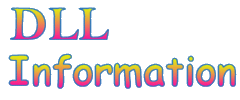| Windows 10 DLL File Information - wiaaut.dll |
The following DLL report was generated by automatic DLL script that scanned and loaded all DLL files in the system32 directory of Windows 10, extracted the information from them, and then saved it into HTML reports. If you want to view a report of another DLL, go to the main page of this Web site.
General Information
| File Description: | WIA Automation Layer |
| File Version: | 10.0.10130.0 (fbl_impressive.150522-2224) |
| Company: | Microsoft Corporation |
| Product Name: | Microsoft® Windows® Operating System |
| DLL popularity | Very Low - There is no any other DLL in system32 directory that is statically linked to this file. |
| File Size: | 565 KB |
| Total Number of Exported Functions: | 4 |
| Total Number of Exported Functions With Names: | 4 |
Section Headers
| Name | Virtual Address | Raw Data Size | % of File | Characteristics | Section Contains... |
|---|---|---|---|---|---|
| .text | 0x00001000 | 479,744 Bytes | 82.8% | Read, Execute | Code |
| .data | 0x00077000 | 2,560 Bytes | 0.4% | Write, Read | Initialized Data |
| .idata | 0x00078000 | 7,680 Bytes | 1.3% | Read | Initialized Data |
| .rsrc | 0x0007a000 | 61,952 Bytes | 10.7% | Read | Initialized Data |
| .reloc | 0x0008a000 | 26,112 Bytes | 4.5% | Read, Discardable | Initialized Data |
Static Linking
wiaaut.dll is statically linked to the following files:msvcrt.dll
ADVAPI32.dll
GDI32.dll
KERNEL32.dll
USER32.dll
OLEAUT32.dll
ole32.dll
gdiplus.dll
SHELL32.dll
This means that when wiaaut.dll is loaded, the above files are automatically loaded too. If one of these files is corrupted or missing, wiaaut.dll won't be loaded.
General Resources Information
| Resource Type | Number of Items | Total Size | % of File |
|---|---|---|---|
| Icons | 2 | 1,528 Bytes | 0.3% |
| Animated Icons | 0 | 0 Bytes | 0.0% |
| Cursors | 0 | 0 Bytes | 0.0% |
| Animated Cursors | 0 | 0 Bytes | 0.0% |
| Bitmaps | 2 | 464 Bytes | 0.1% |
| AVI Files | 0 | 0 Bytes | 0.0% |
| Dialog-Boxes | 0 | 0 Bytes | 0.0% |
| HTML Related Files | 0 | 0 Bytes | 0.0% |
| Menus | 0 | 0 Bytes | 0.0% |
| Strings | 58 | 16,596 Bytes | 2.9% |
| Type Libraries | 1 | 52,484 Bytes | 9.1% |
| Manifest | 1 | 706 Bytes | 0.1% |
| All Others | 8 | 5,284 Bytes | 0.9% |
| Total | 72 | 77,062 Bytes | 13.3% |
Icons in this file
There are 2 icons stored in this DLL file. You can view all these icons in the following small thumbnail:
Cursors in this file
No cursors found in this file
Dialog-boxes list (up to 1000 dialogs)
No dialog resources in this file.
String resources in this dll (up to 1000 strings)
| String ID | String Text |
|---|---|
| 100 | WIAAut |
| 1000 | %s Properties |
| 1001 | Rotates, in 90 degree increments, and Flips, horizontally or vertically. RotationAngle - Set the RotationAngle property to 90, 180, or 270 if you wish to rotate, otherwise 0 [the default] FlipHorizontal - Set the FlipHorizontal property to True if you wish to flip the image horizontally, otherwise False [the default] FlipVertical - Set the FlipVertical property to True if you wish to flip the image vertically, otherwise False [the default] FrameIndex - Set the FrameIndex property to the index of a frame if you wish to modify a frame other than the ActiveFrame, otherwise 0 [the default] |
| 1002 | Crops the image by the specified Left, Top, Right, and Bottom margins. Left - Set the Left property to the left margin (in pixels) if you wish to crop along the left, otherwise 0 [the default] Top - Set the Top property to the top margin (in pixels) if you wish to crop along the top, otherwise 0 [the default] Right - Set the Right property to the right margin (in pixels) if you wish to crop along the right, otherwise 0 [the default] Bottom - Set the Bottom property to the bottom margin (in pixels) if you wish to crop along the bottom, otherwise 0 [the default] FrameIndex - Set the FrameIndex property to the index of a frame if you wish to modify a frame other than the ActiveFrame, otherwise 0 [the default] |
| 1003 | Scales image to the specified Maximum Width and Maximum Height preserving Aspect Ratio if necessary. MaximumWidth - Set the MaximumWidth property to the width (in pixels) that you wish to scale the image to. MaximumHeight - Set the MaximumHeight property to the height (in pixels) that you wish to scale the image to. PreserveAspectRatio - Set the PreserveAspectRatio property to True [the default] if you wish to maintain the current aspect ration of the image, otherwise False and the image will be stretched to the MaximumWidth and MaximumHeight FrameIndex - Set the FrameIndex property to the index of a frame if you wish to modify a frame other than the ActiveFrame, otherwise 0 [the default] |
| 1004 | Stamps the specified ImageFile at the specified Left and Top coordinates. ImageFile - Set the ImageFile property to the ImageFile object that you wish to stamp Left - Set the Left property to the offset from the left (in pixels) that you wish to stamp the ImageFile at [default is 0] Top - Set the Top property to the offset from the top (in pixels) that you wish to stamp the ImageFile at [default is 0] FrameIndex - Set the FrameIndex property to the index of a frame if you wish to modify a frame other than the ActiveFrame, otherwise 0 [the default] |
| 1005 | Converts the resulting ImageFile to the specified type. FormatID - Set the FormatID property to the supported raster image format desired, currently you can choose from wiaFormatBMP, wiaFormatPNG, wiaFormatGIF, wiaFormatJPEG, or wiaFormatTIFF Quality - For a JPEG file, set the Quality property to any value from 1 to 100 [the default] to specify quality of JPEG compression Compression - For a TIFF file, set the Compression property to CCITT3, CCITT4, RLE or Uncompressed to specify the compression scheme, otherwise LZW [the default] |
| 1006 | Adds/Removes the specified Exif Property. Remove - Set the Remove property to True if you wish to remove the specified Exif property, otherwise False [the default] to add the specified exif property ID - Set the ID property to the PropertyID you wish to Add or Remove Type - Set the Type property to indicate the WiaImagePropertyType of the Exif property you wish to Add (ignored for Remove) Value - Set the Value property to the Value of the Exif property you wish to Add (ignored for Remove) FrameIndex - Set the FrameIndex property to the index of a frame if you wish to modify a frame other than the ActiveFrame, otherwise 0 [the default] |
| 1007 | Adds/Removes the specified Frame. Remove - Set the Remove property to True if you wish to remove the specified FrameIndex, otherwise False [the default] to Insert the ImageFile before the specified FrameIndex ImageFile - Set the ImageFile property to the ImageFile object whose ActiveFrame that you wish to add (ignored for Remove) FrameIndex - For Remove, set the FrameIndex property to the index of the frame you wish to remove, otherwise for add, set the FrameIndex to the index of the frame to insert the ImageFile before, otherwise 0 [the default] to append a frame from the ImageFile specified |
| 1008 | Updates the image bits with those specified. ARGBData - Set the ARGBData property to the Vector of Longs that represent the ARGB data for the specified FrameIndex (the width and height must match) FrameIndex - Set the FrameIndex property to the index of the frame whose ARGB data you wish to modify, otherwise 0 [the default] to modify the ActiveFrame |
| 2000 | The scanner head is locked. |
| 2001 | The device driver threw an exception. |
| 2002 | An unknown error has occurred with the WIA device. |
| 2003 | There is an incorrect setting on the WIA device. |
| 2004 | The response from the driver is invalid. |
| 2005 | Paper is jammed in the scanner\'s document feeder. |
| 2006 | The user requested a scan and there are no documents left in the document feeder. |
| 2007 | An unspecified problem occurred with the scanner\'s document feeder. |
| 2008 | The WIA device is not online. |
| 2009 | The WIA device is busy. |
| 2010 | The WIA device is warming up. |
| 2011 | An unspecified error has occurred with the WIA device that requires user intervention. The user should ensure that the device is turned on, online, and any cables are properly connected. |
| 2012 | The WIA device was deleted. It can no longer be accessed. |
| 2013 | No WIA device of the selected type is available. |
| 2014 | An unspecified error occurred during an attempted communication with the WIA device. |
| 2015 | The device does not support this command. |
| 2016 | User Cancelled. |
| 2017 | The ID is not formatted correctly. |
| 2019 | ID Not Found. |
| 2020 | Index must either be a number or a property name. |
| 2021 | Index must either be a number or a Device ID. |
| 2022 | Name Not Found. |
| 2023 | Index out of range. |
| 2024 | Property does not have a default value. SubType is UnspecifiedSubType. |
| 2025 | Property does not have a set of values. SubType is not List or Flag. |
| 2026 | Property does not have a range. SubType is not Range. |
| 2027 | Unrecognized format Type. ImageFile cannot support this operation. |
| 2028 | No ImageFile loaded. You must call LoadFile first. |
| 2029 | Cannot convert to specified FormatType. |
| 2030 | The margins are invalid and specify negative or empty image dimensions. |
| 2031 | This event is already registered for this device. |
| 2032 | Unable to register the same event for both a specific Device ID and Any Device. |
| 2033 | Files must be a Pathname to a valid image file or a vector of Pathnames to valid image files. |
| 2034 | There are no Filters to apply, use Add to add a Filter to the Filters collection to be Applied. |
| 2035 | The Convert Filter must be the last filter in the Apply chain. |
| 2036 | Invalid Property Type. Type must be a value from the WiaImagePropertyType enumeration. |
| 2037 | The Vector is the wrong size or type. The Vector must be Width * Height Long values. |
| 2038 | The Vector's Type is not compatible with this operation. |
| 2039 | The Vector is empty. The vector must contain data for this operation. |
| 2040 | The WIA driver for this imaging device returned an invalid property attribute for this property. This is a driver bug, please inform the device manufacturer. |
| 2041 | Image file must contain at least one frame. |
| 2042 | You cannot Add an Item to a collection returned from a CommonDialog method. |
| 2043 | No Device Specified. |
| 2044 | Index must either be a number or a filter name. |
| 2045 | PixelDepth must equal 1 to use this compression setting. |
| 2046 | ID out of range. |
| 3000 | CommonDialog Class |
| 3001 | DeviceManager Class |
COM Classes/Interfaces
| Name | Type | Description |
|---|---|---|
| CommandID | Module | String versions of globally unique identifiers (GUIDs) that identify common Device and Item commands. |
| CommonDialog | CoClass | The CommonDialog control is an invisible-at-runtime control that contains all the methods that display a User Interface. A CommonDialog control can be created using "WIA.CommonDialog" in a call to CreateObject or by dropping a CommonDialog on a form. |
| Device | CoClass | The Device object represents an active connection to an imaging device. |
| DeviceCommand | CoClass | The DeviceCommand object describes a CommandID that can be used when calling ExecuteCommand on a Device or Item object. |
| DeviceCommands | CoClass | The DeviceCommands object is a collection of all the supported DeviceCommands for an imaging device. See the Commands property of a Device or Item object for more details on determining the collection of supported device commands. |
| DeviceEvent | CoClass | The DeviceEvent object describes an EventID that can be used when calling RegisterEvent or RegisterPersistentEvent on a DeviceManager object. |
| DeviceEvents | CoClass | The DeviceEvents object is a collection of all the supported DeviceEvent for an imaging device. See the Events property of a Device object for more details on determining the collection of supported device events. |
| DeviceInfo | CoClass | The DeviceInfo object is a container that describes the unchanging (static) properties of an imaging device that is currently connected to the computer. |
| DeviceInfos | CoClass | The DeviceInfos object is a collection of all the imaging devices currently connected to the computer. See the DeviceInfos property on the DeviceManager object for detail on accessing the DeviceInfos object. |
| DeviceManager | CoClass | The DeviceManager control is an invisible-at-runtime control that manages the imaging devices connected to the computer. A DeviceManager control can be created using "WIA.DeviceManager" in a call to CreateObject or by dropping a DeviceManager on a form. |
| EventID | Module | String versions of globally unique identifiers (GUIDs) that identify DeviceManager events. |
| Filter | CoClass | The Filter object represents a unit of modification on an ImageFile. To use a Filter, add it to the Filters collection, then set the filter's properties and finally use the Apply method of the ImageProcess object to filter an ImageFile. |
| FilterInfo | CoClass | The FilterInfo object is a container that describes a Filter object without requiring a Filter to be Added to the process chain. See the FilterInfos property on the ImageProcess object for details on accessing FilterInfo objects. |
| FilterInfos | CoClass | The FilterInfos object is a collection of all the available FilterInfo objects. See the FilterInfos property on the ImageProcess object for detail on accessing the FilterInfos object. |
| Filters | CoClass | The Filters object is a collection of the Filters that will be applied to an ImageFile when you call the Apply method on the ImageProcess object. |
| FormatID | Module | String versions of globally unique identifiers (GUIDs) that indicate the file format of an image. |
| Formats | CoClass | The Formats object is a collection of supported FormatIDs that you can use when calling Transfer on an Item object or ShowTransfer on a CommonDialog object for this Item. |
| ICommonDialog | Dispatch | |
| IDevice | Dispatch | |
| IDeviceCommand | Dispatch | |
| IDeviceCommands | Dispatch | |
| IDeviceEvent | Dispatch | |
| IDeviceEvents | Dispatch | |
| IDeviceInfo | Dispatch | |
| IDeviceInfos | Dispatch | |
| IDeviceManager | Dispatch | |
| IFilter | Dispatch | |
| IFilterInfo | Dispatch | |
| IFilterInfos | Dispatch | |
| IFilters | Dispatch | |
| IFormats | Dispatch | |
| IImageFile | Dispatch | |
| IImageProcess | Dispatch | |
| IItem | Dispatch | |
| IItems | Dispatch | |
| IProperties | Dispatch | |
| IProperty | Dispatch | |
| IRational | Dispatch | |
| IVector | Dispatch | |
| ImageFile | CoClass | The ImageFile object is a container for images transferred to your computer when you call Transfer or ShowTransfer. It also supports image files through LoadFile. An ImageFile object can be created using "WIA.ImageFile" in a call to CreateObject. |
| ImageProcess | CoClass | The ImageProcess object manages the filter chain. An ImageProcess object can be created using "WIA.ImageProcess" in a call to CreateObject. |
| Item | CoClass | The Item object is a container for an item on an imaging device object. See the Items property on the Device or Item object for details on accessing Item objects. |
| Items | CoClass | The Items object contains a collection of Item objects. See the Items property on the Device or Item object for details on accessing the Items object. |
| Miscellaneous | Module | Miscellaneous string constants |
| Properties | CoClass | The Properties object is a collection of all the Property objects associated with a given Device, DeviceInfo, Filter, ImageFile or Item object. See the Properties property on any of these objects for detail on accessing the Properties object. |
| Property | CoClass | The Property object is a container for a property associated with a Device, DeviceInfo, Filter, ImageFile or Item object. See the Properties property on any of these objects for details on accessing Property objects. |
| Rational | CoClass | The Rational object is a container for the rational values found in Exif tags. It is a supported element type of the Vector object and may be created using "WIA.Rational" in a call to CreateObject. |
| Vector | CoClass | The Vector object is a collection of values of the same type. It is used throughout the library in many different ways. The Vector object may be created using "WIA.Vector" in a call to CreateObject. |
| _IDeviceManagerEvents | Dispatch |
Exported Functions List
The following functions are exported by this dll:| DllCanUnloadNow | DllGetClassObject | DllRegisterServer | DllUnregisterServer |
Imported Functions List
The following functions are imported by this dll:- msvcrt.dll:
_XcptFilter __CxxFrameHandler __dllonexit _amsg_exit _callnewh _errno _except_handler4_common _initterm _lock _onexit _purecall _resetstkoflw _splitpath_s _unlock _vscwprintf _vsnprintf _vsnwprintf calloc free malloc memcmp memcpy memcpy_s memset realloc swprintf_s wcscpy_s wcsncpy_s - ADVAPI32.dll:
ConvertStringSecurityDescriptorToSecurityDescriptorW RegCloseKey RegCreateKeyExA RegCreateKeyExW RegDeleteValueW RegEnumKeyExW RegOpenKeyExA RegOpenKeyExW RegQueryInfoKeyW RegQueryValueExA RegQueryValueExW RegSetValueExW ntdll!EtwEventRegister ntdll!EtwEventSetInformation ntdll!EtwEventUnregister ntdll!EtwEventWriteTransfer - GDI32.dll:
CloseMetaFile CreateDCW CreateDIBSection CreateMetaFileW CreateRectRgnIndirect DeleteDC DeleteMetaFile DeleteObject GetDeviceCaps LPtoDP Rectangle RestoreDC SaveDC SelectClipRgn SetMapMode SetViewportOrgEx SetWindowExtEx SetWindowOrgEx - KERNEL32.dll:
ActivateActCtx CloseHandle CopyFileW CreateActCtxW CreateDirectoryW CreateFileW CreateMutexW DeactivateActCtx DeleteFileW DisableThreadLibraryCalls ExpandEnvironmentStringsW FileTimeToSystemTime FindResourceExW FlushInstructionCache FormatMessageA FormatMessageW FreeLibrary GetCurrentProcess GetCurrentProcessId GetCurrentThreadId GetFileSize GetLastError GetLocalTime GetModuleFileNameA GetModuleFileNameW GetModuleHandleA GetModuleHandleExW GetModuleHandleW GetProcAddress GetProcessHeap GetSystemDirectoryA GetSystemTimeAsFileTime GetTempFileNameW GetTempPathW GetTickCount GlobalAlloc GlobalFree GlobalLock GlobalUnlock HeapFree InitializeCriticalSectionAndSpinCount IsProcessorFeaturePresent KernelBase!InitOnceBeginInitialize KernelBase!InitOnceComplete LoadLibraryA LoadLibraryExA LoadLibraryExW LoadLibraryW LoadResource LocalAlloc LocalFree MulDiv MultiByteToWideChar OutputDebugStringA QueryPerformanceCounter RaiseException ReadFile ReleaseActCtx ReleaseMutex SetLastError SetUnhandledExceptionFilter SizeofResource Sleep SystemTimeToFileTime TerminateProcess UnhandledExceptionFilter UnmapViewOfFile VirtualAlloc VirtualFree WaitForSingleObject WideCharToMultiByte WriteFile lstrcmp lstrcmpiW lstrlen lstrlenW ntdll!RtlAllocateHeap ntdll!RtlDecodePointer ntdll!RtlDeleteCriticalSection ntdll!RtlEncodePointer ntdll!RtlEnterCriticalSection ntdll!RtlInitializeCriticalSection ntdll!RtlInterlockedPopEntrySList ntdll!RtlInterlockedPushEntrySList ntdll!RtlLeaveCriticalSection - USER32.dll:
BeginPaint CallWindowProcW CharNextA CharNextW CharUpperA CreateWindowExW DestroyWindow DispatchMessageW DrawIcon EndPaint EqualRect GetActiveWindow GetClassInfoExW GetClientRect GetDC GetDesktopWindow GetFocus GetKeyState GetWindowLongW GetWindowThreadProcessId IntersectRect InvalidateRect IsChild IsWindow LoadCursorW LoadIconW LoadStringW MsgWaitForMultipleObjects OffsetRect PeekMessageW PtInRect RegisterClassExW ReleaseDC SetCursor SetFocus SetWindowLongW SetWindowPos SetWindowRgn ShowWindow TranslateMessage UnionRect UnregisterClassA ntdll!NtdllDefWindowProc_W - OLEAUT32.dll:
CreateErrorInfo LoadRegTypeLib LoadTypeLib OleCreatePictureIndirect OleCreatePropertyFrame SafeArrayAccessData SafeArrayCreateVector SafeArrayDestroy SafeArrayGetDim SafeArrayGetLBound SafeArrayGetUBound SafeArrayUnaccessData SetErrorInfo SysAllocString SysAllocStringByteLen SysAllocStringLen SysFreeString SysStringByteLen SysStringLen SystemTimeToVariantTime VarBstrCmp VarUI4FromStr VariantChangeType VariantClear VariantCopy VariantInit VariantTimeToSystemTime - ole32.dll:
CoAllowSetForegroundWindow CreateDataAdviseHolder CreateOleAdviseHolder OleLoadFromStream OleRegEnumVerbs OleRegGetMiscStatus OleRegGetUserType OleSaveToStream PropVariantClear PropVariantCopy WriteClassStm combase!CLSIDFromString combase!CoCreateInstance combase!CoTaskMemAlloc combase!CoTaskMemFree combase!CoTaskMemRealloc combase!CreateStreamOnHGlobal combase!ProgIDFromCLSID combase!StringFromCLSID - gdiplus.dll:
GdipAlloc GdipBitmapLockBits GdipBitmapSetResolution GdipBitmapUnlockBits GdipCloneBitmapAreaI GdipCloneImage GdipCreateBitmapFromGdiDib GdipCreateBitmapFromScan0 GdipCreateBitmapFromStream GdipCreateHBITMAPFromBitmap GdipDeleteGraphics GdipDisposeImage GdipDrawImageRectI GdipFree GdipGetAllPropertyItems GdipGetEncoderParameterList GdipGetEncoderParameterListSize GdipGetImageDecoders GdipGetImageDecodersSize GdipGetImageEncoders GdipGetImageEncodersSize GdipGetImageFlags GdipGetImageGraphicsContext GdipGetImageHeight GdipGetImageHorizontalResolution GdipGetImagePixelFormat GdipGetImageRawFormat GdipGetImageVerticalResolution GdipGetImageWidth GdipGetPropertySize GdipImageGetFrameCount GdipImageRotateFlip GdipImageSelectActiveFrame GdipRemovePropertyItem GdipSaveAddImage GdipSaveImageToFile GdipSetPropertyItem GdiplusShutdown GdiplusStartup - SHELL32.dll:
ILClone ILFree SHILCreateFromPath