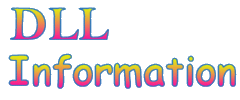| Windows 10 DLL File Information - fvewiz.dll |
The following DLL report was generated by automatic DLL script that scanned and loaded all DLL files in the system32 directory of Windows 10, extracted the information from them, and then saved it into HTML reports. If you want to view a report of another DLL, go to the main page of this Web site.
General Information
| File Description: | BitLocker Drive Encryption Wizard |
| File Version: | 10.0.10130.0 (fbl_impressive.150522-2224) |
| Company: | Microsoft Corporation |
| Product Name: | Microsoft® Windows® Operating System |
| DLL popularity | Very Low - There is no any other DLL in system32 directory that is statically linked to this file. |
| File Size: | 757 KB |
| Total Number of Exported Functions: | 40 |
| Total Number of Exported Functions With Names: | 40 |
Section Headers
| Name | Virtual Address | Raw Data Size | % of File | Characteristics | Section Contains... |
|---|---|---|---|---|---|
| .text | 0x00001000 | 318,976 Bytes | 41.1% | Read, Execute | Code |
| .data | 0x0004f000 | 1,536 Bytes | 0.2% | Write, Read | Initialized Data |
| .idata | 0x00050000 | 17,408 Bytes | 2.2% | Read | Initialized Data |
| .rsrc | 0x00055000 | 421,888 Bytes | 54.4% | Read | Initialized Data |
| .reloc | 0x000bc000 | 14,336 Bytes | 1.8% | Read, Discardable | Initialized Data |
Static Linking
fvewiz.dll is statically linked to the following files:msvcrt.dll
ADVAPI32.dll
bcrypt.dll
BDEUI.dll
COMCTL32.dll
COMDLG32.dll
FVEAPI.dll
FVEUI.dll
GDI32.dll
KERNEL32.dll
NETAPI32.dll
ntdll.dll
ole32.dll
OLEAUT32.dll
SHELL32.dll
SHLWAPI.dll
USER32.dll
UxTheme.dll
DUI70.dll
BDEHDCFGLIB.dll
CRYPT32.dll
FVECERTS.dll
VSSAPI.DLL
profapi.dll
bcd.dll
RPCRT4.dll
This means that when fvewiz.dll is loaded, the above files are automatically loaded too. If one of these files is corrupted or missing, fvewiz.dll won't be loaded.
General Resources Information
| Resource Type | Number of Items | Total Size | % of File |
|---|---|---|---|
| Icons | 4 | 383,967 Bytes | 49.5% |
| Animated Icons | 0 | 0 Bytes | 0.0% |
| Cursors | 0 | 0 Bytes | 0.0% |
| Animated Cursors | 0 | 0 Bytes | 0.0% |
| Bitmaps | 0 | 0 Bytes | 0.0% |
| AVI Files | 0 | 0 Bytes | 0.0% |
| Dialog-Boxes | 0 | 0 Bytes | 0.0% |
| HTML Related Files | 0 | 0 Bytes | 0.0% |
| Menus | 0 | 0 Bytes | 0.0% |
| Strings | 292 | 27,810 Bytes | 3.6% |
| Type Libraries | 0 | 0 Bytes | 0.0% |
| Manifest | 0 | 0 Bytes | 0.0% |
| All Others | 5 | 48,907 Bytes | 6.3% |
| Total | 301 | 460,684 Bytes | 59.4% |
Icons in this file
There are 4 icons stored in this DLL file. You can view all these icons in the following small thumbnail:
Cursors in this file
No cursors found in this file
Dialog-boxes list (up to 1000 dialogs)
No dialog resources in this file.
String resources in this dll (up to 1000 strings)
| String ID | String Text |
|---|---|
| 796 | <None> |
| 797 | Copy recovery key |
| 798 | Copy startup key |
| 799 | Reset startup PIN |
| 800 | BitLocker Drive Encryption recovery key |
| 801 | To verify that this is the correct recovery key, compare the start of the following identifier with the identifier value displayed on your PC. Identifier: %1 If the above identifier matches the one displayed by your PC, then use the following key to unlock your drive. Recovery Key: %2 If the above identifier doesn't match the one displayed by your PC, then this isn't the right key to unlock your drive. Try another recovery key, or refer to http://go.microsoft.com/fwlink/?LinkID=260589 for additional assistance. |
| 803 | BitLocker Drive Encryption (%1) |
| 804 | BitLocker Drive Encryption |
| 805 | Save BitLocker recovery key as |
| 806 | BitLocker Drive Encryption error |
| 814 | Do you want to start BitLocker setup? |
| 816 | Turning on BitLocker deletes any existing restore points for this volume. You won't be able to restore this volume to its previous condition using system restore points. |
| 827 | &Close |
| 828 | &Save |
| 831 | Start &encrypting |
| 832 | &Set PIN |
| 834 | Text Files (*.txt) |
| 835 | All Files (*.*) |
| 843 | BitLocker Drive Encryption |
| 861 | An internal error with bad markup has occurred. |
| 863 | An unsupported mode has been called. |
| 870 | This drive has no keys. |
| 872 | Can't encrypt the drive |
| 877 | Wizard initialization has failed. |
| 878 | This is not a valid drive to encrypt. |
| 879 | Can't run. |
| 880 | This location can't be used. |
| 885 | Save a recovery key to a USB flash drive |
| 886 | &Save |
| 887 | Insert the USB device, select it in the list, and click Save. |
| 888 | Do you want to save the recovery key on this PC? |
| 889 | It's a good idea to have more than one recovery key and keep each in a safe place other than your PC. |
| 899 | &Restart |
| 900 | &Shutdown |
| 901 | TPM security hardware wasn't turned on |
| 902 | Turn on the TPM security hardware You must turn on the TPM to use BitLocker. Follow these steps: |
| 903 | &Continue |
| 910 | Initializing the TPM security hardware |
| 911 | Please wait while BitLocker initializes the TPM security hardware. This might take a few minutes. |
| 912 | Starting BitLocker |
| 913 | Please wait while BitLocker initializes the drive. |
| 920 | Turn on &BitLocker |
| 921 | Resume &BitLocker protection |
| 922 | Your password has been changed. |
| 923 | This password is the only way to unlock this drive. Add another unlocking method before removing password. |
| 924 | Automatic unlocking is the only way to unlock this drive. Add another unlocking method before removing automatic unlocking. |
| 925 | Do you want to continue? |
| 926 | This drive was encrypted on a computer running Windows Vista. If you continue and add a new unlocking method, you won't be able to unlock this drive with Windows Vista. |
| 927 | Please insert your smart card |
| 928 | Checking your PC's configuration |
| 929 | BitLocker is verifying that your PC meets its system requirements. This might take a few minutes. |
| 930 | Restart &now |
| 931 | Restart &later |
| 932 | Your PC's startup files will be moved to the recovery partition, which will become the system drive. |
| 933 | Boot files will be moved to disk %1!u! partition %2!u!, which will become the system drive. |
| 934 | Boot files will be moved to drive %1!c!:, which will become the system drive. |
| 935 | A new system drive will be created from unallocated space on the hard drive. The new drive will not have a drive letter. |
| 936 | A new system drive will be created from free space on disk %1!u! partition %2!u!. The new drive will not have a drive letter. |
| 937 | A new system drive will be created from free space on drive %1!c!:. The new drive will not have a drive letter. |
| 938 | Shrinking drive %1!c!: |
| 939 | Shrinking disk %1!u! partition %2!u! |
| 940 | Creating new system drive |
| 941 | Preparing drive for BitLocker |
| 942 | This smart card is the only way to unlock this drive. Add another unlocking method before removing smart card. |
| 943 | Remove the smart card? |
| 944 | Once removed, you will not be able to use a smart card to unlock this drive. |
| 945 | Windows Recovery Environment will be moved to your system or recovery drive. |
| 946 | Creating new Windows Recovery Environment drive |
| 947 | Moving Windows Recovery Environment to recovery drive |
| 948 | A new recovery drive will be created from free space on drive %1!c!:. The new drive will not have a drive letter. |
| 949 | Manage &BitLocker |
| 950 | Choose a PIN that's %1!u!?%2!u! numbers long. |
| 951 | Choose a PIN that's %1!u!?%2!u! characters long. |
| 952 | Cancelling BitLocker Drive Encryption |
| 953 | Don't remove your drive until this process has finished. |
| 954 | Starting encryption |
| 955 | Don't remove your drive until encryption begins. |
| 956 | Other people are signed in to this PC. Restarting it might cause them to lose data. Are you sure you want to restart this PC? |
| 957 | Please wait while encryption begins. |
| 958 | Do you want to cancel BitLocker setup? |
| 959 | If you stop now, your drive won't be protected. |
| 960 | Don't remove your drive during BitLocker setup. |
| 961 | You'll be able to unlock this drive using a password. |
| 962 | You'll be able to unlock this drive using a smart card. |
| 963 | You'll be able to unlock this drive using a password and smart card. |
| 964 | This drive will unlock automatically on this PC. |
| 965 | BitLocker Recovery Key %1!08X!-%2!04X!-%3!04X!-%4!02X!%5!02X!-%6!02X!%7!02X!%8!02X!%9!02X!%10!02X!%11!02X! |
| 966 | Bootable media changes the system boot information used by BitLocker for system security. |
| 967 | &Activate BitLocker |
| 968 | Completing encryption |
| 969 | Please wait while the drive encryption process is completed. |
| 970 | Change BitLocker PIN |
| 971 | Change BitLocker password |
| 972 | BitLocker |
| 973 | Turn on BitLocker |
| 974 | Manage BitLocker |
| 975 | Change password/PIN |
| 976 | Enable and work with BitLocker. |
| 977 | Saving Recovery Key to your Microsoft account |
| 978 | Please wait while BitLocker saves the recovery key. |
| 979 | Can't sign in to your Microsoft account |
| 980 | Can't connect to your Microsoft account |
| 981 | Can't save to your Microsoft account |
| 982 | Key identifier: %1 Recovery Key: %2 |
| 983 | BitLocker Recovery Key %1 |
| 1764 | A recovery key can be used to access your files and folders if you're having problems unlocking your PC. It's a good idea to have more than one and keep each in a safe place other than your PC. |
| 1773 | Save your startup key |
| 1781 | Encryption might take a while depending on the size of the drive. |
| 1818 | Before you turn on the TPM hardware for this computer, remove any CDs, DVDs, or USB flash drives, shut down the computer, and then restart. |
| 1825 | Save your Startup Key |
| 1843 | Configure Startup Options |
| 1847 | Recovery Key Page |
| 1849 | PIN Key Page |
| 1851 | Startup Key Page |
| 1853 | Encrypt Page |
| 1859 | Manage Keys Page |
| 1861 | Turn On TPM |
| 1874 | Task Progress |
| 1897 | Insert a removable USB flash drive, select it, and then tap or click Save. |
| 1899 | &Drives |
| 1900 | Drives list. |
| 1912 | &Run BitLocker system check |
| 1919 | &Drives |
| 1920 | Drives list. |
| 1926 | Warning! |
| 1927 | Status Message Here |
| 1928 | Choose how to unlock your drive at startup |
| 1929 | Choose how to unlock your drive at startup |
| 1935 | Enter a &PIN (recommended) |
| 1936 | Insert a &USB flash drive |
| 1937 | Let BitLocker &automatically unlock my drive |
| 1944 | How do you want to back up your recovery key? |
| 1945 | How do you want to back up your recovery key? |
| 1946 | Save to a USB flash &drive |
| 1948 | &Print the recovery key |
| 1949 | Save to a fi&le |
| 1950 | Enter a PIN |
| 1951 | Enter a PIN |
| 1954 | &PIN |
| 1956 | Enter PIN |
| 1958 | &Reenter PIN |
| 1960 | Confirm PIN |
| 1961 | Are you ready to encrypt this drive? |
| 1962 | Encrypt the drive |
| 1963 | Note: This check might take a while, but is recommended to ensure that your selected unlock method works without requiring the recovery key. |
| 1966 | Select options to manage |
| 1967 | Select options to manage |
| 1968 | Save or print recovery &key again |
| 1970 | Duplicate the &startup key |
| 1972 | &Reset the PIN |
| 1988 | The system check ensures that BitLocker can read the recovery and encryption keys correctly before encrypting the drive. BitLocker will restart your computer before encrypting. |
| 1989 | You can keep working while the drive is being encrypted, although your PC might run more slowly. |
| 1996 | Information! |
| 1997 | Error! |
| 1999 | Turn on the TPM security hardware |
| 2000 | Turn on the TPM security hardware |
| 2007 | You must turn on the TPM to use BitLocker. This computer requires you to turn on the Trusted Platform Module (TPM) manually. Consult the computer manufacturer's documentation for instructions. After you turn on the TPM, restart this wizard. |
| 2008 | Before you turn on the TPM hardware for this computer, remove any CDs, DVDs, or USB flash drives and restart the computer. |
| 2009 | The system check ensures that BitLocker can read the recovery and encryption keys correctly before encrypting the drive. Insert the USB flash drive containing your saved recovery key. BitLocker will restart your computer before encrypting. |
| 2014 | UnlockOptions |
| 2015 | Choose how you want to unlock this drive |
| 2016 | Choose how you want to unlock this drive |
| 2017 | Use a &password to unlock the drive |
| 2020 | &Automatically unlock this drive on this computer |
| 2022 | Password |
| 2023 | Create a password to unlock this drive |
| 2024 | Create a password to unlock this drive |
| 2025 | You should create a strong password that uses uppercase and lowercase letters, numbers, symbols, and spaces. |
| 2026 | Enter your &password |
| 2028 | Enter Password |
| 2029 | Reenter your p&assword |
| 2031 | Confirm Password |
| 2036 | <a>Tips for creating a strong password.</a> |
| 2037 | Tips for creating a strong password. |
| 2038 | Add a &password to unlock the drive |
| 2040 | Change &password to unlock the drive |
| 2042 | &Remove password from this drive |
| 2044 | &Automatically unlock this drive on this computer |
| 2046 | Turn off &automatic unlocking for this drive on this computer |
| 2048 | If you forget your password or lose your smart card, you can use your recovery key to access your drive. |
| 2049 | <a>What is a recovery key?</a> |
| 2050 | Why should I save the BitLocker recovery key? |
| 2054 | Encryption might take a while depending on the size of the drive. Until encryption is complete, your files won't be protected. |
| 2057 | &Enter your password |
| 2059 | Enter Password |
| 2061 | Confirm Password |
| 2064 | Use my &smart card to unlock the drive |
| 2065 | You'll need to insert your smart card. The smart card PIN will be required when you unlock the drive. |
| 2066 | Checked |
| 2067 | Failed |
| 2068 | Description |
| 2069 | warning |
| 2070 | Message |
| 2075 | Required Steps Page |
| 2076 | BitLocker Drive Encryption setup |
| 2077 | BitLocker Drive Encryption setup |
| 2078 | When you turn on BitLocker, your computer performs the following steps: |
| 2079 | Prepare your drive for BitLocker |
| 2080 | Turn on the TPM security hardware |
| 2081 | Encrypt the drive |
| 2082 | <a>What are BitLocker's system requirements?</a> |
| 2083 | What are BitLocker's system requirements? |
| 2084 | Drive Preparation Plan Page |
| 2085 | Preparing your drive for BitLocker |
| 2086 | Preparing your drive for BitLocker |
| 2087 | An existing drive or unallocated free space on the hard drive will be used to turn on BitLocker. |
| 2088 | Drive repartition plan message |
| 2089 | Caution: |
| 2090 | It's a good idea to back up critical files and data before continuing. |
| 2091 | <a>Use File History to perform a backup</a> |
| 2092 | This process might take awhile, depending on the size and contents of the drive. |
| 2101 | Drive Preparation Page |
| 2102 | Preparing your drive for BitLocker |
| 2103 | Preparing your drive for BitLocker |
| 2104 | Do not turn off or restart your computer until this process has been completed. |
| 2105 | Don't turn off or restart your PC until this process is completed. |
| 2106 | Status: |
| 2107 | Status |
| 2108 | Drive Preparation Complete Page |
| 2109 | Drive preparation is complete |
| 2110 | Drive preparation is complete |
| 2111 | BitLocker must restart your computer to finish preparing your system drive for encryption. |
| 2112 | Add a &smart card to unlock the drive |
| 2114 | Remove a &smart card from this drive |
| 2116 | <a>What is the TPM?</a> |
| 2117 | What is the TPM? |
| 2118 | When you turn on BitLocker, your computer performs the following steps: |
| 2119 | Prepare your drive for BitLocker |
| 2120 | Turn on the TPM security hardware |
| 2121 | Encrypt the drive |
| 2122 | You'll no longer be able to use Windows Recovery Environment if you turn on BitLocker. |
| 2123 | Details |
| 2124 | Details |
| 2126 | Caution |
| 2127 | It's a good idea to back up critical files and data before continuing. |
| 2128 | Use File History to perform a backup |
| 2129 | This process might take awhile, depending on the size and contents of the drive. |
| 2134 | Toggle More Details |
| 2135 | Show or hide the repartition plan message |
| 2136 | Choose a PIN that's 5–20 characters long. |
| 2140 | Task progress |
| 2141 | Warning! |
| 2142 | Don't remove your drive during BitLocker setup. |
| 2143 | You'll be able to unlock this drive on computers running Windows using a {x} and {y}. {This drive will automatically unlock on this computer.} |
| 2144 | Passwords should contain uppercase and lowercase letters, numbers, spaces, and symbols. |
| 2145 | &Reenter your password |
| 2146 | Information icon. |
| 2147 | Warning icon. |
| 2148 | Error icon. |
| 2149 | checked icon |
| 2150 | Failed icon |
| 2151 | warning icon |
| 2152 | PIN edit field |
| 2153 | PIN confirmation edit field |
| 2154 | List of removable drives |
| 2155 | Warning icon. |
| 2156 | Password edit field |
| 2157 | Password confirmation edit field |
| 2158 | Password edit field |
| 2159 | Password confirmation edit field |
| 2160 | List of removable drives |
| 2163 | Complete Pre-Provisioned Volume Page |
| 2164 | Encrypt the drive |
| 2165 | Activate BitLocker |
| 2166 | This drive ({}) has been encrypted for use with BitLocker and now just needs to be activated. This will take a few seconds. |
| 2168 | &Wipe free space |
| 2169 | Choose Encryption Type Page |
| 2170 | Choose how much of your drive to encrypt |
| 2171 | Choose how much of your drive to encrypt |
| 2172 | If you're setting up BitLocker on a new drive or a new PC, you only need to encrypt the part of the drive that's currently being used. BitLocker encrypts new data automatically as you add it. If you're enabling BitLocker on a PC or drive that's already in use, consider encrypting the entire drive. Encrypting the entire drive ensures that all data is protected–even data that you deleted but that might still contain retrievable info. |
| 2173 | Encrypt used disk space only (faster and best for new PCs and drives) |
| 2174 | Encrypt &used disk space only (faster and best for new PCs and drives) |
| 2175 | Encrypt entire drive (slower but best for PCs and drives already in use) |
| 2176 | &Encrypt entire drive (slower but best for PCs and drives already in use) |
| 2177 | To help keep your data more secure, you can have BitLocker prompt you to enter a password or insert a USB flash drive each time you start your PC. |
| 2178 | Enter a pass&word |
| 2179 | Warning! |
| 2180 | Warning icon. |
| 2181 | You might not be able to enter this password to unlock on every PC you sign in to. |
| 2182 | &Show password as it's entered |
| 2187 | Follow the instructions to turn on the TPM when your computer restarts. |
| 2188 | Follow the instructions to turn on the TPM when your computer starts. |
| 2190 | To help keep your data more secure, you can have BitLocker prompt you to enter a PIN or insert a USB flash drive each time you start your PC. |
| 2196 | Save to your M&icrosoft account |
COM Classes/Interfaces
There is no type library in this file with COM classes/interfaces information
Exported Functions List
The following functions are exported by this dll:| FveuiWizard |
| FveuipClearFveWizOnStartup |
| protected: __thiscall VolumeFveStatus::VolumeFveStatus(void) |
| public: __thiscall VolumeFveStatus::VolumeFveStatus(unsigned long,unsigned __int64,long,enum _FVE_WIPING_STATE) |
| public: bool __thiscall VolumeFveStatus::FailedDryRun(void)const |
| public: bool __thiscall VolumeFveStatus::HasExternalKey(void)const |
| public: bool __thiscall VolumeFveStatus::HasPBKDF2RecoveryPassword(void)const |
| public: bool __thiscall VolumeFveStatus::HasPassphraseProtector(void)const |
| public: bool __thiscall VolumeFveStatus::HasPinProtector(void)const |
| public: bool __thiscall VolumeFveStatus::HasRecoveryData(void)const |
| public: bool __thiscall VolumeFveStatus::HasRecoveryPassword(void)const |
| public: bool __thiscall VolumeFveStatus::HasSmartCardProtector(void)const |
| public: bool __thiscall VolumeFveStatus::HasStartupKeyProtector(void)const |
| public: bool __thiscall VolumeFveStatus::HasTpmProtector(void)const |
| public: bool __thiscall VolumeFveStatus::IsConverting(void)const |
| public: bool __thiscall VolumeFveStatus::IsCsvMetadataVolume(void)const |
| public: bool __thiscall VolumeFveStatus::IsDEAutoProvisioned(void)const |
| public: bool __thiscall VolumeFveStatus::IsDecrypted(void)const |
| public: bool __thiscall VolumeFveStatus::IsDecrypting(void)const |
| public: bool __thiscall VolumeFveStatus::IsDisabled(void)const |
| public: bool __thiscall VolumeFveStatus::IsEDriveVolume(void)const |
| public: bool __thiscall VolumeFveStatus::IsEncrypted(void)const |
| public: bool __thiscall VolumeFveStatus::IsEncrypting(void)const |
| public: bool __thiscall VolumeFveStatus::IsLocked(void)const |
| public: bool __thiscall VolumeFveStatus::IsOn(void)const |
| public: bool __thiscall VolumeFveStatus::IsOsVolume(void)const |
| public: bool __thiscall VolumeFveStatus::IsPartiallyConverted(void)const |
| public: bool __thiscall VolumeFveStatus::IsPaused(void)const |
| public: bool __thiscall VolumeFveStatus::IsPreProvisioned(void)const |
| public: bool __thiscall VolumeFveStatus::IsRoamingDevice(void)const |
| public: bool __thiscall VolumeFveStatus::IsSecure(void)const |
| public: bool __thiscall VolumeFveStatus::IsUnknownFveVersion(void)const |
| public: bool __thiscall VolumeFveStatus::IsWiping(void)const |
| public: bool __thiscall VolumeFveStatus::NeedsRestart(void)const |
| public: class BuiVolume & __thiscall BuiVolume::operator=(class BuiVolume const &) |
| public: class VolumeFveStatus & __thiscall VolumeFveStatus::operator=(class VolumeFveStatus const &) |
| public: long __thiscall VolumeFveStatus::GetLastConvertStatus(void)const |
| public: static unsigned int const BuiVolume::NO_DRIVE_LETTER |
| public: unsigned __int64 __thiscall VolumeFveStatus::GetExtendedFlags(void)const |
| public: unsigned long __thiscall VolumeFveStatus::GetStatusFlags(void)const |
Imported Functions List
The following functions are imported by this dll:- msvcrt.dll:
- ADVAPI32.dll:
- bcrypt.dll:
- BDEUI.dll:
- COMCTL32.dll:
- COMDLG32.dll:
- FVEAPI.dll:
- FVEUI.dll:
- GDI32.dll:
- KERNEL32.dll:
- NETAPI32.dll:
- ntdll.dll:
- ole32.dll:
- OLEAUT32.dll:
- SHELL32.dll:
- SHLWAPI.dll:
- USER32.dll:
- UxTheme.dll:
- DUI70.dll:
- BDEHDCFGLIB.dll:
- CRYPT32.dll:
- FVECERTS.dll:
- VSSAPI.DLL:
- profapi.dll:
- bcd.dll:
- RPCRT4.dll: